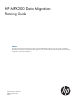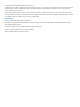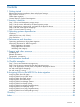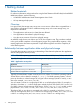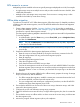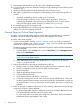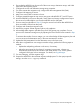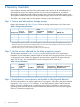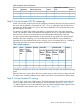HP MPX200 Data Migration Planning Guide
9. Acknowledge data migration jobs after they reach 100 percent complete.
10. Cut over the host server to the destination storage array by adjusting the Fibre Channel zones
created in Step 3.
11. Update the LUN presentation from the destination array to the host server.
12. After data is migrated from one storage to another storage, perform the following steps as
needed:
• Update the multipathing software on the server, if necessary.
• Adjust the mount point for the volume, if necessary. In most cases, volumes are
automatically discovered under Windows and UNIX (HP-UX, Linux, Solaris) systems
configured with logical volume managers. For details, see Log Messages.
13. For record keeping, save the migration logs.
14. Prepare the MPX200 for the next data migration redeployment. To clear project-specific
settings, issue the reset mapping command.
General Steps for Online Data Migration
To perform a successful online data migration, follow these recommended steps. For detailed
procedures, see the HP MPX200 Multifunction Router Data Migration User Guide.
To perform online data migration:
1. Create a data migration checklist. “Inventory checklists” (page 8) provides an explanation
of each of the checklists, and “Checklist examples” (page 18) shows examples of completed
checklists for a specific data migration scenario.
The data migration planning template is attached to this guide as a Microsoft Excel spreadsheet.
To view the template:
1. In Adobe Reader, open the View menu, point to Show/Hide, point to Navigation Panes,
and then click Attachments.
NOTE: The path to Attachments from the View drop-down list may differ, depending
on the version of the Adobe Reader.
2. In the Attachments pane on the left, double-click Data Migration Planning
Template to open it the file.
2. Prepare the MPX200 for data migration deployment as follows:
a. Reset the router to its factory defaults by issuing the reset factory command in the CLI.
b. Clear the configurations from any previous data migration projects.
c. Reset all mappings.
d. Install the appropriate migration license.
e. Clear the old migration logs.
f. Verify that the firmware and BIOS are up to date.
g. Connect the management console to the serial port of each MPX200 blade. Ensure that
the data migration project manager can access the serial port management console from
the remote location in case it is necessary to download error report logs or to reboot the
MPX200.
3. Based on the type of migration (online local or online remote), prepare the zoning of storage
arrays, the host severs, and the MPX200:
• For online remote data migration, establish a remote peer connection between the local
and remote MPX200, and then import the remote array.
• For zone configuration and remote peer configuration procedures, see the HP MPX200
Multifunction Router Data Migration User Guide.
6 Getting started