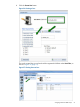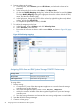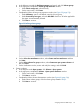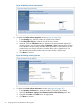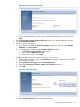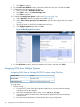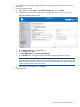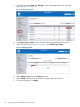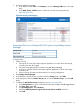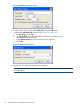HP MPX200 Data Migration Planning Guide
5. Verify the updated assignment:
a. In the left pane under LUNs, click Manage to open the Manage LUNs area in the right
pane.
b. In the Maps Group : LUN ID column, confirm the new DM_host assignment (see
Figure 48 (page 59)).
Figure 48 Verifying LUN mapping
Assigning LUNs from a NetApp FAS2040 system using NetApp System
Manager
NetAppStorage vendor
FAS2040 systemArray model
NetApp System ManagerLUN assignment tool
To assign LUNs:
1. Perform zoning:
a. Connect the FC ports of the data migration appliance to a switch where the storage
controller ports are also logged.
b. Use switch management tools to create a zone, DM_Host_Netapp.
c. In this zone, add the WWPN of the data migration appliance FC ports and storage
controller ports.
d. Save the zoning information and activate the new zoning configuration.
2. Start NetApp System Manager.
3. In the left pane, expand the tree, and then under the Storage node, click LUNs.
4. In the right pane, select the Initiator Groups tab, and under Initiator Groups, click the Add
button.
5. Complete the Add Initiator Group dialog box (see Figure 45 (page 60)):
a. In the Group Name box, enter a user-defined name (this example uses DM-Appliance).
b. For Group Type, select FCP.
c. For Operating System, select Windows.
d. Select the ALUA (Asymmetric Logical Unit Access) features enabled check box.
e. Click Add.
Assigning LUNs from NetApp Systems 59