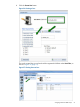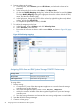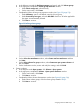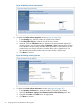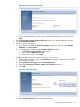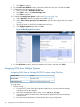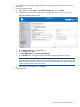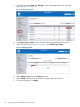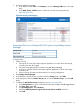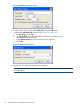HP MPX200 Data Migration Planning Guide
f. Click Next to continue.
8. On the Define host WWPN window, select the WWPN for each port, and then click OK.
9. Complete the Specify storage units window:
a. Select a unit under Available storage units.
b. Click Add to move it to Selected storage units.
c. Click Next to continue.
10. Complete the Modify Host System window (see Figure 44 (page 56)):
a. Under Identifier, select the host that you created in Step 9.
b. Under Select volume group for host attachment, click the volume group that you created
in Step 3.
c. Specify the ports to which the host attachment can log in.
d. Click Apply assignment and then click OK.
Figure 44 Modifying the host system
11. On the Verification window, review the attributes and values, and then click Finish.
Assigning LUNs from NetApp Systems
Assigning LUNs from a NetApp FAS2040 system using FilerView
NetAppStorage vendor
FAS2040 systemArray model
FilerView CLI-based management toolLUN assignment tool
To assign LUNs:
1. Perform zoning:
a. Connect the FC ports of the data migration appliance to a switch where the storage
controller ports are also logged.
b. Usd switch management tools to create a zone, DM_Host_Netapp.
c. In this zone, add the WWPN of the data migration appliance FC ports and storage
controller ports.
d. Save the zoning information and activate the new zoning configuration.
56 Assigning LUNs to the MPX200 for data migration