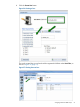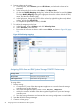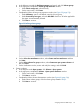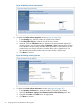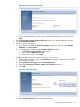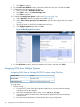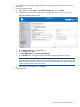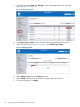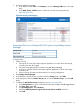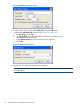HP MPX200 Data Migration Planning Guide
6. Present volumes to the router:
a. In the left pane, select Volumes, point to All Volumes, and select the volume to be
presented.
b. In the Volumes by Pool window under Status, click Map to Host.
c. On the small Modify Mappings dialog box, select the host from the list, and click Next.
The large Modify Mappings dialog box right pane shows the volume with the SCSI ID,
name, and the user identifier (UID).
d. In the right pane, change the SCSI ID of the volume by right-clicking the newly added
volume, and clicking Edit SCSI ID.
e. To complete the presentation wizard, click OK.
7. To confirm the mappings to the host:
a. In the left pane, point to Volumes, and click Volume by Hosts.
b. Under Host Filter, select the host.
c. Ensure that all volumes are shown with the status Online, as shown in Figure 38 (page
52).
Figure 38 Confirming mappings
Assigning LUNs from an IBM System Storage DS6000 Series array
IBMStorage vendor
IBM System Storage DS6000 SeriesArray model
IBM DS6000 Storage ManagerLUN assignment tool
To assign LUNs:
1. Perform zoning:
a. Connect the FC ports of the data migration appliance to a switch where the storage
controller ports are also logged.
b. Use switch management tools to create a zone, DM_Host_IBMDS6000.
c. Add to this zone the WWPN of the data migration appliance FC ports and storage
controller ports.
d. Save the zoning information and activate the new zoning configuration on each fabric.
2. Start IBM DS6000 Storage Manager.
3. Create a volume group:
52 Assigning LUNs to the MPX200 for data migration