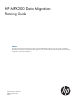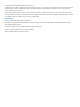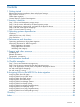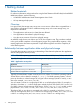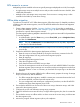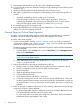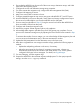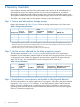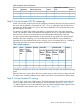HP MPX200 Data Migration Planning Guide
LUN access to a server
Multipathing software installed on the server typically manages multiple paths to a LUN, for example:
• A single storage array serves multiple servers and provides controlled access to the LUN, often
called LUN presentation.
• Multiple servers and storage arrays are present. Server access to a storage array is often
controlled in the fabric by name server zoning.
Offline data migration
To perform a successful FC to FC offline data migration, follow these steps. For detailed procedures,
including online and remote migration, see the HP MPX200 Multifunction Router Data Migration
User Guide.
1. Create a data migration checklist. “Inventory checklists” (page 8) provides an explanation
of each of the checklists, and “Checklist examples” (page 18) shows examples of completed
checklists for a specific data migration scenario.
The data migration planning template is attached to this guide as a Microsoft Excel spreadsheet.
To view the template:
1. In Adobe Reader, open the View menu, point to Show/Hide, point to Navigation Panes,
and then click Attachments.
NOTE: The path to Attachments from the View drop-down list may differ, depending
on the version of the Adobe Reader.
2. In the Attachments pane, double-click Data Migration Planning Template to
open the file.
2. Prepare the MPX200 for data migration deployment as follows:
a. Reset the router to its factory defaults by issuing the reset factory command in the CLI.
b. Clear the configurations from any previous data migration projects.
c. Reset all mappings.
d. Install the appropriate migration license.
e. Clear the old migration logs.
f. Verify that the firmware and BIOS are up to date.
g. Connect the management console to the serial port of each MPX200 blade. Ensure that
the data migration project manager can access the serial port management console from
the remote location in case it is necessary to download error report logs or to reboot the
MPX200.
3. Based on the type of migration (offline local or offline remote), prepare the zoning of storage
arrays, the host server, and the MPX200:
• For offline remote data migration, establish a remote peer connection between the local
and remote MPX200, and then import the remote array.
• For zone configuration and remote peer configuration procedures, see the HP MPX200
Multifunction Router Data Migration User Guide.
4. Ensure that the MPX200 can discover all of the source arrays, destination arrays, and LUNs
required for the migration project.
5. Configure the source and destination storage array properties.
6. Optional: While the servers are still online, configure data migration jobs, but do not start the
jobs.
7. Ensure that the servers are offline and do not have access to the source arrays, and then start
the data migration jobs.
8. Monitor the progress of data migration jobs to job completion.
LUN access to a server 5