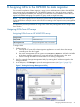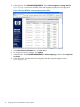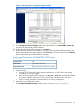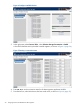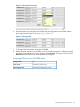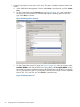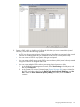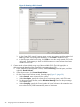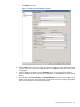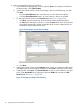HP MPX200 Data Migration Planning Guide
4. Map a virtual volume to the host as follows:
a. In the 3PAR Inform Management Console, right-click Hosts in the left pane, and then on
the shortcut menu, click Export Volume.
b. In the Export Virtual Volume wizard General page, click one of the following, and then
click Next:
• Click the Virtual Volume button, and select one or more volumes from the list.
• Click the Virtual Volume Set button; all virtual volumes in the set are selected.
c. On the Export Virtual Volume wizard General page (see Figure 12 (page 30)):
i. Click Host, and select the host to which the virtual volumes must be presented.
ii. For LUN, either enter the ID in the box, or select the Auto check box to have the LUN
ID assigned automatically. If there are multiple virtual volumes, subsequent IDs are
assigned starting from the entered value.
Figure 12 Exporting a virtual volume: Settings
iii. Click Next.
d. In the Export Virtual Volume wizard Summary page, review your settings and then either
click Prev to go back and change the selections, or click Finish to export the virtual volume.
e. In the left pane under Hosts, click Virtual Volumes to view the volume details in the right
pane. Under Host Details in the right pane, select the VLUNs tab, and then the Path
Summary tab (see Figure 13 (page 30)).
Figure 13 Viewing host details: Path Summary
30 Assigning LUNs to the MPX200 for data migration