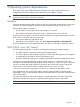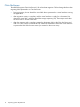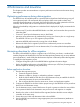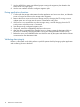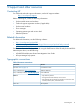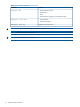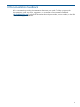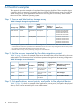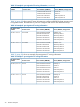HP MPX200 Data Migration Planning Guide
3 Operating systems dependencies
If the source array type is different from the destination array type, installation of the new
multipathing software associated with the destination array might be required.
CAUTION: Do not expose the destination LUNs to a server until the data migration is complete
and server access to the source LUN is removed.
Windows
Windows operating systems offer two types of disks: basic disks and dynamic disks. In most cases,
Windows discovers the migrated volumes whenever migrated LUNs are seen by the server.
When migrating data on Windows:
• Do not create new drive letters while data migration is in process.
• Ensure that the destination LUN size is equal or greater than the source LUN size.
A dynamic disk may appear in an offline state after migration and after presenting the new LUN
to the server. To bring the disk to an online state:
1. In the Device Manager, right-click the disk.
2. Depending on the Windows version, click either Import Foreign Disk or Reactivate Disk.
When all dynamic disks are brought back online, the volume is mounted for application access.
UNIX (HP-UX, Linux, AIX, Solaris)
On UNIX operating systems, if volumes are managed through logical volume managers:
• For offline migration, export the volume before migration begins.
• For online migration, mpx Manager exports the volumes when the migration job is complete
and applications are ready to move to the destination array.
• Import the volume after migration is complete and destination LUNs are presented to the server.
If volumes are not managed through a logical volume manager, it is important to follow the
pre-migration checklists to identify the physical device node (/dev/rdsk/c0t1d1) on which the
volume is mounted. After data migration, the physical device node may change. Change the
volume mount so that it points to the new physical device (dev/rdsk/c0t2d5).
To discover current active mount points, issue the mount command on the system console.
Some applications, such as the OCFS might use the raw devices directly. Consult the system
administrator. OCFS can automatically discover the migrated devices. Follow the procedure listed
in the OCFS manual.
The size of the destination LUN must be equal to or greater than the source LUN. Expand the
destination LUN after the migration is complete and the migrated volume is remounted.
NOTE: Destination LUN expansion is not supported on Solaris.
Windows 11