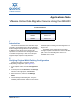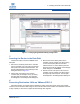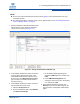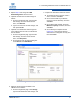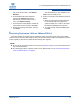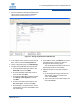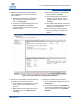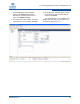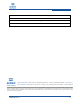Qlogic VMware Online Data Migration Service Using the iSR6200 Applications Note (ISR651401-00 A, December 2011)
4 – Presenting Destination LUNs on VMware ESX 3.5
ISR651401-00 A 3
1. Zone the destination LUN with the VMware host
and re-scan the host to show the destination
LUN online on the host (see Figure 4-1).
Figure 4-1. Zoning the Destination LUN (ESX 3.5)
2. In the VMware Infrastructure Client, access the
Inventory page. Right-click the name of the
inaccessible virtual machine, and then on the
shortcut menu, click Remove from Inventory.
(Do not remove accessible virtual machines
from the inventory.)
3. In the VMware Infrastructure Client, select the
host and then follow these steps:
a. Click the Configuration tab.
b. On the Configuration page under Software,
click Advanced Settings.
c. On the Advanced Settings dialog box,
expand the VMkernel node, and then click
LVM.
d. In the LVM EnableResignature box,
change the value from 0 (zero, the default)
to 1, and then click OK.
4. In the VMware Infrastructure Client, click
Refresh to view the new data storage on the
host on both the Configuration and Summary
pages.
NOTE:
Do not remove the virtual machine from the inventory (Step 2) if the virtual machine is the only
accessible machine.
The following procedure is specific to ESX 3.5. For VMware ESX 4.0, see “Presenting Destination
LUNs on VMware ESX 4.0” on page 5.