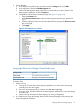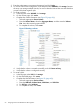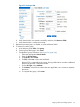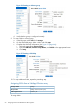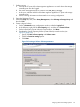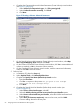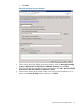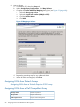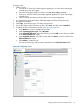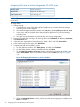HP MPX200 Data Migration Planning Guide
3. Enter the administrator user name and password, and click Login.
4. To view the virtual server configuration, in the left pane under VSERVER, click manage. Because
the array can manage multiple Vservers, be sure to select the Vserver that owns the LUNs that
are part of the data migration jobs.
5. To create a volume:
a. In the left pane under VOLUME, click manage.
b. On the Volume page, click create.
c. Complete the volume information (see Figure 52 (page 62)):
i. Select the appropriate Vserver Name.
ii. Enter the Volume Name, select the Aggregate Name, and then enter the Volume
Size. Leave the remaining options blank.
iii. To complete the volume, click create.
Figure 52 Creating a volume
d. Verify that the volume is created successfully, and click Return to Entry.
e. Verify that the volume is configured correctly.
6. To create a LUN:
a. In the left pane under LUN, click manage.
b. On the LUN Table page, click create.
c. Complete the LUN information (see Figure 53 (page 63)):
i. Select the appropriate Vserver Name.
ii. Enter the LUN Path, Volume Name, LUN Name, and LUN Size.
iii. For OS Type, select windows.
iv. To complete the LUN, click create.
62 Assigning LUNs to the MPX200 for data migration