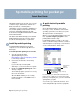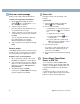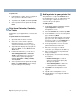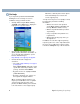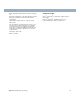HP Mobile Printing for Pocket PC 2002 - (English) Quick Start Guide
Table Of Contents
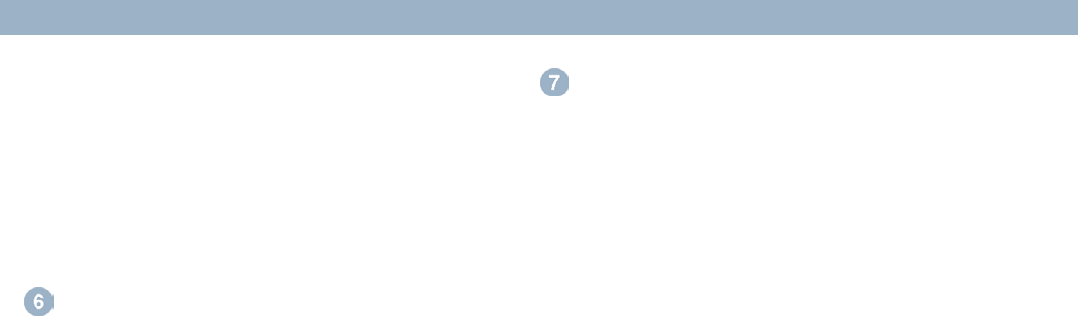
hp mobile printing for pocket pc 3
To print a file
1 In File Explorer or Inbox, tap on a supported
file to open it in a ClearVue viewer.
2 To print the file, tap File, and then tap Print.
3 Select a printer from the printer list and tap
Print.
Print from Calendar, Contacts,
or Tasks
Print details of your appointments, contacts and
tasks.
To print details of selected items
1 Open Calendar, Contacts or Tasks.
2 Select one or more items to print. In
Calendar and Tasks, you can make a
selection in the Print screen (see step 4).
3 Tap and hold to display the pop-up menu
and select Print, or select Print from the
Tools menu.
4 In Calendar and Tasks, you can choose
Selected Appointments or Selected
Tasks to print what you’ve selected, or
select from the options provided (for
example, All Tasks or Today’s Tasks).
Then tap Print.
5 Select a printer from the printer list and tap
Print, or tap Print Options first to change
the print settings before printing.
Add a printer to your printer list
The printer list is set up in the Printers tab of
the Configuration screen. To add a printer, first
choose the type of printer, then choose or
search for the specific printer.
To add a printer
1 In HP Mobile Printing, tap Tools, and then
tap Configuration to display the
Configuration screen.
2 Select the Printers tab, and then tap Add.
3 In the Add Printer screen, select the printer
type, and then tap Next.
The steps that follow depend on the printer
type you select. The example here shows
how to proceed if you select Network. For
more information, see the user guide.
4 In the Specify Printer screen, select the
printer manufacturer and model.
5 Enter the correct type of network
connection (for example, the IP address).
6 Enter a unique name for the printer that
helps you identify it.
7 As appropriate, select from the following
check boxes:
Enable raw file type: to send an
unprocessed file (postscript or pdf)
directly to the printer.
Set as default printer: to make the
current printer the default printer.
8 Tap Finish. The Configuration screen
appears.
9 Tap ok on the Configuration screen.
10 The My Printers screen appears with the
added printer.