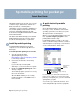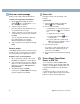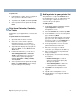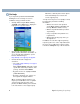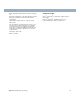HP Mobile Printing for Pocket PC 2002 - (English) Quick Start Guide
Table Of Contents
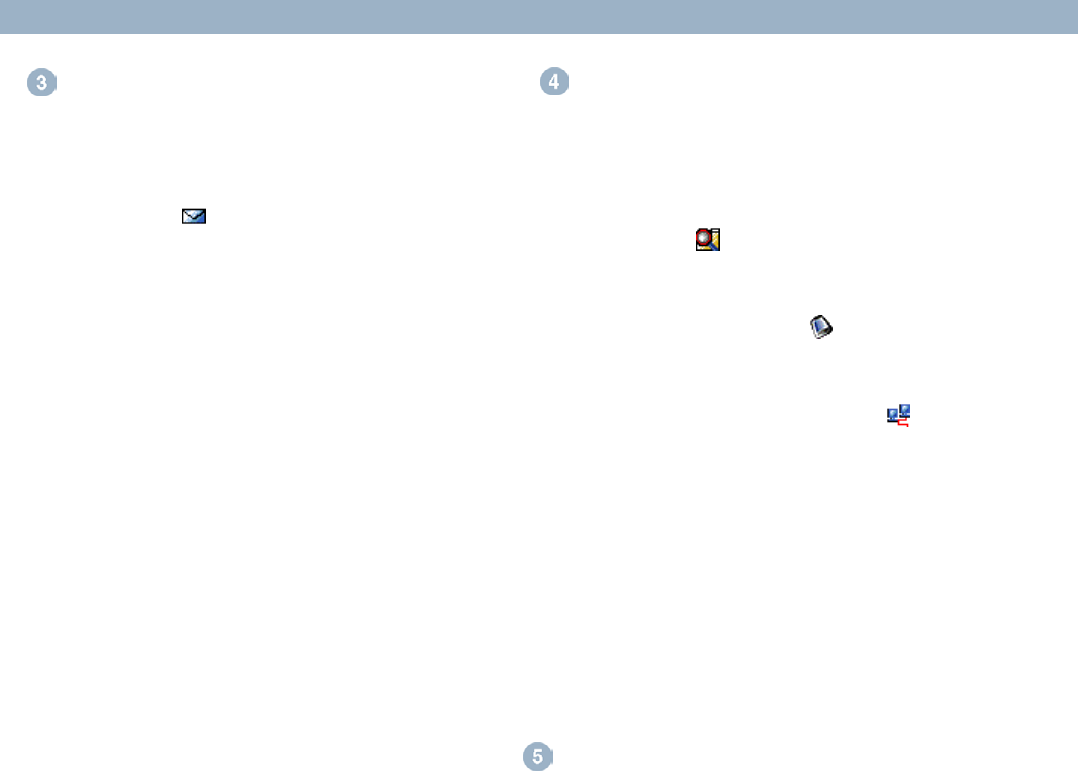
2 hp mobile printing for pocket pc
Print an e-mail message
Print messages with or without attachments.
To print a message and its attachments
1 Open HP Mobile Printing, tap E-mail
Printing on the command bar to see a
list of messages from Inbox.
2 Tap a message to open it.
If the message has any attachments, they
are listed below the message.
3 Tap the check boxes to select the message
or attachments you want to print, and then
tap Print.
You can only print attachments that have
been downloaded to a Pocket PC.
Download attachments using Inbox.
4 Select a printer from the printer list and tap
Print.
Select a printer
In HP Mobile Printing, when you want to print a
document or file, you must first select a printer
from the printer list in the My Printers screen.
Example: Select an infrared printer
1 After selecting a document or file to print,
tap Print. The My Printers screen appears.
2 Select a printer from the list of pre-defined
printers. For more information on creating a
printer list, see step 7, Add a printer to
your printer list.
3 To print immediately, tap Print.
You may also tap Print Options to change
the print settings before printing.
Print a file
Print files located on the Pocket PC or the
network.
To print a file
1 Open HP Mobile Printing and tap File
Printing on the command bar.
2 Do one of the following:
To display files on a Pocket PC, tap the
Pocket PC button on the command
bar.
To display files on the network:
a Tap the Network button on the
command bar.
b Type the path name, and then tap
OK. You may be prompted to enter a
user name and password.
3 Select the file to print.
If you wish to open and view the file, tap
and hold the file to display the pop-up
menu, then select View.
4 Select a printer from the printer list and tap
Print.
Print a Word, PowerPoint,
Excel, or PDF file
You can purchase and install WESTTEK’s
ClearVue viewers on a Pocket PC, which will
enable you to print Microsoft Word, Microsoft
PowerPoint, and PDF files from HP Mobile
Printing.
You will also be able to open the above file
formats, as well as Microsoft Excel files in File
Explorer or Inbox, and then print them.