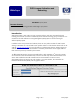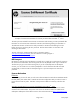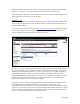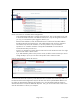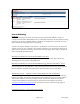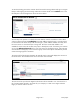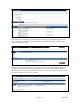HP MFP Digital Sending Software (DSS) - Processes for License Activation and Rehosting
Page 6 of 7
white paper
To start the rehosting process the customer should access the licensing website and sign in using HP
Passport. After signing into the licensing website the customer should click the Rehost menu in the
left side panel. This will bring them to the screen shown below.
The next step in the process is to identify the license that the customer would like to rehost. When
working with DSS licenses the Locking ID is the MAC address that the license is currently locked
to. The customer will almost always have this locking ID / MAC address available since they have
the current server on which the license is being used. But if the current MAC address is not
available for some reason the UI offers many ways to identify the license. If necessary, the customer
can click the Advanced Search link for even more options for finding the license. If the customer
cannot find the license(s) they want to rehost using any of the search options available they should
contact licensing support for assistance.
The system will find the licenses that match the entered search criteria and display them as seen on
the screen below. Click the Rehost link next to the license to be rehosted.
The next screen lets you select the target that the license will be rehosted to. You can select from a
list of existing targets already in the system for your company or create a new target. Select the
target you want or create a new one.