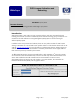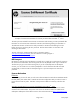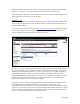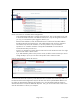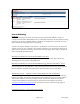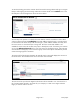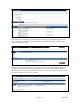HP MFP Digital Sending Software (DSS) - Processes for License Activation and Rehosting
Page 4 of 7
white paper
On the next screen we will make several configurations:
- In the Target Name field enter a name for the target server. This can be anything you want,
it can be the actual host name or IP address of the server or any text string that is useful to
you. Or, you can have the system suggest a name for you.
- Enter the MAC address to which the selected licenses will be bound. The MAC address
should be entered in the format shown: with a dash between each set of two characters.
- The software only allows the activation of 1 of each product in any one activation
operation. If we wanted to activate 2 of the product D8G45AAE we would have to
execute the activation process twice.
- Since for our example we want 6 device licenses total we will activate one each of a single
device license and a 5 device license.
- If you had selected a product in the previous screen you didn’t want to activate you cannot
change the Qty to 0, but you can remove the product with its ‘Remove’ button.
Click the Finish button to continue the process.
The final screen shows the license key codes that have been activated. These license key codes can
be entered into the DSS Configuration utility for the DSS server at the specified MAC address. The
key codes are automatically emailed to the signed in user. Click the ‘Email Certificate’ button to
send the information via email to additional recipients. Also, you can click the ‘Save to File’ link to
save the information to a file on your computer.