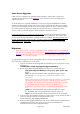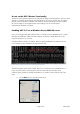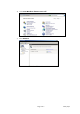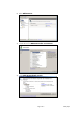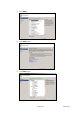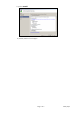HP MFP Digital Sending Software 5.0 - Upgrading from DSS 4.25.xx
Page 2 of 7
white paper
Same Server Upgrades
If DSS 4.25.xx is installed on an operating system that DSS 5 supports then a same server
upgrade can be performed. See the Definitions section above for a list of operating systems
supported by DSS 5.
To do the same server upgrade, install DSS 5 on the server using the standard DSS 5 installer.
The DSS 5 install program will detect the previous version of DSS and ask if the person installing
wants to save the settings from that version. If the installer says they do want to save the settings
the install program will capture the settings from the previous version, uninstall the previous
version, install 5.0, and then apply the saved setting from the previous version.
It is strongly advised to do a DSS backup of the server, and a whole server backup if possible,
before starting the DSS 5 install in case any errors occur during installation. This is just in case
an
error occurs
during install and the old system needs to be restored. After doing the DSS 4.25
backup, the backup files must be moved to a location other than their default location or the
install of DSS 5 will delete them. It will be safest to store them on a server other than the DSS
server.
Migrations
Note: If DSS 4.25.xx is running on a Windows Server 2008 R2 system you must make sure
that .NET 3.51 is enabled. See the section below Enabling .NET 3.51 on a Windows Server
2008 R2 System for instructions on how to check if this functionality is enabled and how to
enable it if it is not already enabled.
To migrate DSS settings from a server running DSS 4.25.xx to a server running DSS 5 follow
these instructions: Install DSS 5 on a new server
1. Copy the contents of the following folder from the DSS 5 server to the server running
DSS 4.25.xx:
<Install Path>\scripts\LegacyDssConfigurationBackup.
2. Run the
LegacyDSSConfigurationBackup.exe
utility from a command prompt.
LegacyDssConfigurationBackup.exe –key <key> -path <path> -help
Where:
–key is an optional parameter used to specify the encryption key for
the output file. If no encryption key is specified the output file will be
unencrypted
and no passwords will be saved in the backup file. If the file is not encrypted
then the system administrator will have to manually re-enter passwords
after the file is restored. (There are many places in DSS where passwords
may
have been
entered including: credentials for SMTP servers,
credentials for authentication servers, credentials for shared folder access,
etc.)
-path is an optional parameter that specifies the path for the output
file. The default path is the same folder from which the utility is run
-help is an optional parameter which will output help for this executable
3. Copy the output file created by the utility to a place where it can be read by the DSS 5
server. The settings output file will have a file name in the
format: DssBackup_YYYYMMDD_HHMMSS.dss.
4. Restore the settings gathered from the older version of DSS using the standard restore
capability built into DSS 5. The restore process can be accessed from the
General tab within the DSS Configuration Utility.