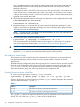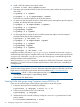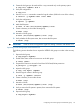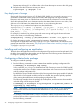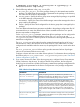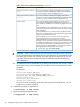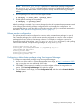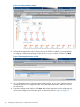Building Disaster Recovery Serviceguard Solutions Using Metrocluster with Continuous Access for P9000 and XP A.11.00
4. Install a VxFS file system on the logical volume.
# newfs -F vxfs /dev/<vgname>/rlvol1
5. Deactivate and export the Volume Groups on the primary system without removing the special
device files.
# vgchange -a n <vgname>
# vgexport -s -p -m <mapfilename> <vgname>
Ensure that you copy the mapfiles to all of the host systems.
6. On the source disk site import the VGs on all the other systems, that might run the Serviceguard
package, and backup the LVM configuration.
# vgimport -s -m <mapfilename> <<vgname>>
# vgchange -a y <<vgname>>
# vgcfgbackup <vgname>
# vgchange -a n <vgname>
7. On the target disk site import the VGs on all the systems that might run the Serviceguard
package and backup the LVM configuration.
# pairsplit -g <dev_name> -rw
# vgimport -s -m <mapfilename> <vgname>
# vgchange -a y <vgname>
# vgcfgbackup <vgname>
# vgchange -a n <vgname>
# pairresync -g <dev_name> -c 15
It might be possible to skip the pairsplit/pairresync command. However, the vgimport
command might take longer to complete and this will not activate the volume group to perform the
vgcfgbackup. Perform the vgcfgbackup when the volume group is activated during the first
package activation at the target disk site.
When using the pairresync command to resynchronize PVOL/SVOL Continuous Access pairs,
specify the -c 15 switch to ensure the fastest resynchronization which reduces the vulnerability of
a rolling disaster.
IMPORTANT: From HP-UX 11i v3 onwards, HP recommends that you use agile DSF naming
model for mass storage devices. For more information about the agile view and LVM Online Disk
Replacement, see the following documents that are available at http://www.hp.com/go/
hpux-core-docs -> HP-UX 11i Volume Management (LVM/VxVM) Software.
• LVM Migration from Legacy to Agile Naming Model
• LVM Online Disk Replacement
Creating VxVM disk groups using Continuous Access P9000 or XP
In the case of Veritas storage, use the following procedure to create disk groups:
1. Create the device pair to be used by the package.
# paircreate -g <devgrpA> -f never -vl -c 15
2. Verify to ensure the devices are in the PAIR state.
# pairdisplay -g <devgrpA>
3. Initialize disks to be used with VxVM by running the vxdisksetup command only on the
primary system.
# /etc/vx/bin/vxdisksetup -i disk2
24 Configuring an application in a Metrocluster environment