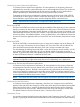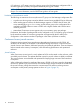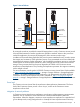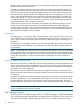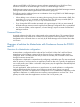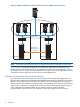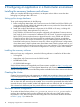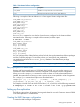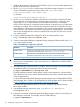Building Disaster Recovery Serviceguard Solutions Using Metrocluster with Continuous Access for P9000 and XP A.11.00
2 Configuring an application in a Metrocluster environment
Installing the necessary hardware and software
When you complete the following procedures, an adoptive node is able to access the data
belonging to a package after it fails over.
Setting up the storage hardware
To set up the storage hardware do the following:
1. Before configuring Metrocluster with Continuous Access for P9000 and XP, the P9000 or XP
arrays must be correctly cabled with redundant paths to every node in the cluster that will run
packages accessing data on the array.
2. Install and configure the hardware components of the P9000 or XP arrays, including disk
arrays, SAN switches, data replication link, and so on.
Every P9000 or XP Series disk array must be configured with redundant Continuous Access
links, each of which is connected to a different LCP or RCP card. To prevent a single point of
failure (SPOF), there must be at least two physical boards in every P9000 and XP for the
Continuous Access links. Every board usually has multiple ports. However, a redundant
Continuous Access link must be connected to a port on a different physical board from the
board that has the primary Continuous Access link. When using bi-directional configurations,
where data center A backs up data center B and data center B backs up data center A, you
must have at least four Continuous Access links, two in every direction. Four Continuous Access
links are also required in uni-directional configurations in which you want to allow failback.
Installing the necessary software
Before you begin any configuration, ensure the following software is installed on all the nodes:
• Serviceguard
• Metrocluster with Continuous Access for P9000 and XP
• MCDREnabler Toolkit
• XP/P9000 RAID Manager
See the Release Notes and Compatibility and Feature Matrix available at http://www.hp.com/
go/hpux-serviceguard-docs-> HP Serviceguard Metrocluster with Continuous Access for P9000
and XP for the required versions and the latest patches available for the above mentioned software.
Creating the cluster
Create a Serviceguard cluster with components on multiple sites according to the process described
in the Managing Serviceguard available at http://www.hp.com/go/hpux-serviceguard-docs.
NOTE: Do not configure a P9000 or XP series paired volume, PVOL or SVOL, as a cluster lock
disk. A cluster lock disk must always be writable. Since it cannot be guaranteed that either half of
a paired volume is always writable, neither half might be used as a cluster lock disk. A configuration
with a cluster lock disk that is part of a paired volume is not a supported configuration.
Site Aware Failover configuration
To use either of these failover policies site_preferred_manual or site_preferred for a
package, the underlying cluster must be configured with sites and every cluster node must be
associated to a site. The Serviceguard cluster configuration file includes the attributes described
in Table 1 (page 19) to define sites.
18 Configuring an application in a Metrocluster environment