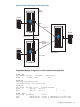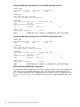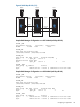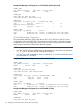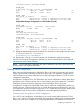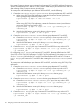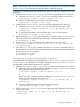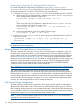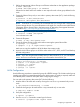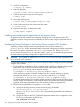Building Disaster Recovery Serviceguard Solutions Using Metrocluster with Continuous Access for P9000 and XP A.11.00
1. Define the appropriate Volume Groups on all cluster nodes that run the application package.
# mkdir /dev/vgxx
# mknod /dev/vgxx/group c 64 0xnn0000
Where the VG name and minor number nn are unique for each volume group defined in the
node.
2. Create the Volume Group only on one node in primary data center (DC1). Use the following
commands:
# pvcreate -f /dev/rdisk/disk12
# vgcreate /dev/vgname /dev/dsk/disk12
NOTE: From HP-UX 11i v3 onwards, HP recommends that you use agile DSF naming model
for mass storage devices. For more information on the agile view, see the section About Device
File Names (Device Special Files) in the latest version of Managing Serviceguard document
available at http://www.hp.com/go/hpux-serviceguard-docs.
3. Create the logical volume(s) for the volume group on the node.
# lvcreate -L XXXX /dev/vgname
xxxx indicates size in MB.
4. Create the filesystem:
# newfs -F vxfs /dev/vgname/rlvol
5. Export the Volume Groups on the node without removing the special device files:
# vgchange -a n <vgname>
# vgexport -s -p -m <mapfilename><vgname>
Make sure to copy the mapfiles to all of the three data centers nodes.
6. Import the LVM volume groups on all of the other nodes in DC1, DC2, and DC3 and backup
the LVM configuration.
NOTE: If you are using the March 2008 version or later of HP-UX 11i v3, you can skip the
mkdir and mknod commands; vgcreate (1m) will create the device file for you.
# mkdir /dev/vgxx
# mknod /dev/vgxx/group c 64 0xnn0000
# vgimport -s -m <mapfilename> <vgname>
# vgchange -a y <vgname>
# vgcfgbackup <vgname>
# vgchange -a n <vgname>
VxVM Configuration
Use the following procedure to create disk groups for VERITAS storage. The VxVM root disk group
(rootdg) may need to be created depending on the VxVM version. If rootdg is required, make sure
it has already been created on the system while configuring the storage.
On one node in the primary data center (DC1) do the following:
1. Initialize disks to be used with VxVM by running the vxdisksetup command only on one
node.
# /opt/VRTS/bin/vxdisksetup -i c5t0d0
2. Create the disk group to be used with the vxdg command only on one node.
# vxdg init logdata c5t0d0
3. Verify the configuration.
# vxprint -g logdata
4. Use the vxassist command to create logical volumes.
# vxassist -g logdata make logfile 2048m
Configuring an application 119