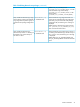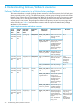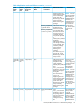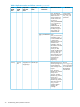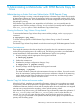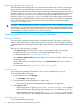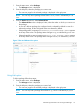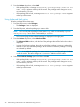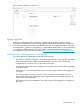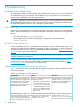Building Disaster Recovery Serviceguard Solutions Using Metrocluster with 3PAR Remote Copy for Linux B.12.00.00
1. From the Main menu, select Packages.
• The Packages screen is displayed.
2. From the left pane, select the package you want to start.
• The overview page for the selected package is displayed in the right pane.
NOTE: You can only start a package whose status is down, which is indicated by a red
icon.
3. From the Actions drop-down, select Advanced Run.
• The Advanced Run screen is displayed. Here, select the nodes on which you want to run
the package.
• In case of a failover package, the configured node is selected by default. In case of a
multinode package, all the configured nodes are selected by default.
• If the package starts, a message Successfully started Package <name> appears
at the top of the screen. The package status changes to up, as indicated by green icon.
• If the package fails to start, a message Unable to start Package <name> appears
at the top of the screen. The package status changes to down, as indicated by red icon.
Figure 11 Run and Advance Run option
Using Halt option
To halt a package follow these steps:
1. From the Main menu, select Packages.
• The Packages screen is displayed.
2. From the left pane, select the package you want to halt.
• The overview page for the selected package is displayed in the right pane.
NOTE: You can only halt a package whose status is up, which is indicated by a green
icon.
Administering Metrocluster with Serviceguard Manager 37