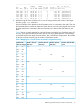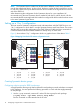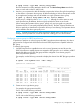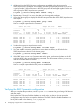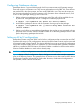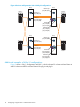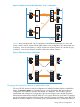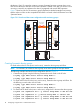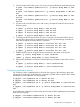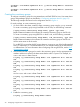HP Serviceguard Metrocluster with EMC SRDF for Linux B.01.00.00
# symdg create -type RDF2 <Device Group Name>
Run this command on nodes attached to the R2 side. The Device Group Name must be the
same on each node on the R1 and R2 side.
2. Use the symld command to add all LUNs that comprise the Volume Group for that package
on that host to a Symmetrix device group. All disks that belong to Volume Groups are owned
by an application package and must be added to a single Symmetrix device group.
# symld -g <Device Group Name> add dev <Device Number>
At this point, it is helpful to refer to Table 1 (page 11). Although, the disks names on each
node specified may be different, the device group must be the same on each node.
When creating the Symmetrix device groups, specify only one Linux path to a particular
Symmetrix device. Do not specify alternate paths (PVLinks). The EMC Solutions Enabler uses
the Linux path only to determine the Symmetrix device you are referring. The Symmetrix device
can be added to the device group only once.
NOTE: Symmetrix Logical Device names must be the default names in the DEVnnn (for
example, DEV001) format. Do not use this option for creating your own device names.
Configuring a device group for SRDF/asynchronous
To perform an operation on a device group for SRDF/asynchronous data replication, the device
group must be configured with all the devices that are SRDF/Asynchronous capable within the
RDF group.
To create a device group:
1. List SRDF/Asynchronous capable devices on the source Symmetrix unit and be sure the
SRDF/Asynchronous capable devices are mapped to RDF group for use. In addition, all RDF
devices that belong to the RDF (RA) group must be configured in one device group for
SRDF/Asynchronous operation.
For example, use the following command to display the devices from RDF (RA) group number
2:
# symrdf -sid <symmid> list -rdfa -rdfg 2
Symmetrix ID: 000192603928
Local Device View
----------------------------------------------------------------------------
STATUS MODES RDF S T A T E S
Sym RDF --------- ----- R1 Inv R2 Inv ----------------------
Dev RDev Typ:G SA RA LNK MDATE Tracks Tracks Dev RDev Pair
---- ---- -------- --------- ----- ------- ------- --- ---- -------------
80A4 0340 R1:2 RW RW RW A..1. 0 0 RW WD Consistent
80A5 0341 R1:2 RW RW RW A..1. 0 0 RW WD Consistent
80A6 0342 R1:2 RW RW RW A..1. 0 0 RW WD Consistent
80A7 0343 R1:2 RW RW RW A..1. 0 0 RW WD Consistent
80A8 0344 R1:2 RW RW RW A..1. 0 0 RW WD Consistent
80A9 0345 R1:2 RW RW RW A..1. 0 0 RW WD Consistent
80AA 0346 R1:2 RW RW RW A..1. 0 0 RW WD Consistent
2. Create an RDF1 type device group.
For example, the group name AsynDG.
On R1 side run the following command:
# symdg create -type RDF1 <Device Group Name>
On R2 side run the following command:
# symdg create -type RDF2 <Device Group Name>
Setting up a 1 by 1 configuration 13