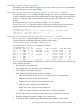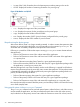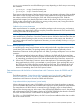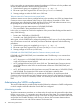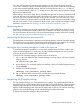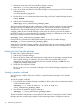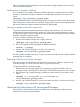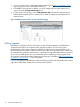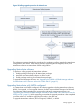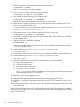Building Disaster Recovery Serviceguard Solutions Using Metrocluster with Continuous Access for P9000 and XP A.11.00
1. Access one of the node’s System Management Home Page at http://<nodename>:2301.
Log in using the root user’s credentials of the node.
2. Click Tools, if Serviceguard is installed, one of the widgets will have Serviceguard as an
option. Click the ‘Serviceguard Manager’ link.
3. On the Cluster’s Home Page, click the Administration Tab and select the required options.
Different administrative options are listed below. Select the appropriate packages for the
required option.
Figure 24 Administration options in Serviceguard manager
Rolling upgrade
Metrocluster configurations without Site Aware Disaster Tolerant Architecture (SADTA) feature
configured follow the HP Serviceguard rolling upgrade procedure. The HP Serviceguard
documentation includes rolling upgrade procedures to upgrade the Serviceguard version, the
HP-UX operating environment, as well as other software. This Serviceguard procedure, along with
recommendations, guidelines and limitations, is applicable to upgrading Metrocluster versions that
do not use the SADTA feature. For more information about completing a rolling upgrade of HP
Serviceguard, see the latest edition of Managing Serviceguard, available at http://www.hp.com/
go/hpux-serviceguard-docs —> HP Serviceguard.
Figure 25 is a graphical representation of the procedures to be followed while performing a rolling
upgrade for Metrocluster configurations with and without SADTA.
78 Administering Metrocluster