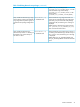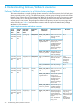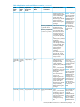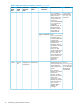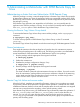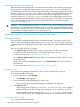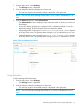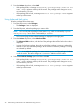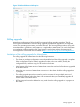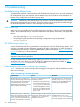Building Disaster Recovery Serviceguard Solutions Using Metrocluster with 3PAR Remote Copy for Linux B.12.00.00
3. From the Actions drop-down, select Halt.
• If the package halts, a message Successfully halted package <name> on the
node <name> appears at the top of the screen. The package status changes to down,
as indicated by red icon.
• If the package fails to halt, a message Unable to halt package <name> appears
at the top of the screen.
Using Advanced Halt option
To halt a package follow these steps:
1. From the Main menu, select Packages.
• The Packages screen is displayed.
2. From the left pane, select the package you want to halt.
NOTE: You can only halt a package whose status is up, which is indicated by a green
icon or partially down which is indicated by a red icon.
• The overview page for the selected package is displayed in the right pane.
3. From the Actions drop-down, select Advanced Halt.
• The Advanced Halt window, with the list of the packages that will be halt on the node is
displayed.
• In case of a failover package, the node on which the package is running is selected by
default. In case of a multinode package, all the nodes on which the package is running
are selected by default.
NOTE: In a multinode package, the status remains green until the package is halted
on all the nodes. The status changes to red once it is halted on all the nodes.
4. Select Force Halt the Package option and then click OK.
• If the package halts, a message Successfully halted package <name> on the
node <name> appears at the top of the screen. The package status changes to down,
as indicated by red icon.
• If the package fails to halt, a message Unable to halt package <name> appears
at the top of the screen.
38 Administering a Metrocluster with 3PAR Remote Copy for Linux