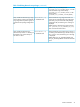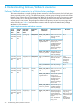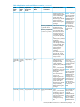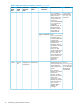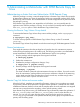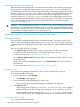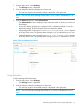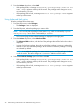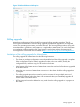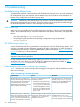Building Disaster Recovery Serviceguard Solutions Using Metrocluster with 3PAR Remote Copy for Linux B.12.00.00
Restoring replication after a failover
When the Metrocluster package fails over to the remote site and the links are not up or the primary
storage system is not up, Metrocluster issues the setrcopygroup failover command. This
command changes the role of the Remote Copy Volume Group on the storage system in the recovery
site from Secondary to Primary-Rev. In this role, the data is not replicated from the recovery
site to the primary site. After the links are restored or the primary storage system is restored,
manually issue the setrcopygroup recover command on the storage system in the recovery
site to resynchronize the data from the recovery site to the primary site. This will result in the change
of the role of the Remote Copy Volume Group on the storage system in the primary site from
Primary to Secondary-Rev.
CAUTION: When the roles are Secondary-Rev and Primary-Rev, a disaster on the recovery
site will result in a failure of the Metrocluster package. To avoid this, immediately halt the package
on the recovery site and start it up on the primary site. This will restore the role of the Remote Copy
Volume Group to its original role of Primary and Secondary.
Administering Metrocluster with Serviceguard Manager
Running a package
You need to start a package manually after it was halted manually. The cluster must be up and
nodes on which the package is configured must also be running. Also, if the package is dependent
on other packages, those packages must be either already running, or started before this package
starts.
There are two ways of running a package:
• Select Actions→Run; this is the basic run option. If you select this option, the package
configured will start up on its primary node, provided the cluster is running.
For more information, see “Using Run option” (page 36).
• Select Actions→Advanced Run; this option allows you to select the nodes on which you want
the package to run.
When node switching is disabled on primary node, Advanced Run allows you to select an
alternate node.
For more information, see “Using Advanced Run option” (page 36).
Using Run option
You can only start a package whose status is down, which is indicated by a red icon.
To run a package follow these steps:
1. From the Main menu, select Packages.
• The Packages screen appears.
2. From the left pane, select the package you want to start.
• The overview page for the selected package is displayed in the right pane.
3. Select Actions→Run.
• If the package starts, a message Successfully started Package <name> appears
at the top of the screen. The package status changes to up, as indicated by green icon.
• If the package fails to start, a message Unable to start Package <name> appears
at the top of the screen. The package status changes to down, as indicated by red icon.
Using Advanced Run option
To run a package follow these steps:
36 Administering a Metrocluster with 3PAR Remote Copy for Linux