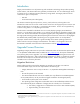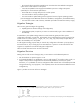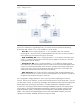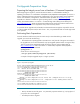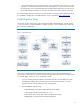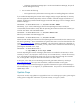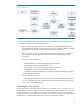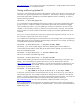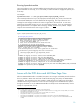Upgrading to Integrity VM Version 4.0 from 3.X
9
http://docs.hp.com. You can also find a guide to using DRD there – Using the DRD Toolset to Extend
the /stand File System in an LVM Environment.
Getting and Running Update-UX
Once you’ve performed all the preparation steps (backups created, guests shut down, file system sizes
confirmed, etc.), get the appropriate version of update-ux. This software is always on the Operating
Environment media (and in OE depots) in the bundle Update-UX (case is mandatory). To install it,
enter the following command:
swinstall –s /dev/dvd Update-UX
It is a good practice to take advantage of the preview mode (-p). Issues with unexpected file system
growth, incorrect or insufficient update-ux command-line options and other problems are flagged
without modifying the system. If you are updating to an OE that is equivalent to the one currently
installed, it is not necessary to specify it, otherwise such a specification is required. The command
preview verifies your specific situation and indicates exactly what would be updated based on the
command.
Once you’ve run the command preview and you’ve approved the expected result state, you can run
the command in regular mode, which forces a reboot.
If you updated to an Operating Environment that does not contain Integrity VM, insert the Application
Release (AR) media, and use swinstall to install the Integrity VM software. For example, the following
command installs Integrity VM and VMMGR:
swinstall –x autoreboot=true –s /dev/DVD T2767BC VMMGR
Alternatively, if you want to update Integrity VM from the Operating Environment media (not
recommended, the AR media is easier) after the OE itself has been updated, you must first insert
DVD1 and install VMkernelSW:
swinstall –x autoreboot=true –s /dev/DVD VMkernelSW
After that, insert DVD2 and update Integrity VM:
swinstall –x autoreboot=true –s /dev/DVD T2767BC
Please note that updating the software from the OE media like this means that you still need to get
VMmgr. We recommend that you get the latest version via a free download from the web
(http://software.hp.com, search for “VMMGR”). This will place the software as a depot file on your
system. Once it has been downloaded, you may install it with a command line like the following
(assuming the download was to /tmp):
swinstall –x autoreboot=true \
–s /tmp/VMMGR_A.04.00.00.01_HP-UX_B.11.31_IA.depot VMMGR
At this point, check the guests to see that they still boot correctly. Once they are up, ensure that you
have the latest guest kits. The installation media for the latest guest kits are placed on the VM Host
system in /opt/hpvm/guest-images/ for all of the supported guest operating systems. Also make sure
that you have the latest AVIO software for both the host and the guests by checking at
http://software.hp.com. Once you have verified this, install these bundles on each guest.
If you use physical device backed storage (as opposed to file backed or logical volume backed), to
take full advantage of 11i v3’s Agile IO, run hpvmdevtranslate. This process is documented after the
Update Steps, below.