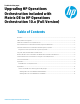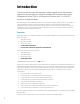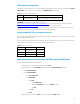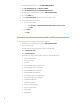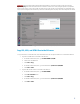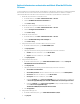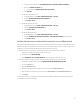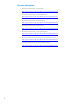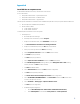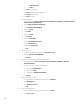Upgrading HP Operations Orchestration included with Matrix OE to HP Operations Orchestration 10.x
3
CMS updates and upgrades
The table below shows OO 10.x versions certified by Matrix OE. The platform version can be checked in OO Studio’s Help ->
About Studio… menu item and the content packs in the Dependencies main screen list.
Table 1: OO 10.x versions certified by Matrix OE
Matrix OO Platform OO Content Packs
7.3 10.01 build: 20130827-1641 Base 1.0.121; Database 1.0.115; HP Solutions 1.0.117
IMPORTANT: Download the latest OO Platform version from:
http://support.openview.hp.com/selfsolve/document/KM00520774
. Content Packs can be downloaded from HPLN
(https://hpln.hp.com/node/44/contentfiles). An HP Passport is required to download the files.
Matrix infrastructure orchestration customers should not use OO 10.00 but need to ensure the remote instance of OO is
using OO 10.01 (there are known incompatibility issues with OO 10.00 and Matrix).
Install and use OO 10.x on a separate server
If the customer wanting IO integration with full OO does not have OO 10.x installed on a server, see Appendix A for sample
OO 10.x installation instructions first.
If the customer wanting IO integration with full OO already has OO 10.x installed on a server, follow the instructions below.
The examples in this document are using the hosts depicted in the table below:
Table 2: Hosts used in the examples
Host Type FQDN IP
CMS cms1.company.com 192.168.100.1
OO server oo1.company.com 192.168.100.2
SMTP server smtp1.company.com 192.168.100.3
Import infrastructure orchestration and ESA project into OO Central
To create and share the OO folder on the OO server:
1. In Windows Explorer, create and then select the folder C:\OO.
2. In Windows Explorer, select Share With toolbar button and then Advanced Sharing… option
.
a. Click Advanced Sharing….
b. Select Share this folder:
i. Enter OO in Share name
.
ii. Click Permissions.
1. Click Add…
.
a. Enter Administrator
.
b. Select the Full Control option under the Allow column
.
c. Click OK
.
2. Click OK.
iii. Click Close
.
3. In Windows Explorer, go to the C:\OO folder and create the folders HPIO and CP.