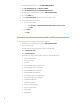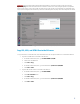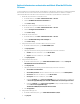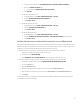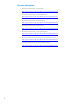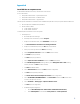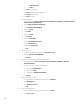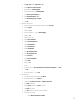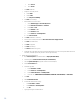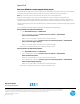Upgrading HP Operations Orchestration included with Matrix OE to HP Operations Orchestration 10.x
12
ii. Check Central.
iii. Check Studio.
i. Click Next > (Options).
j. Verify the connectivity values:
• HTTP: 8080
• HTTPS: 8443
• Click Test ports availability
k. Click Next > (Connectivity).
l. Enter database connection values:
i. Select Database type as Microsoft SQL Server.
ii. Enter Hostname or IP address as localhost.
iii. Enter Port as 1433.
iv. Enter Database as oo.
v. Enter Username as oo.
vi. Enter Password as ooadminpwd01!.
vii. Click Test Connection.
m. Click Next > (Database connection).
n. Control-click all content packs listed in Select Content Packs to deploy in Studio.
o. Click Next > (Content Packs).
p. Click Next > (Upgrade).
q. Click Next > (Summary).
r. Click Finish (Installation Progress).
s. Verify that the system date and time for the CMS and the OO server are set correctly. If the date and time do
not match, some OO requests may fail due to the security timestamp.
9. Enable OO Central authentication:
a. Open Internet Explorer and load OO Central at https://localhost:8443/.
b. Click the hyperlink Continue to this website (not recommended).
c. Load the System Workspace page (last vertical icon in the left pane).
d. Click the Internal Users tab.
e. Click the + sign (Add).
i. Enter User Name as Admin.
ii. Enter Password as ooadminpwd01!.
iii. Enter Confirm Password as ooadminpwd01!.
iv. Check all roles (ADMINISTRATOR, EVERYBODY, PROMOTER, SYSTEM_ADMIN, and END_USER).
f. Click Save.
g. Check Enable Authetication.
h. In the Enable Authentication dialog:
i. Enter User Name as Admin.
ii. Enter Password as ooadminpwd01!.
iii. Click OK.
i. Login again using the credentials above.