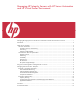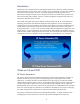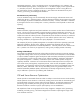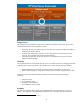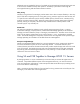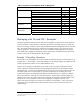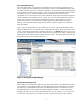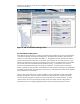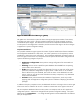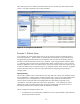Managing HP Integrity Servers with HP Server Automation and HP Virtual Server Environment
After allowing the server to stabilize, the administrator returns to the VSE tools and confirms that the
system is once again operating within normal parameters.
Figure 4: SA Compliance Dashboard
Example 2: Platform Setup
In this example, the system administrator must set up new systems to support an application that is
moving into production. Because CPUs can be allocated more flexibly by using virtualized servers
through partitioning, the administrator uses the Capacity Advisor product to do capacity planning,
and then to create the required virtual servers or partitions. After using Ignite-UX to install the HP-UX
11i operating system on these servers, the administrator creates a software policy in SA to uniformly
deploy the application to them. This software policy can then be used to monitor the systems over time
to make sure that they stay in compliance (that is, no configuration drift). At the same time, the gWLM
resource allocation policy can maximize system performance by assigning CPUs according to
changing needs.
Capacity Planning
The first step in platform setup is to decide how many and what kind of servers are needed to support
the new application. Capacity Advisor provides powerful tools to review, project and model resource
consumption of servers and applications. Capacity Advisor helps IT planners to understand the
resource needs of workloads and make intelligent decisions about platform upgrades, server
consolidation, workload migration and rollout of new applications. In this example, the system
administrator inputs to Capacity Advisor either actual CPU measurements from the test servers or
estimates of CPU utilization to develop profiles of application workloads.
The key components of Capacity Advisor are:
An infrastructure to record utilization information of servers and workloads in data collections
called Capacity Advisor profiles
10