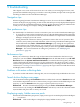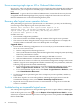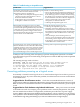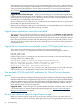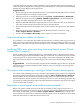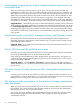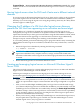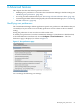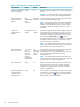HP Virtualization Manager 6.0 Software with Logical Server Management User Guide
Table Of Contents
- HP Insight Virtualization Manager 6.0 Software with Logical Server Management: User Guide
- Table of Contents
- 1 Introduction
- 2 Getting started with Virtualization Manager
- 3 Working with logical servers
- Using logical servers in Virtualization Manager
- New features in logical servers
- Understanding logical servers as they appear in visualization perspectives
- Logical server operations
- Authorizations, requirements, and configuration
- Logical server requirements
- Configuring and registering VMware vCenter
- Configuring VMware vSphere client settings for browsing datastore
- Configuring HP SIM with Onboard Administrator credentials
- Configuring HP SIM for SAN storage validation
- Configuring Extensible Server & Storage Adapter (ESA)
- Configuring Storage Provisioning Manager (SPM)
- LSMUTIL database utility
- 4 Defining storage for logical servers
- 5 Troubleshooting
- Navigation tips
- User preferences tips
- Performance tips
- Problems with meters collecting data
- Search button displays error page
- Displaying empty, hidden resource pools
- Errors accessing single sign-on iLO or Onboard Administrator
- Recovery after logical server operation failures
- Troubleshooting an inoperable logical server
- Correcting problems powering on a logical server
- Logical server operations cannot be cancelled
- Logical Server Automation service fails to start if TCP layer ports are in use
- Use portable WWNs and MAC addresses for Virtual Connect domain groups
- Do not use valid host name as logical server name
- Oversubscribing the number of networks
- Insufficient NICs error when activating or moving logical servers (Virtual Connect Flex-10 support)
- Use caution when renaming or moving a Virtual Connect domain group
- Deactivate or move logical servers before replacing blade
- Unmanaging a logical server using a storage pool entry may result in an inconsistent state
- Synchronize clocks on the CMS, managed systems, and VMware vCenter
- Ensure VM Hosts use fully qualified host names
- VM Hosts must be in same vCenter for ESX virtual machine logical server moves
- VM displayed without association in Virtualization Manager perspectives after deactivation
- Moving logical servers when the CMS and vCenter are in different network domains
- Changing the IP address of a VM Host after logical server discovery prevents the VM Host from appearing as an activation and move target
- Creating and managing logical servers on Microsoft Windows Hyper-V Server 2008
- 6 Advanced features
- 7 Support and other resources
- Index
using the name of an existing system in HP SIM, if a host with that name is discovered after you
create or import the logical server, the logical server information is overwritten and Virtualization
Manager no longer displays the logical server.
Suggested Actions
1. Restart the Logical Server Automation Service. This modifies the HP SIM system so that the
host named object is once again a logical server.
2. If the logical server is activated, deactivate it using Tools→Logical Servers→Deactivate....
3. Rename the logical server using Modify→Modify Logical Server.... On the Identity tab,
change the name of the logical server to a new, unique name.
4. Delete the HP SIM node for the original logical server. To delete the node, click All Servers,
select the system with the new name from step 3, and click Delete.
5. Restart the Logical Server Automation Service. This recreates the logical server with the new
name.
6. If the logical server was previously activated, then deactivated, reactivate it using
Tools→Logical Servers→Activate ....
7. Use the HP SIM Option→Discovery... menu selection to rediscover the host.
Oversubscribing the number of networks
It is possible to "over subscribe" the number of networks for a Virtual Connect logical server. If
the logical server requires more network connections than are supported by the NICs on a given
blade, some of the networks specified in the logical server will not be available to the operating
system.
Insufficient NICs error when activating or moving logical servers (Virtual
Connect Flex-10 support)
Virtual Connect Flex-10 Ethernet Module for c-Class BladeSystem is supported in this release.
Flex-10 technology increases the number of NICs per connection. If you activate or move a Virtual
Connect logical server and you have a large number of networks configured, the blades with
Flex-10 are shown in the list of available targets with a soft error icon indicating insufficient
NICs.
Suggested Action If you know that the target enclosure and blade support Flex-10, check that
the error message concerns insufficient NICs. In these cases, you can ignore the message and
select the target.
Use caution when renaming or moving a Virtual Connect domain group
Use caution when renaming or moving a Virtual Connect domain group, which is accomplished
by checking Change Logical Server Associations using the Tools→Logical Servers→Refresh...
menu selection. Do not use this functionality to merge Virtual Connect domain groups. This
functionality must only be used to reassociate logical servers to a new domain group name. Do
not specify an existing domain group for the New Domain Group Name, otherwise your logical
servers may become unusable.
Deactivate or move logical servers before replacing blade
Before you replace a blade in an enclosure that is currently hosting a logical server, move or
deactivate any logical servers that are active on the blade. After the new blade has been installed,
discovered, and licensed, perform the Tools→Logical Servers→Refresh menu selection for
Virtual Connect server resources. Then reactivate the logical servers on the blade or move them
back from the location to which they have been moved.
Oversubscribing the number of networks 85