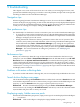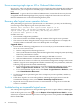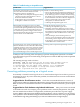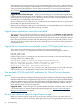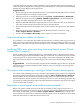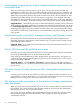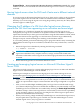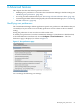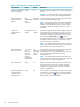HP Virtualization Manager 6.0 Software with Logical Server Management User Guide
Table Of Contents
- HP Insight Virtualization Manager 6.0 Software with Logical Server Management: User Guide
- Table of Contents
- 1 Introduction
- 2 Getting started with Virtualization Manager
- 3 Working with logical servers
- Using logical servers in Virtualization Manager
- New features in logical servers
- Understanding logical servers as they appear in visualization perspectives
- Logical server operations
- Authorizations, requirements, and configuration
- Logical server requirements
- Configuring and registering VMware vCenter
- Configuring VMware vSphere client settings for browsing datastore
- Configuring HP SIM with Onboard Administrator credentials
- Configuring HP SIM for SAN storage validation
- Configuring Extensible Server & Storage Adapter (ESA)
- Configuring Storage Provisioning Manager (SPM)
- LSMUTIL database utility
- 4 Defining storage for logical servers
- 5 Troubleshooting
- Navigation tips
- User preferences tips
- Performance tips
- Problems with meters collecting data
- Search button displays error page
- Displaying empty, hidden resource pools
- Errors accessing single sign-on iLO or Onboard Administrator
- Recovery after logical server operation failures
- Troubleshooting an inoperable logical server
- Correcting problems powering on a logical server
- Logical server operations cannot be cancelled
- Logical Server Automation service fails to start if TCP layer ports are in use
- Use portable WWNs and MAC addresses for Virtual Connect domain groups
- Do not use valid host name as logical server name
- Oversubscribing the number of networks
- Insufficient NICs error when activating or moving logical servers (Virtual Connect Flex-10 support)
- Use caution when renaming or moving a Virtual Connect domain group
- Deactivate or move logical servers before replacing blade
- Unmanaging a logical server using a storage pool entry may result in an inconsistent state
- Synchronize clocks on the CMS, managed systems, and VMware vCenter
- Ensure VM Hosts use fully qualified host names
- VM Hosts must be in same vCenter for ESX virtual machine logical server moves
- VM displayed without association in Virtualization Manager perspectives after deactivation
- Moving logical servers when the CMS and vCenter are in different network domains
- Changing the IP address of a VM Host after logical server discovery prevents the VM Host from appearing as an activation and move target
- Creating and managing logical servers on Microsoft Windows Hyper-V Server 2008
- 6 Advanced features
- 7 Support and other resources
- Index
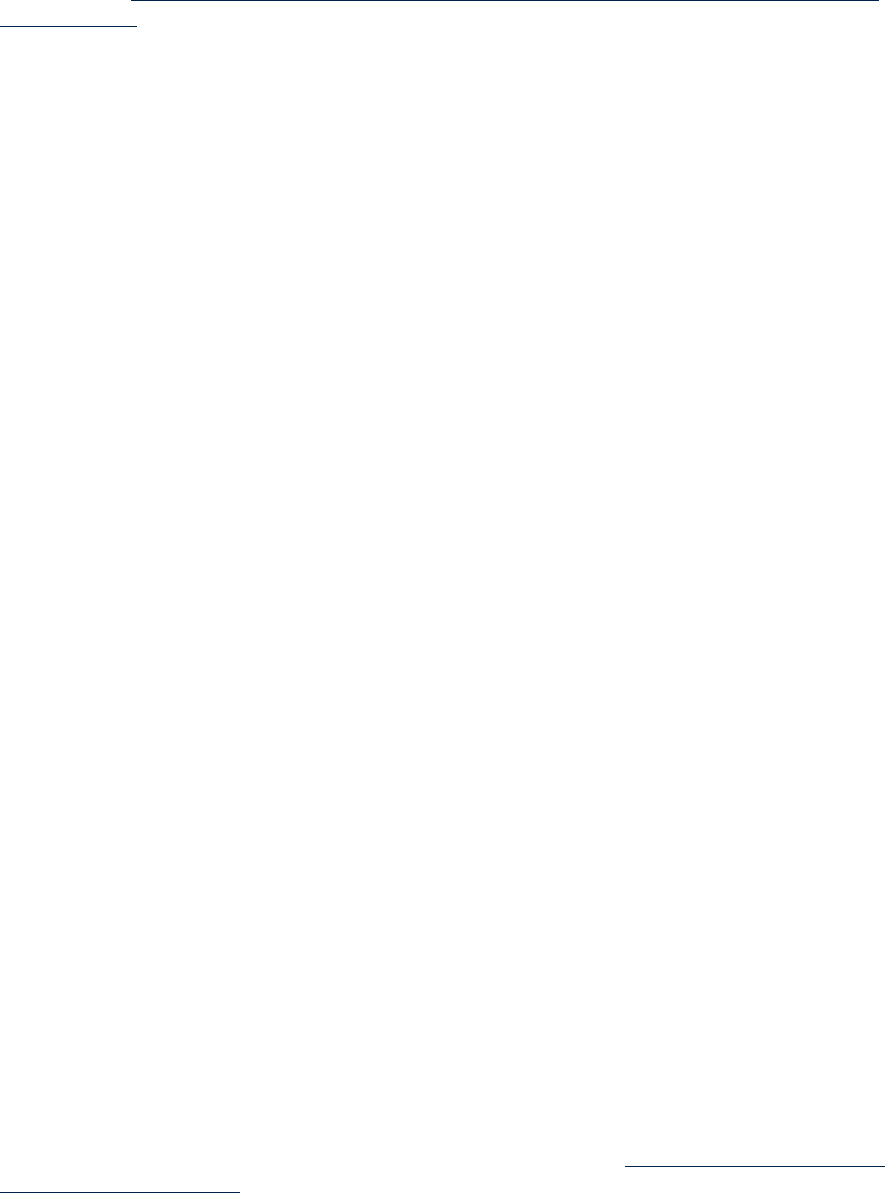
The Rack Overview page provides error icons that identify the system status. Critical and major
errors influence power requests and should be corrected quickly. For more information, see the
“Enclosure Power Management” section of the HP BladeSystem c-Class Onboard Administrator
User Guide at http://bizsupport.austin.hp.com/bc/docs/support/SupportManual/c00705292/
c00705292.pdf.
Suggested Action: Check disk space When you create a Hyper-V virtual machine logical server,
if the amount of free disk space on the VM Host is smaller than the amount of memory chosen
for the logical server, the logical server cannot be powered on. This occurs infrequently, because
free disk space is usually larger than memory size.
To successfully power on a logical server, your datastore size should be equal to or greater than
the VM disk size plus the VM memory size.
When you have enough free disk space on the datastore, try using HP SIM to power on the logical
server. Select the VM node and click the power on button.
Logical server operations cannot be cancelled
After a logical server operation is started, you can view its status on the Report→Logical Server
Job Status... screen, but you cannot cancel it. Running jobs do not time out. If a job seems to be
running for a long period of time (more than two hours), the job may have completed but some
issues may have been encountered with the underlying software. The job will continue to run
and the logical server will be locked. The lock is released on the next restart of the Logical Server
Automation service.
Logical Server Automation service fails to start if TCP layer ports are in use
The Logical Server Automation service reads the TCP layer port from the file
lsmclient.properties. By default, the LSA service uses the following port numbers:
LSA_RMI_PORT=51001
LSA_JMS_PORT=51002
If either of these ports is currently in use, the LSA service will fail to start with the following
message, where nnn is RMI or JMS:
The nnn port {number} used by the Logical Server Automation
service is currently in use. Ensure that there is a free port,
edit the lsmclient.properties file to replace the port
in use with a free port, and restart the service.
Suggested Action Edit lsmclient.properties and replace the port in use with a free port,
and restart the service. To determine a free port, use the command netstat -A.
Use portable WWNs and MAC addresses for Virtual Connect domain
groups
Virtual Connect Enterprise Manager domain groups that use hardware default settings for WWNs
and MAC addresses are not supported in logical servers. Logical servers require portable WWNs
and MAC addresses that can be moved from blade to blade. HW-DEFAULT settings used in VC
profiles are those of the physical server blades, and those WWNs and MAC address will not
move with the profile on a profile migration.
Suggested Action Select the option for portable WWNs and MAC addresses when you create
a VC domain group in Virtual Connect Enterprise Manager. See Virtual Connect Enterprise
Manager documentation for details.
Do not use valid host name as logical server name
When you create or import a logical server, do not give the logical server the same name as a
valid host name in your environment. Although logical server management prevents you from
84 Troubleshooting