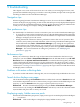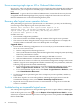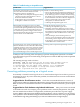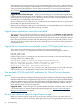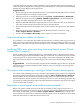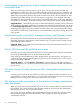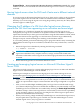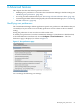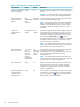HP Virtualization Manager 6.0 Software with Logical Server Management User Guide
Table Of Contents
- HP Insight Virtualization Manager 6.0 Software with Logical Server Management: User Guide
- Table of Contents
- 1 Introduction
- 2 Getting started with Virtualization Manager
- 3 Working with logical servers
- Using logical servers in Virtualization Manager
- New features in logical servers
- Understanding logical servers as they appear in visualization perspectives
- Logical server operations
- Authorizations, requirements, and configuration
- Logical server requirements
- Configuring and registering VMware vCenter
- Configuring VMware vSphere client settings for browsing datastore
- Configuring HP SIM with Onboard Administrator credentials
- Configuring HP SIM for SAN storage validation
- Configuring Extensible Server & Storage Adapter (ESA)
- Configuring Storage Provisioning Manager (SPM)
- LSMUTIL database utility
- 4 Defining storage for logical servers
- 5 Troubleshooting
- Navigation tips
- User preferences tips
- Performance tips
- Problems with meters collecting data
- Search button displays error page
- Displaying empty, hidden resource pools
- Errors accessing single sign-on iLO or Onboard Administrator
- Recovery after logical server operation failures
- Troubleshooting an inoperable logical server
- Correcting problems powering on a logical server
- Logical server operations cannot be cancelled
- Logical Server Automation service fails to start if TCP layer ports are in use
- Use portable WWNs and MAC addresses for Virtual Connect domain groups
- Do not use valid host name as logical server name
- Oversubscribing the number of networks
- Insufficient NICs error when activating or moving logical servers (Virtual Connect Flex-10 support)
- Use caution when renaming or moving a Virtual Connect domain group
- Deactivate or move logical servers before replacing blade
- Unmanaging a logical server using a storage pool entry may result in an inconsistent state
- Synchronize clocks on the CMS, managed systems, and VMware vCenter
- Ensure VM Hosts use fully qualified host names
- VM Hosts must be in same vCenter for ESX virtual machine logical server moves
- VM displayed without association in Virtualization Manager perspectives after deactivation
- Moving logical servers when the CMS and vCenter are in different network domains
- Changing the IP address of a VM Host after logical server discovery prevents the VM Host from appearing as an activation and move target
- Creating and managing logical servers on Microsoft Windows Hyper-V Server 2008
- 6 Advanced features
- 7 Support and other resources
- Index

Errors accessing single sign-on iLO or Onboard Administrator
In some cases, when you click the technology icon for a Single-Sign-On configured iLO or Onboard
Administrator, you are required to manually login, or the browser returns a "404 Not Found"
error.
Workaround Login to the iLO or Onboard Administrator, ensure that all necessary licenses
are applied and HP SIM Single-Sign-On is properly configured. Then rediscover the iLO or
Onboard Administrator on the Central Management System.
Recovery after logical server operation failures
After performing a logical server operation such as a deactivation, you may see the following
error message on the Report Logical Server Job Status screen:
Internal error occurred. This logical server might be in an
inconsistent state. HP strongly recommends that you unmanage
logical server {logical server name} and verify the status
of {resource name: profile or VM}.
Possible causes are:
• Environment configuration problems.
• The resource became unavailable during the runtime of the logical server operation.
• The resource has been changed outside of logical server management. For example, the
virtual machine was deleted or the server blade profile was changed.
Suggested Actions
1. Ensure that the following configurations are set correctly in your environment. Failure to
do so can cause various errors.
• DNS is configured for all managed servers.
• Time synchronization has been performed among the CMS, managed systems (including
ESX hosts), and VMware vCenter.
• VMware vCenter credentials and URL settings in HP SIM are correct.
• Onboard Administrator credentials and URL settings in HP SIM are correct.
2. Refresh the server resources to reflect any environment configuration changes in the last 30
minutes. (Logical server management refreshes automatically every 30 minutes, while the
following steps perform the refresh immediately.)
• For a Virtual Connect logical server, access the Virtualization Manager screen, select
Tools→Logical Servers→Refresh..., then select Virtual Connect Resources.
• For a virtual machine logical server, select Tools→Logical Servers→Refresh..., then
select Virtual Machine Resources.
3. Try the logical server operation again. If it is a temporary resource problem, another try
may succeed.
4. If the above steps do not correct the problem, unmanage the logical server. From the
Virtualization Manager screen, select Delete→Unmanage Logical Server....
5. Import the server with Virtual Connect or virtual machine as a logical server when the
resource is available.
Troubleshooting an inoperable logical server
You cannot perform operations on an inoperable logical server except to delete or unmanage it.
Click on the logical server icon (or use the Report→View Logical Server Details... menu
selection) to see details about the logical server. The logical server is inoperable if the Inoperable
field is marked Yes.
82 Troubleshooting