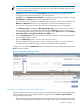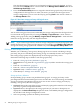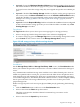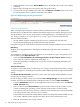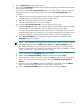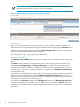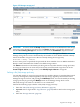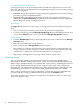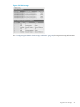HP Virtualization Manager 6.0 Software with Logical Server Management User Guide
Table Of Contents
- HP Insight Virtualization Manager 6.0 Software with Logical Server Management: User Guide
- Table of Contents
- 1 Introduction
- 2 Getting started with Virtualization Manager
- 3 Working with logical servers
- Using logical servers in Virtualization Manager
- New features in logical servers
- Understanding logical servers as they appear in visualization perspectives
- Logical server operations
- Authorizations, requirements, and configuration
- Logical server requirements
- Configuring and registering VMware vCenter
- Configuring VMware vSphere client settings for browsing datastore
- Configuring HP SIM with Onboard Administrator credentials
- Configuring HP SIM for SAN storage validation
- Configuring Extensible Server & Storage Adapter (ESA)
- Configuring Storage Provisioning Manager (SPM)
- LSMUTIL database utility
- 4 Defining storage for logical servers
- 5 Troubleshooting
- Navigation tips
- User preferences tips
- Performance tips
- Problems with meters collecting data
- Search button displays error page
- Displaying empty, hidden resource pools
- Errors accessing single sign-on iLO or Onboard Administrator
- Recovery after logical server operation failures
- Troubleshooting an inoperable logical server
- Correcting problems powering on a logical server
- Logical server operations cannot be cancelled
- Logical Server Automation service fails to start if TCP layer ports are in use
- Use portable WWNs and MAC addresses for Virtual Connect domain groups
- Do not use valid host name as logical server name
- Oversubscribing the number of networks
- Insufficient NICs error when activating or moving logical servers (Virtual Connect Flex-10 support)
- Use caution when renaming or moving a Virtual Connect domain group
- Deactivate or move logical servers before replacing blade
- Unmanaging a logical server using a storage pool entry may result in an inconsistent state
- Synchronize clocks on the CMS, managed systems, and VMware vCenter
- Ensure VM Hosts use fully qualified host names
- VM Hosts must be in same vCenter for ESX virtual machine logical server moves
- VM displayed without association in Virtualization Manager perspectives after deactivation
- Moving logical servers when the CMS and vCenter are in different network domains
- Changing the IP address of a VM Host after logical server discovery prevents the VM Host from appearing as an activation and move target
- Creating and managing logical servers on Microsoft Windows Hyper-V Server 2008
- 6 Advanced features
- 7 Support and other resources
- Index
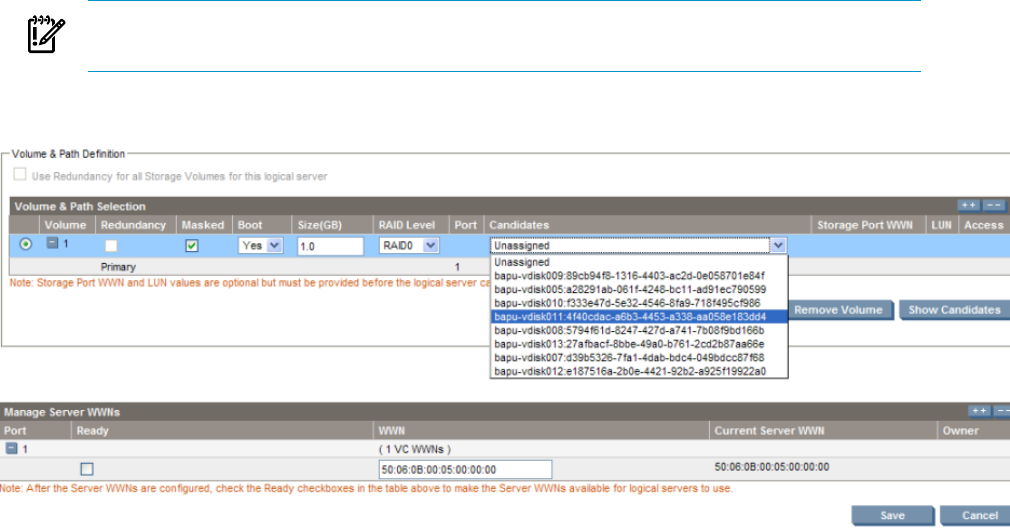
IMPORTANT: You must return to the Storage Pool Entry: SAN screen and perform
this final step before the storage pool entry is complete.
Figure 4-14 Add storage pool entry volume and path definition
Validation status
After you have specified your storage pool entry, you can optionally confirm that the server
WWN has been associated with the storage port WWN and LUN by pressing the Validate button.
Validation is not supported if you checked the Use Catalog Storage checkbox. Catalog-based
storage is validated when presentation is complete.
See “Validating storage” (page 78) for more information.
Manage server WWNs
The Manage Server WWNs table allows you to manage the server WWNs for the storage pool
entry.
The Status column displays the presentation status of the storage pool entry entered if you
checked Use Catalog Storage and Request Binding. The values that can be displayed are
Presentation Initiated, Presentation Completed, and Presentation Completed with Errors. You
cannot activate a logical server until presentation is complete. Press Get/Refresh Pool Entries
to see updated status.
The number of server WWNs allocated to each port of a storage pool entry is based on the number
of allowed sharers specified by pool entry’s Maximum Number of Sharers field. One server
WWN is allocated per port for each allowed sharer. As logical servers share this pool entry, they
are assigned one specific server WWN per port.
The value in the Available column in the Storage Pools table on the Manage Storage Pools
screen is determined by the number of server WWNs you have checked as Ready, minus the
number of server WWNs that are already assigned (the number of logical servers sharing this
pool entry).
76 Defining storage for logical servers