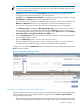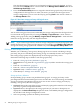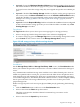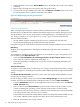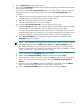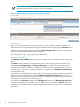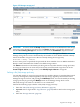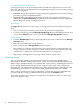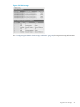HP Virtualization Manager 6.0 Software with Logical Server Management User Guide
Table Of Contents
- HP Insight Virtualization Manager 6.0 Software with Logical Server Management: User Guide
- Table of Contents
- 1 Introduction
- 2 Getting started with Virtualization Manager
- 3 Working with logical servers
- Using logical servers in Virtualization Manager
- New features in logical servers
- Understanding logical servers as they appear in visualization perspectives
- Logical server operations
- Authorizations, requirements, and configuration
- Logical server requirements
- Configuring and registering VMware vCenter
- Configuring VMware vSphere client settings for browsing datastore
- Configuring HP SIM with Onboard Administrator credentials
- Configuring HP SIM for SAN storage validation
- Configuring Extensible Server & Storage Adapter (ESA)
- Configuring Storage Provisioning Manager (SPM)
- LSMUTIL database utility
- 4 Defining storage for logical servers
- 5 Troubleshooting
- Navigation tips
- User preferences tips
- Performance tips
- Problems with meters collecting data
- Search button displays error page
- Displaying empty, hidden resource pools
- Errors accessing single sign-on iLO or Onboard Administrator
- Recovery after logical server operation failures
- Troubleshooting an inoperable logical server
- Correcting problems powering on a logical server
- Logical server operations cannot be cancelled
- Logical Server Automation service fails to start if TCP layer ports are in use
- Use portable WWNs and MAC addresses for Virtual Connect domain groups
- Do not use valid host name as logical server name
- Oversubscribing the number of networks
- Insufficient NICs error when activating or moving logical servers (Virtual Connect Flex-10 support)
- Use caution when renaming or moving a Virtual Connect domain group
- Deactivate or move logical servers before replacing blade
- Unmanaging a logical server using a storage pool entry may result in an inconsistent state
- Synchronize clocks on the CMS, managed systems, and VMware vCenter
- Ensure VM Hosts use fully qualified host names
- VM Hosts must be in same vCenter for ESX virtual machine logical server moves
- VM displayed without association in Virtualization Manager perspectives after deactivation
- Moving logical servers when the CMS and vCenter are in different network domains
- Changing the IP address of a VM Host after logical server discovery prevents the VM Host from appearing as an activation and move target
- Creating and managing logical servers on Microsoft Windows Hyper-V Server 2008
- 6 Advanced features
- 7 Support and other resources
- Index
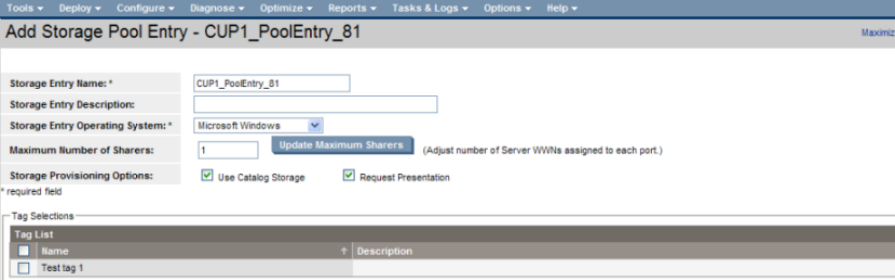
4. Optional: Change the Maximum Number of Sharers (maximum number of logical servers
that will be allowed to share this storage pool entry), then click Update Maximum Sharers.
As logical servers share this storage entry, they are assigned one specific server WWN per
port.
5. Optional: Check the Use Catalog Storage checkbox to display catalog storage options on
this screen (such as the Show Candidates button in the Volume & Path Definition table).
Check this checkbox if you preconfigured catalog storage using HP Storage Provisioning
Manager. See “Setting up SPM for use with logical server storage” (page 63) for more
information.
6. Optional: Check the Request Binding checkbox to finalize the candidate selection configured
on this screen when the storage pool entry is saved. This checkbox is enabled only if Use
Catalog Storage is checked.
Tag selections
The Tag List table allows you to select up to 16 storage tags for a storage pool entry.
1. Select a storage tag from the drop-down menu. Your selection is highlighted.
2. To create a storage tag, press the Manage Tags button on the Manage Storage Pool screen.
(Press Cancel on this screen to return to the Manage Storage Pool screen.)
Figure 4-12 Add storage pool entry definition and tag selection
Port definition
On the Storage Entry: SAN and Storage Pool Entry: SAN screens, the Port Selection table
allows you to define the ports that can be used to access the volume selections for this logical
server.
Any communication with SAN storage starts with the server’s Fibre Channel ports. Ports are
added in sequential order. For each port, you must select the fabric from a drop-down menu
with which the port will communicate. Each port is created with an automatically generated
server WWN assigned to it. This WWN, like a MAC address for NICs, is used to uniquely identify
this FC port to the SAN. The storage administrator provides access to these ports when
prepresenting LUNs.
Define one logical port for each server port (physical HBA port) by performing the following
steps.
1. Click the Add Port button to add a row to the Port Selection table.
2. Select a value from the Fabric drop-down menu.
The fabric corresponds to the Fibre Channel connection bay you want to use for
communication.
3. Select a value from the Speed drop-down menu.
Logical server storage 73