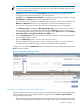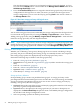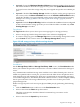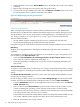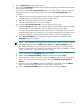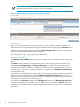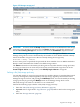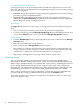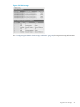HP Virtualization Manager 6.0 Software with Logical Server Management User Guide
Table Of Contents
- HP Insight Virtualization Manager 6.0 Software with Logical Server Management: User Guide
- Table of Contents
- 1 Introduction
- 2 Getting started with Virtualization Manager
- 3 Working with logical servers
- Using logical servers in Virtualization Manager
- New features in logical servers
- Understanding logical servers as they appear in visualization perspectives
- Logical server operations
- Authorizations, requirements, and configuration
- Logical server requirements
- Configuring and registering VMware vCenter
- Configuring VMware vSphere client settings for browsing datastore
- Configuring HP SIM with Onboard Administrator credentials
- Configuring HP SIM for SAN storage validation
- Configuring Extensible Server & Storage Adapter (ESA)
- Configuring Storage Provisioning Manager (SPM)
- LSMUTIL database utility
- 4 Defining storage for logical servers
- 5 Troubleshooting
- Navigation tips
- User preferences tips
- Performance tips
- Problems with meters collecting data
- Search button displays error page
- Displaying empty, hidden resource pools
- Errors accessing single sign-on iLO or Onboard Administrator
- Recovery after logical server operation failures
- Troubleshooting an inoperable logical server
- Correcting problems powering on a logical server
- Logical server operations cannot be cancelled
- Logical Server Automation service fails to start if TCP layer ports are in use
- Use portable WWNs and MAC addresses for Virtual Connect domain groups
- Do not use valid host name as logical server name
- Oversubscribing the number of networks
- Insufficient NICs error when activating or moving logical servers (Virtual Connect Flex-10 support)
- Use caution when renaming or moving a Virtual Connect domain group
- Deactivate or move logical servers before replacing blade
- Unmanaging a logical server using a storage pool entry may result in an inconsistent state
- Synchronize clocks on the CMS, managed systems, and VMware vCenter
- Ensure VM Hosts use fully qualified host names
- VM Hosts must be in same vCenter for ESX virtual machine logical server moves
- VM displayed without association in Virtualization Manager perspectives after deactivation
- Moving logical servers when the CMS and vCenter are in different network domains
- Changing the IP address of a VM Host after logical server discovery prevents the VM Host from appearing as an activation and move target
- Creating and managing logical servers on Microsoft Windows Hyper-V Server 2008
- 6 Advanced features
- 7 Support and other resources
- Index
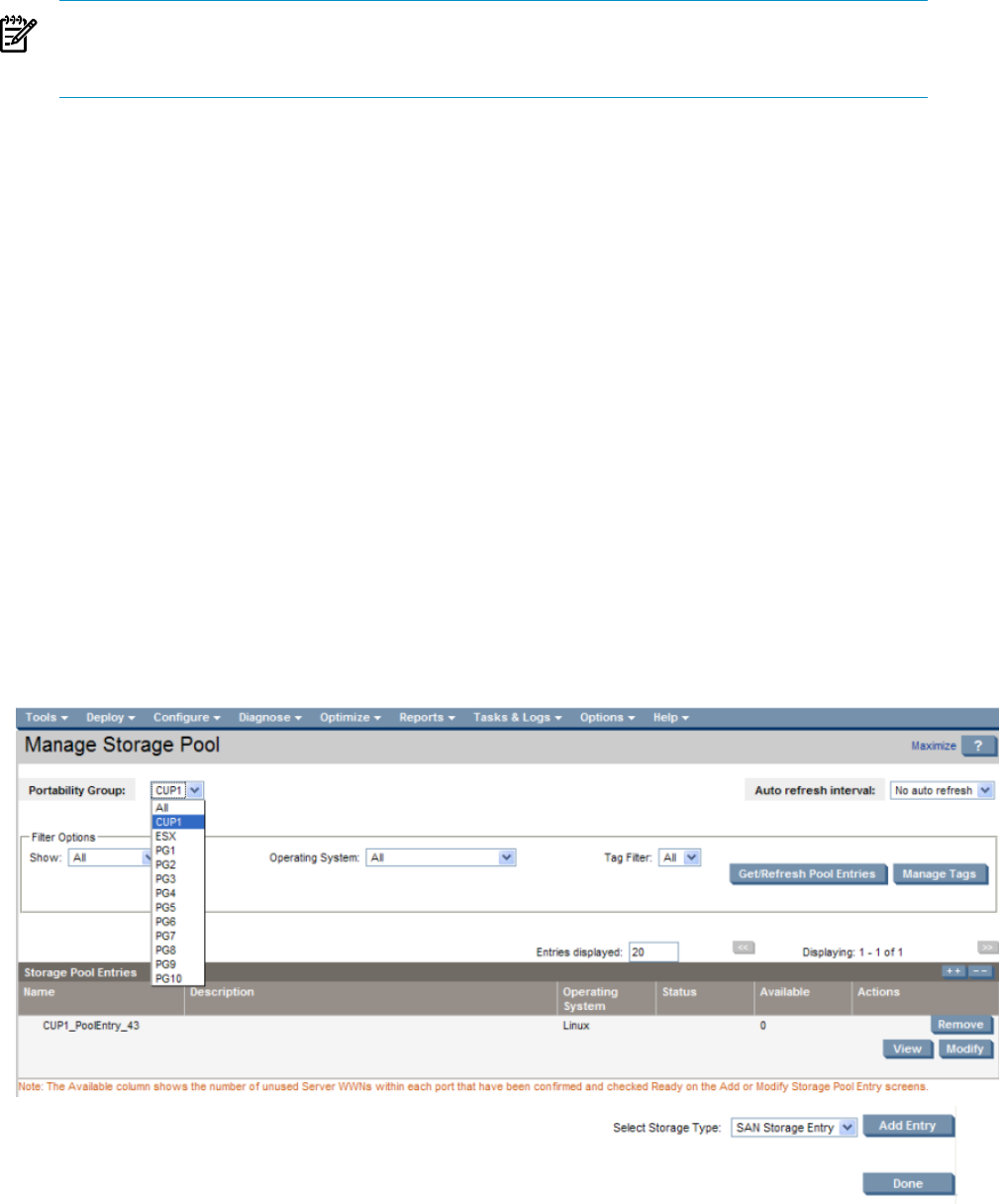
NOTE: You must select a portability group (other than ALL) before you can create a new
storage pool entry. The storage pool entry that you create will be usable by logical servers
in the specified portability group.
2. Optional: Select values from the Filter Options drop-down menus to display only the
storage pool entries that are relevant to your environment.
3. Optional: Press Get/Refresh Pool Entries to display existing storage pool entries. Use the
View Modify and Remove buttons to manipulate the entries.
If more than one user attempts to modify the same storage pool entry at the same time, the
Modify and Remove buttons are not displayed for the second and subsequent users.
If you select a storage pool entry to be removed, a confirmation screen is displayed.
4. Click Manage Tags to display the Manage Storage Tags screen, where you can create a
new storage tag. This tag will then be included in the Tag Filter drop-down menu. You
associate a tag with a storage pool entry by selecting it in the Tag List table on the Storage
Pool Entry: SAN or Storage Pool Entry: File (VM) screen.
5. Select a Storage Type from the drop-down menu. The available Storage Types depend on
the Portability Group you select.
6. Press the Add Entry button to create a new storage pool entry.
When you add a storage pool entry, or select a storage pool entry to view or modify, the
Storage Pool Entry: SAN or Storage Pool Entry: File (VM) screen is displayed.
In Figure 4-10, note that the Add Entr y button is enabled because a portability group (other than
ALL) has been selected.
Figure 4-10 Manage storage pool screen
Associating a storage pool entry with a logical server
When you create a logical server, you can select a storage pool entry as the storage configuration
for the logical server by performing the following steps from the Create→Logical Server...
storage configuration screen.
1. Select a storage pool entry from the drop-down menu. Only entries whose operating system
matches the operating system specified for the logical server will be available for selection.
Logical server storage 71