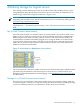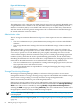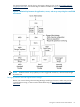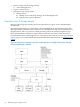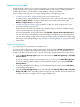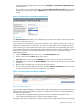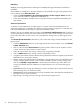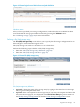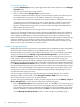HP Virtualization Manager 6.0 Software with Logical Server Management User Guide
Table Of Contents
- HP Insight Virtualization Manager 6.0 Software with Logical Server Management: User Guide
- Table of Contents
- 1 Introduction
- 2 Getting started with Virtualization Manager
- 3 Working with logical servers
- Using logical servers in Virtualization Manager
- New features in logical servers
- Understanding logical servers as they appear in visualization perspectives
- Logical server operations
- Authorizations, requirements, and configuration
- Logical server requirements
- Configuring and registering VMware vCenter
- Configuring VMware vSphere client settings for browsing datastore
- Configuring HP SIM with Onboard Administrator credentials
- Configuring HP SIM for SAN storage validation
- Configuring Extensible Server & Storage Adapter (ESA)
- Configuring Storage Provisioning Manager (SPM)
- LSMUTIL database utility
- 4 Defining storage for logical servers
- 5 Troubleshooting
- Navigation tips
- User preferences tips
- Performance tips
- Problems with meters collecting data
- Search button displays error page
- Displaying empty, hidden resource pools
- Errors accessing single sign-on iLO or Onboard Administrator
- Recovery after logical server operation failures
- Troubleshooting an inoperable logical server
- Correcting problems powering on a logical server
- Logical server operations cannot be cancelled
- Logical Server Automation service fails to start if TCP layer ports are in use
- Use portable WWNs and MAC addresses for Virtual Connect domain groups
- Do not use valid host name as logical server name
- Oversubscribing the number of networks
- Insufficient NICs error when activating or moving logical servers (Virtual Connect Flex-10 support)
- Use caution when renaming or moving a Virtual Connect domain group
- Deactivate or move logical servers before replacing blade
- Unmanaging a logical server using a storage pool entry may result in an inconsistent state
- Synchronize clocks on the CMS, managed systems, and VMware vCenter
- Ensure VM Hosts use fully qualified host names
- VM Hosts must be in same vCenter for ESX virtual machine logical server moves
- VM displayed without association in Virtualization Manager perspectives after deactivation
- Moving logical servers when the CMS and vCenter are in different network domains
- Changing the IP address of a VM Host after logical server discovery prevents the VM Host from appearing as an activation and move target
- Creating and managing logical servers on Microsoft Windows Hyper-V Server 2008
- 6 Advanced features
- 7 Support and other resources
- Index
Logical server storage
Insight Dynamics allows you to logically represent your storage environment in a logical server
storage configuration. A logical server completely defines your storage, including all Fibre
Channel ports, fabrics, server WWNs, storage WWNs, volumes, and LUNs.
You can define your logical server storage configuration in the following ways:
• “Create a storage entry” (page 65) when you create a logical server.
A storage entry is associated with one logical server. You create a storage entry using the
Create→Logical Server... Storage Configuration screen, and modify it using the
Modify→Logical Server... storage tab.
• “Create a storage pool entry” (page 70) before or after you create a logical server, and
associate it with the logical server.
Each logical server can be associated with multiple storage pool entries. Multiple logical
servers can share the same storage pool entry.
You create and modify storage pool entries using Modify→Logical Server Storage Pools....
You can also create a storage pool entry by inserting a storage entry into the storage pool.
You can select catalog storage for the storage pool entry if you preconfigured storage using
HP Storage Provisioning Manager. See “Storage Provisioning Manager” (page 62) for more
information.
Create a storage entry
A storage entry is associated with one logical server.
To create a new storage entry during logical server creation, use the Create→Logical Server...
menu selection. Complete the required information on the Identity and Compute Resources
screens. The third screen allows you to specify the storage configuration for the logical server.
1. Click the Select Storage Type dropdown menu and select SAN Storag e Entry or File (VM)
Storage Entry.
If you are creating a Virtual Connect logical server, you must specify SAN Storage Entry.
If you are creating an ESX or Hyper-V virtual machine logical server, specify File (VM)
Storage Entry.)
2. If you are creating an ESX or Hyper-V virtual machine logical server, select a Data Store
from the drop-down menu.
3. Press the Create Storage Entry button, which displays the Storage Entry: SAN or Storage
Entry: File (VM) screen, depending on the storage type you selected. This screen allows you
to define and view your logical server storage configuration.
Logical server storage 65