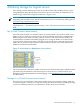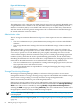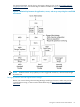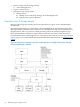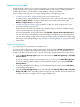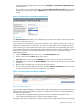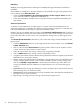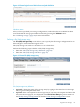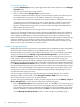HP Virtualization Manager 6.0 Software with Logical Server Management User Guide
Table Of Contents
- HP Insight Virtualization Manager 6.0 Software with Logical Server Management: User Guide
- Table of Contents
- 1 Introduction
- 2 Getting started with Virtualization Manager
- 3 Working with logical servers
- Using logical servers in Virtualization Manager
- New features in logical servers
- Understanding logical servers as they appear in visualization perspectives
- Logical server operations
- Authorizations, requirements, and configuration
- Logical server requirements
- Configuring and registering VMware vCenter
- Configuring VMware vSphere client settings for browsing datastore
- Configuring HP SIM with Onboard Administrator credentials
- Configuring HP SIM for SAN storage validation
- Configuring Extensible Server & Storage Adapter (ESA)
- Configuring Storage Provisioning Manager (SPM)
- LSMUTIL database utility
- 4 Defining storage for logical servers
- 5 Troubleshooting
- Navigation tips
- User preferences tips
- Performance tips
- Problems with meters collecting data
- Search button displays error page
- Displaying empty, hidden resource pools
- Errors accessing single sign-on iLO or Onboard Administrator
- Recovery after logical server operation failures
- Troubleshooting an inoperable logical server
- Correcting problems powering on a logical server
- Logical server operations cannot be cancelled
- Logical Server Automation service fails to start if TCP layer ports are in use
- Use portable WWNs and MAC addresses for Virtual Connect domain groups
- Do not use valid host name as logical server name
- Oversubscribing the number of networks
- Insufficient NICs error when activating or moving logical servers (Virtual Connect Flex-10 support)
- Use caution when renaming or moving a Virtual Connect domain group
- Deactivate or move logical servers before replacing blade
- Unmanaging a logical server using a storage pool entry may result in an inconsistent state
- Synchronize clocks on the CMS, managed systems, and VMware vCenter
- Ensure VM Hosts use fully qualified host names
- VM Hosts must be in same vCenter for ESX virtual machine logical server moves
- VM displayed without association in Virtualization Manager perspectives after deactivation
- Moving logical servers when the CMS and vCenter are in different network domains
- Changing the IP address of a VM Host after logical server discovery prevents the VM Host from appearing as an activation and move target
- Creating and managing logical servers on Microsoft Windows Hyper-V Server 2008
- 6 Advanced features
- 7 Support and other resources
- Index
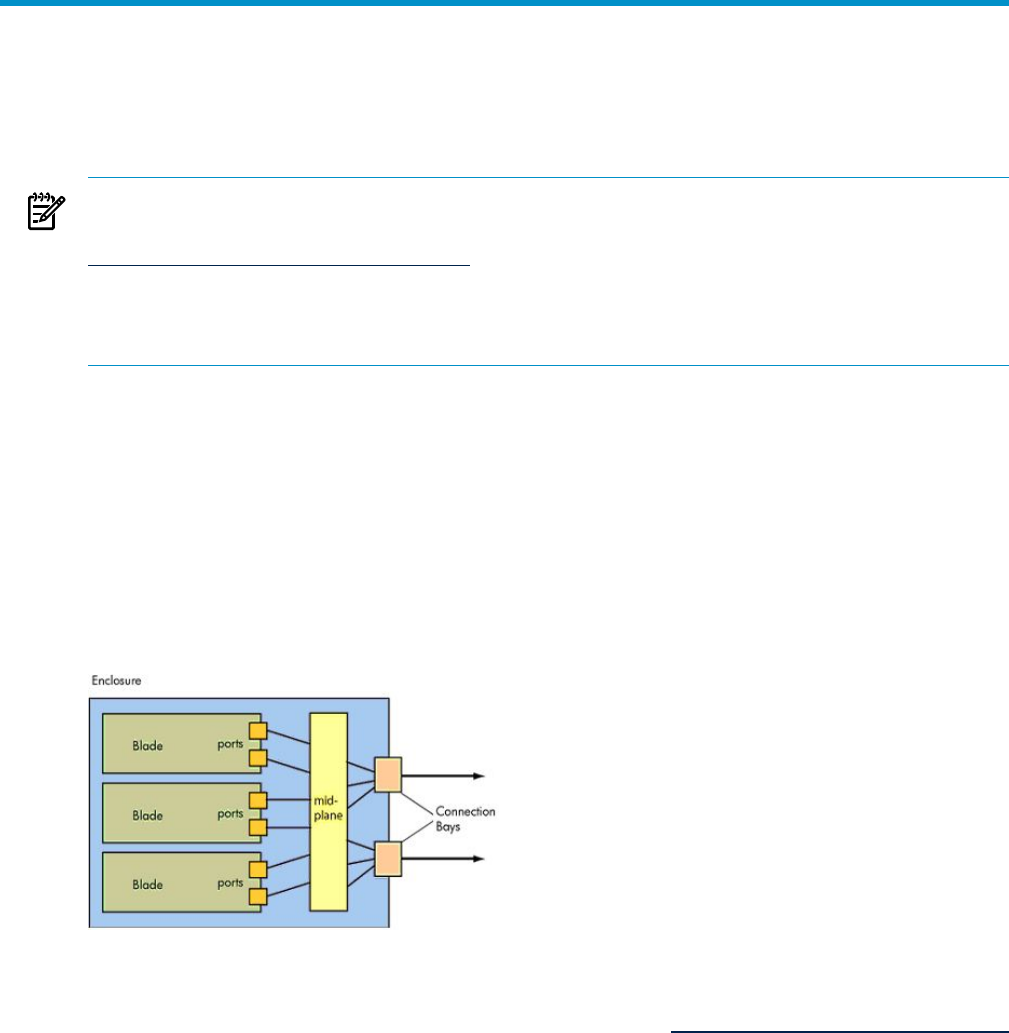
4 Defining storage for logical servers
This chapter presents underlying concepts to provide a better understanding of how a given
storage definition maps into the physical Virtual Connect environment, and explains how to
define storage entries and storage pool entries for a logical server.
NOTE: For more information about logical server and Insight Orchestration storage, including
integrating with non-HP servers and HP rack mount servers, see the following white papers at
www.hp.com/go/insightdynamics/docs:
Logical Server Management Best Practices
Insight Dynamics — Automated Storage Provisioning: “Static” SAN volume automation via multi-initiator
NPIV
The Virtual Connect environment
One of the many benefits of a Virtual Connect (VC) environment is that it allows many server
blades to share a small set of connections for network and fibre channel (FC) communication.
Blades plug into slots within a housing called an enclosure. The enclosure then handles all
communication on behalf of the blades plugged into it. Using the blade’s associated Virtual
Connect profile, the enclosure takes on the persona of a blade while communicating for that
blade. The VC profile includes all network MAC addresses and FC port world wide names
(WWNs) associated with that blade.
Figure 4-1 Server blades in a BladeSystem c-Class enclosure
The FC and network connections within an enclosure are hardwired through a midplane which
physically maps the blade’s FC and network ports to the enclosure’s connection bays on its
backplane. (For detailed information on this mapping, see the HP BladeSystem c-Class Enclosures
documentation.)
Storage in a Virtual Connect environment
Storage in a VC environment is often housed within storage area networks (SANs), which are
accessed through FC connections. Using SAN storage has many advantages, including allowing
a system to seamlessly failover from one blade to another in the case of a failure.
The Virtual Connect environment 61