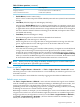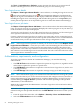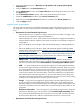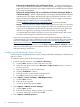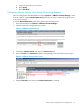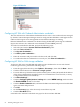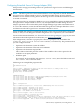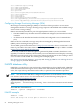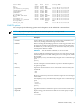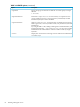HP Virtualization Manager 6.0 Software with Logical Server Management User Guide
Table Of Contents
- HP Insight Virtualization Manager 6.0 Software with Logical Server Management: User Guide
- Table of Contents
- 1 Introduction
- 2 Getting started with Virtualization Manager
- 3 Working with logical servers
- Using logical servers in Virtualization Manager
- New features in logical servers
- Understanding logical servers as they appear in visualization perspectives
- Logical server operations
- Authorizations, requirements, and configuration
- Logical server requirements
- Configuring and registering VMware vCenter
- Configuring VMware vSphere client settings for browsing datastore
- Configuring HP SIM with Onboard Administrator credentials
- Configuring HP SIM for SAN storage validation
- Configuring Extensible Server & Storage Adapter (ESA)
- Configuring Storage Provisioning Manager (SPM)
- LSMUTIL database utility
- 4 Defining storage for logical servers
- 5 Troubleshooting
- Navigation tips
- User preferences tips
- Performance tips
- Problems with meters collecting data
- Search button displays error page
- Displaying empty, hidden resource pools
- Errors accessing single sign-on iLO or Onboard Administrator
- Recovery after logical server operation failures
- Troubleshooting an inoperable logical server
- Correcting problems powering on a logical server
- Logical server operations cannot be cancelled
- Logical Server Automation service fails to start if TCP layer ports are in use
- Use portable WWNs and MAC addresses for Virtual Connect domain groups
- Do not use valid host name as logical server name
- Oversubscribing the number of networks
- Insufficient NICs error when activating or moving logical servers (Virtual Connect Flex-10 support)
- Use caution when renaming or moving a Virtual Connect domain group
- Deactivate or move logical servers before replacing blade
- Unmanaging a logical server using a storage pool entry may result in an inconsistent state
- Synchronize clocks on the CMS, managed systems, and VMware vCenter
- Ensure VM Hosts use fully qualified host names
- VM Hosts must be in same vCenter for ESX virtual machine logical server moves
- VM displayed without association in Virtualization Manager perspectives after deactivation
- Moving logical servers when the CMS and vCenter are in different network domains
- Changing the IP address of a VM Host after logical server discovery prevents the VM Host from appearing as an activation and move target
- Creating and managing logical servers on Microsoft Windows Hyper-V Server 2008
- 6 Advanced features
- 7 Support and other resources
- Index
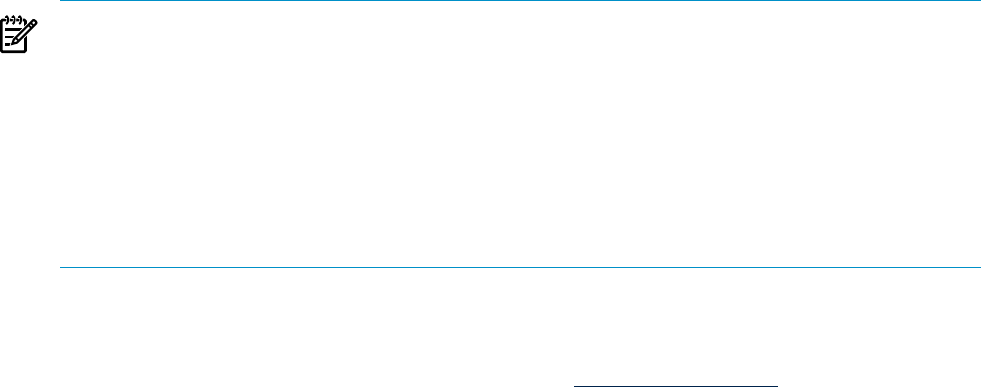
Configuring Extensible Server & Storage Adapter (ESA)
ESA provides storage provisioning and server operations for logical servers and HP Insight
Orchestration.
NOTE: The HP Logical Server Automation Windows service depends on the HP Extensible
Storage & Server Adapter Windows service. The HP Extensible Storage & Server Adapter
Windows service must be running before the HP Logical Server Automation Windows service
is started or restarted.
If the HP Logical Server Automation Windows service is started before starting the HP Extensible
Storage & Server Adapter Windows service, any attempted HP Extensible Storage & Server
Adapter operations will result in HP Systems Insight Manager login token unavailable errors.
To correct this situation, restart the HP Extensible Storage & Server Adapter Windows service
and then restart the HP Logical Server Automation Windows service.
ESA is installed and configured with Insight Dynamics. This section includes ESA configuration
details, so that you can change the default configuration if it is required in your environment.
For more information about ESA, see “Extensible Server & Storage Adapter” (page 64). For more
information about HP Operations Orchestration, see www.hp.com/go/OO.
ESA configuration is stored in a property file called esa.properties, included in the
${Install_Path}\Virtual Server Environment\conf directory. The parameters that
you can configure include:
• Operations Orchestration system IP address
• Operations Orchestration username and credentials
• Operations Orchestration replytoURI
This is URI to which OO posts the results of the workflow. This value is passed to the
workflow as an input parameter.
• Workflow path
For example, in the workflow path ESA/Get Server Info, ESA is the folder name and
Get Server Info is the flow name.
Following is an example ESA properties file.
#
### WorkFlow Details
#
#esa.oo.*.path - Indicates the path of the work flow relative to Libray folder in OO.
#Valid Types: ASYNCHRONOUS, SYNCHRONOUS
#Valid Status: ENABLED, DISABLED)
#timeout value in milliseconds.
#
#SERVER WorkFlows
esa.oo.get.server.info.flow.path = Hewlett-Packard/ESA/Server/Flows/Get Server Info
esa.oo.get.server.info.flow.type = ASYNCHRONOUS
esa.oo.get.server.info.flow.status = ENABLED
esa.oo.get.server.info.flow.timeout = 60000
#
###OO - Configuration
#
#esa.oo.communication.protocol - Protocol for communicating with the OO server.
#esa.oo.admin.username - Username of OO server.
#esa.oo.admin.password - Password of OO server.
#esa.oo.host - indicates the ip address of the OO server.
#esa.oo.port - Port number of the OO Server
#
#esa.oo.service.ws.path - Path to the OO service.
#esa.oo.timeout.workflow – Presently not used.
#esa.oo.retry.count – Presently not used.
#esa.oo.syncpolling - This property is only for synchronous calls, and can be ignored as of now.
#esa.oo.san.replytoURI - URI to which OO should call back for storage workflows.
#esa.oo.server.replytoURI - URI to which OO should call back for server workflows.
#
Authorizations, requirements, and configuration 57