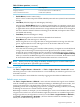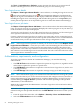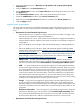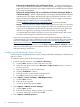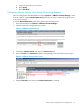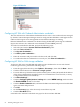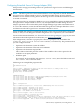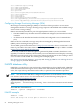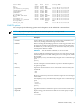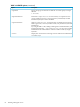HP Virtualization Manager 6.0 Software with Logical Server Management User Guide
Table Of Contents
- HP Insight Virtualization Manager 6.0 Software with Logical Server Management: User Guide
- Table of Contents
- 1 Introduction
- 2 Getting started with Virtualization Manager
- 3 Working with logical servers
- Using logical servers in Virtualization Manager
- New features in logical servers
- Understanding logical servers as they appear in visualization perspectives
- Logical server operations
- Authorizations, requirements, and configuration
- Logical server requirements
- Configuring and registering VMware vCenter
- Configuring VMware vSphere client settings for browsing datastore
- Configuring HP SIM with Onboard Administrator credentials
- Configuring HP SIM for SAN storage validation
- Configuring Extensible Server & Storage Adapter (ESA)
- Configuring Storage Provisioning Manager (SPM)
- LSMUTIL database utility
- 4 Defining storage for logical servers
- 5 Troubleshooting
- Navigation tips
- User preferences tips
- Performance tips
- Problems with meters collecting data
- Search button displays error page
- Displaying empty, hidden resource pools
- Errors accessing single sign-on iLO or Onboard Administrator
- Recovery after logical server operation failures
- Troubleshooting an inoperable logical server
- Correcting problems powering on a logical server
- Logical server operations cannot be cancelled
- Logical Server Automation service fails to start if TCP layer ports are in use
- Use portable WWNs and MAC addresses for Virtual Connect domain groups
- Do not use valid host name as logical server name
- Oversubscribing the number of networks
- Insufficient NICs error when activating or moving logical servers (Virtual Connect Flex-10 support)
- Use caution when renaming or moving a Virtual Connect domain group
- Deactivate or move logical servers before replacing blade
- Unmanaging a logical server using a storage pool entry may result in an inconsistent state
- Synchronize clocks on the CMS, managed systems, and VMware vCenter
- Ensure VM Hosts use fully qualified host names
- VM Hosts must be in same vCenter for ESX virtual machine logical server moves
- VM displayed without association in Virtualization Manager perspectives after deactivation
- Moving logical servers when the CMS and vCenter are in different network domains
- Changing the IP address of a VM Host after logical server discovery prevents the VM Host from appearing as an activation and move target
- Creating and managing logical servers on Microsoft Windows Hyper-V Server 2008
- 6 Advanced features
- 7 Support and other resources
- Index
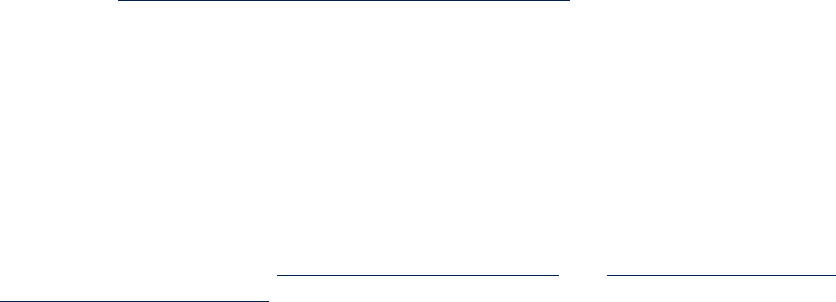
Firmware for ProLiant blades only in a VC Domain Group Virtual Connect Manager
2.12 or higher, HP BladeSystem Onboard Administrator 2.60 or higher, HP Integrated
—
Lights-Out (iLO2) for ProLiant 1.79 or higher, and the latest available firmware update
for your server blade BIOS.
— Firmware for Integrity blades only, or a combination of ProLiant and Integrity blades in
a VC Domain Group Virtual Connect Manager 2.12 or higher, HP BladeSystem Onboard
Administrator 2.60 or higher, HP Integrated Lights-Out (iLO2) for ProLiant v1.79 or
higher, HP Integrated Lights-Out (iLO2) for Integrity v03.12 or higher, and the latest
available firmware update for your server blade BIOS.
See the HP BladeSystem Firmware compatibility chart for more information.
— Storage You can activate a Virtual Connect blade logical server only if you specified
shared (SAN) storage as your storage configuration when you created the logical server.
Logical server management requires that the operating system boots only from SAN,
and does not support any operating system that boots from a non-SAN disk.
A virtual machine host that is running on a server with Virtual Connect with a SAN
boot disk can be managed as a Virtual Connect logical server.
Logical server management leverages Virtual Connect Enterprise Manager and Virtual
Connect Manager to provide VC-based functionality. HP recommends that you are familiar
with these technologies. See http://www.hp.com/go/vcem and http://www.hp.com/go/
bladesystem/virtualconnect for more information.
After installing or upgrading firmware, use the Tools→Logical Servers→Refresh... menu
selection to refresh the logical server database with the VM Manager and Virtual Connect
Enterprise Manager inventories.
Configuring and registering VMware vCenter
Ensure you have configured VMware vCenter settings in HP SIM, including the credentials and
URL for vCenter.
To configure vCenter, perform the following steps:
1. From the top blue menu bar, select Options→Discovery....
a. Click the New... button to create a new discovery task.
b. Select the radio button to the left of Discover a single system and enter a name for
the discovery task.
c. Enter the IP of your vCenter in the text box.
d. Click the Credentials... button.
e. Enter the vCenter system username and password.
f. Press OK to run discovery for the vCenter.
2. Select Options→Protocol Settings→WMI Mapper Proxy....
a. Click the New... button.
b. Enter the IP of your CMS.
c. Accept the default port and click OK.
3. Select Options→VMware vCenter Settings....
a. Click the New... button.
b. Enter the IP, username, and password for your vCenter.
c. Accept the default port of 443 and click OK.
4. Select Options→Identify Systems....
54 Working with logical servers