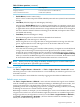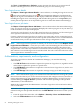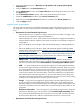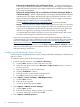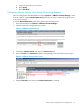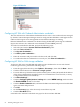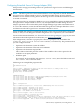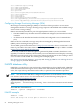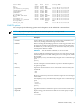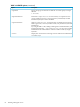HP Virtualization Manager 6.0 Software with Logical Server Management User Guide
Table Of Contents
- HP Insight Virtualization Manager 6.0 Software with Logical Server Management: User Guide
- Table of Contents
- 1 Introduction
- 2 Getting started with Virtualization Manager
- 3 Working with logical servers
- Using logical servers in Virtualization Manager
- New features in logical servers
- Understanding logical servers as they appear in visualization perspectives
- Logical server operations
- Authorizations, requirements, and configuration
- Logical server requirements
- Configuring and registering VMware vCenter
- Configuring VMware vSphere client settings for browsing datastore
- Configuring HP SIM with Onboard Administrator credentials
- Configuring HP SIM for SAN storage validation
- Configuring Extensible Server & Storage Adapter (ESA)
- Configuring Storage Provisioning Manager (SPM)
- LSMUTIL database utility
- 4 Defining storage for logical servers
- 5 Troubleshooting
- Navigation tips
- User preferences tips
- Performance tips
- Problems with meters collecting data
- Search button displays error page
- Displaying empty, hidden resource pools
- Errors accessing single sign-on iLO or Onboard Administrator
- Recovery after logical server operation failures
- Troubleshooting an inoperable logical server
- Correcting problems powering on a logical server
- Logical server operations cannot be cancelled
- Logical Server Automation service fails to start if TCP layer ports are in use
- Use portable WWNs and MAC addresses for Virtual Connect domain groups
- Do not use valid host name as logical server name
- Oversubscribing the number of networks
- Insufficient NICs error when activating or moving logical servers (Virtual Connect Flex-10 support)
- Use caution when renaming or moving a Virtual Connect domain group
- Deactivate or move logical servers before replacing blade
- Unmanaging a logical server using a storage pool entry may result in an inconsistent state
- Synchronize clocks on the CMS, managed systems, and VMware vCenter
- Ensure VM Hosts use fully qualified host names
- VM Hosts must be in same vCenter for ESX virtual machine logical server moves
- VM displayed without association in Virtualization Manager perspectives after deactivation
- Moving logical servers when the CMS and vCenter are in different network domains
- Changing the IP address of a VM Host after logical server discovery prevents the VM Host from appearing as an activation and move target
- Creating and managing logical servers on Microsoft Windows Hyper-V Server 2008
- 6 Advanced features
- 7 Support and other resources
- Index

3. Select the radio-button next to Manually assign toolbox and system/system group
authorizations.
4. Click the Add link in the Select Systems box.
5. On the Add Systems screen, select Logical Server from the drop-down menu, then click
the Apply button.
6. On the New Authorizations screen, select a user from the drop-down menu.
7. Check the VSE Monitor checkbox in the Select Toolbox(es) box.
8. Make sure that the Logical Servers checkbox is checked in the Select Systems box.
9. Click the Apply button.
Logical server requirements
The Logical Servers feature in Virtualization Manager supports the following software. If you
are using other versions of these products, intermittent failures, especially during moves, can
occur.
• Requirements for virtual machine logical servers
— VMware ESX Server 3.5 Update 1 or higher, and vCenter 2.5 Update 4 or higher, with
vCenter Server credentials configured in HP SIM, or
— VMware ESX Server 3i 3.5.0, with vCenter Server credentials configured in HP SIM, or
— VMware ESXi 4 VMware vSphere Client, with vCenter Server credentials configured
in HP SIM, or
— Microsoft Windows Server Hyper-V R2, with minimum Hyper-V Manager Build 6.0,
or
— Microsoft Windows Server Hyper-V 2008, with minimum Hyper-V Manager Build
6.0.6001.18016, with updates listed in Managing Microsoft Windows Server 2008 Hyper-V
with HP Insight Dynamics, or
— HP Integrity Virtual Machines 4.1, with patches for HP-UX (VM Host) version 11i v3
0903 and higher, listed in HP Integrity Virtual Machines V4.1 Release Notes at http://
docs.hp.com/en/vse.html#HP Integrity Virtual Machines.
— VMware Tools For ESX virtual machine logical servers, VMware Tools must be
installed on the guest operating system. Use the Inventory menu in the VMware Virtual
Infrastructure Client, then select Virtual Machine→Install/Upgrade VMware Tools.
— UUID A virtual machine that is managed by logical server management must keep
its Universal Unique Identifier (UUID) when prompted by VMware. When you power
on a virtual machine on a hypervisor that was moved to a new location (for example,
from one blade to another), a VMware message appears, asking you if you want to
create a new UUID for the virtual machine, or keep the UUID that was generated for
the virtual machine when the logical server was activated. Select Always Keep, then
click OK to continue powering on the virtual machine. If you do not select Always Keep
or Keep, the moved logical server will not operate correctly.
— Storage Logical server management supports ESX virtual machine logical server
storage using the Virtual Machine File System (VMFS), DAS, SAN, NFS, and iSCSI
datastores. Hyper-V virtual machine logical server storage is supported using Microsoft
Cluster Server (MSCS). Virtual machines that are created using raw device files are not
supported.
— Quick move requirement To move a Hyper-V virtual machine logical server using the
Quick Move operation type, you must have checked Enable High Availability when
you created or modified the logical server before it was activated, the datastore must
be shared in the MS Cluster, and the virtual machine must be in a cluster node.
• Requirements for Virtual Connect logical servers
Authorizations, requirements, and configuration 53