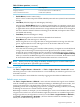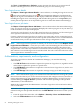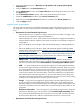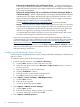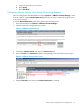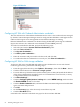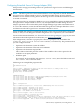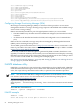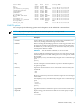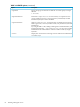HP Virtualization Manager 6.0 Software with Logical Server Management User Guide
Table Of Contents
- HP Insight Virtualization Manager 6.0 Software with Logical Server Management: User Guide
- Table of Contents
- 1 Introduction
- 2 Getting started with Virtualization Manager
- 3 Working with logical servers
- Using logical servers in Virtualization Manager
- New features in logical servers
- Understanding logical servers as they appear in visualization perspectives
- Logical server operations
- Authorizations, requirements, and configuration
- Logical server requirements
- Configuring and registering VMware vCenter
- Configuring VMware vSphere client settings for browsing datastore
- Configuring HP SIM with Onboard Administrator credentials
- Configuring HP SIM for SAN storage validation
- Configuring Extensible Server & Storage Adapter (ESA)
- Configuring Storage Provisioning Manager (SPM)
- LSMUTIL database utility
- 4 Defining storage for logical servers
- 5 Troubleshooting
- Navigation tips
- User preferences tips
- Performance tips
- Problems with meters collecting data
- Search button displays error page
- Displaying empty, hidden resource pools
- Errors accessing single sign-on iLO or Onboard Administrator
- Recovery after logical server operation failures
- Troubleshooting an inoperable logical server
- Correcting problems powering on a logical server
- Logical server operations cannot be cancelled
- Logical Server Automation service fails to start if TCP layer ports are in use
- Use portable WWNs and MAC addresses for Virtual Connect domain groups
- Do not use valid host name as logical server name
- Oversubscribing the number of networks
- Insufficient NICs error when activating or moving logical servers (Virtual Connect Flex-10 support)
- Use caution when renaming or moving a Virtual Connect domain group
- Deactivate or move logical servers before replacing blade
- Unmanaging a logical server using a storage pool entry may result in an inconsistent state
- Synchronize clocks on the CMS, managed systems, and VMware vCenter
- Ensure VM Hosts use fully qualified host names
- VM Hosts must be in same vCenter for ESX virtual machine logical server moves
- VM displayed without association in Virtualization Manager perspectives after deactivation
- Moving logical servers when the CMS and vCenter are in different network domains
- Changing the IP address of a VM Host after logical server discovery prevents the VM Host from appearing as an activation and move target
- Creating and managing logical servers on Microsoft Windows Hyper-V Server 2008
- 6 Advanced features
- 7 Support and other resources
- Index
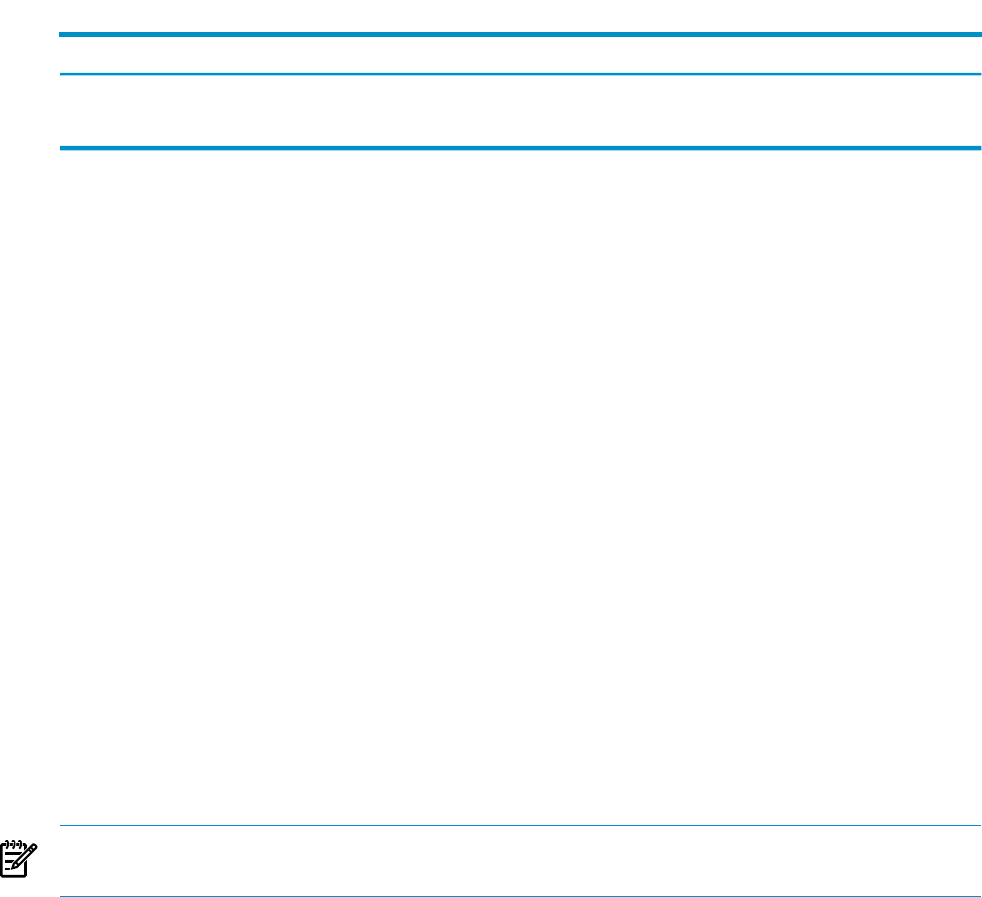
Table 3-3 Move operations (continued)
Move OperationTarget Host
Live Move (also known as Online Move).Integrity VM Host
Profile Move (default).Server with Virtual Connect
• Profile Move (Virtual Connect Only)
Moves a server connection profile within a BladeSystem enclosure (Virtual Connect Domain
Group).
• Live Move (ESX VM, Hyper-V, and Integrity VM Only)
Also known as Online Move. Moves a running virtual machine, its operating system, and
its applications from one VM Host to another VM Host without an operating system reboot
or application restart. All I/O connections to storage and networks remain active throughout
the move. Initiates VMware VMotion technology from HP SIM, and requires that vCenter
is installed and running.
• Fast Move (ESX VM and Hyper-V Only)
Executes fast logical server moves between dissimilar host hardware.
• Copy Move (ESX VM and Hyper-V VM Only)
Moves a logical server to a target host that is configured with local storage. For ESX VM
guests, requires that the source and target hosts are in the same VMware vCenter.
• Quick Move (Hyper-V VM Only)
Saves the state of a running guest virtual machine (memory of original server to disk/shared
storage), moves the storage connectivity from one physical server to another, and then
restores the guest virtual machine onto the second server (disk/shared storage to memory
on the new server). To select Quick Move, you must have checked Enable High Availability
when you created or modified the logical server before it was activated, the datastore must
be shared in the MS Cluster, and the virtual machine must be in a cluster node.
NOTE: When you are moving a High Availability-enabled Hyper-V virtual machine logical
server, only the Quick Move operation type is available.
Power on and off
The Tools→Logical Servers→Power On... or Tools→Logical Servers→Power Off... menu
selections power on or off a virtual machine or a server blade bay on which a logical server was
activated or moved.
You can verify that a server blade has started by logging into the Onboard Administrator.
Refresh server resources
The Tools→Logical Servers→Refresh... menu selection refreshes the logical server database
with the VM Manager, Virtual Connect Enterprise Manager, HP SIM logical server nodes, and
storage pool inventories. You might want to refresh if you create or remove inventory, by
performing actions such as importing a logical server, creating or deleting a VM Host, or creating
or deleting an enclosure in a Virtual Connect domain group.
Refreshing is useful if, for example, you use VM Manager to create a new VM Host, then activate
a logical server. In that case, the new VM Host might not be listed as an available target on the
Assign Logical Servers to Target Hosts screen. If you select Tools→Logical Servers→Refresh...,
then Tools→Logical Servers→Activate ..., the new VM Host will be an available target on
which you can activate the logical server.
Logical server operations 51