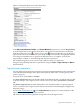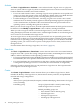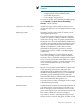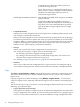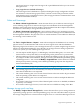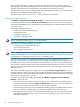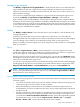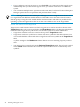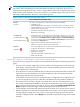HP Virtualization Manager 6.0 Software with Logical Server Management User Guide
Table Of Contents
- HP Insight Virtualization Manager 6.0 Software with Logical Server Management: User Guide
- Table of Contents
- 1 Introduction
- 2 Getting started with Virtualization Manager
- 3 Working with logical servers
- Using logical servers in Virtualization Manager
- New features in logical servers
- Understanding logical servers as they appear in visualization perspectives
- Logical server operations
- Authorizations, requirements, and configuration
- Logical server requirements
- Configuring and registering VMware vCenter
- Configuring VMware vSphere client settings for browsing datastore
- Configuring HP SIM with Onboard Administrator credentials
- Configuring HP SIM for SAN storage validation
- Configuring Extensible Server & Storage Adapter (ESA)
- Configuring Storage Provisioning Manager (SPM)
- LSMUTIL database utility
- 4 Defining storage for logical servers
- 5 Troubleshooting
- Navigation tips
- User preferences tips
- Performance tips
- Problems with meters collecting data
- Search button displays error page
- Displaying empty, hidden resource pools
- Errors accessing single sign-on iLO or Onboard Administrator
- Recovery after logical server operation failures
- Troubleshooting an inoperable logical server
- Correcting problems powering on a logical server
- Logical server operations cannot be cancelled
- Logical Server Automation service fails to start if TCP layer ports are in use
- Use portable WWNs and MAC addresses for Virtual Connect domain groups
- Do not use valid host name as logical server name
- Oversubscribing the number of networks
- Insufficient NICs error when activating or moving logical servers (Virtual Connect Flex-10 support)
- Use caution when renaming or moving a Virtual Connect domain group
- Deactivate or move logical servers before replacing blade
- Unmanaging a logical server using a storage pool entry may result in an inconsistent state
- Synchronize clocks on the CMS, managed systems, and VMware vCenter
- Ensure VM Hosts use fully qualified host names
- VM Hosts must be in same vCenter for ESX virtual machine logical server moves
- VM displayed without association in Virtualization Manager perspectives after deactivation
- Moving logical servers when the CMS and vCenter are in different network domains
- Changing the IP address of a VM Host after logical server discovery prevents the VM Host from appearing as an activation and move target
- Creating and managing logical servers on Microsoft Windows Hyper-V Server 2008
- 6 Advanced features
- 7 Support and other resources
- Index
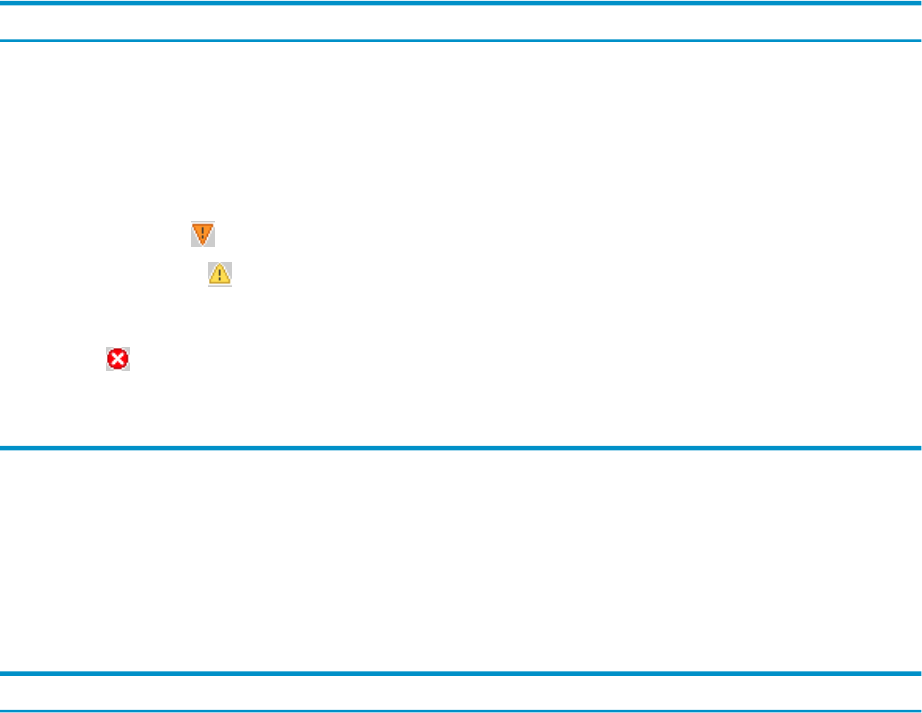
• You can move ESX virtual machine logical servers among multiple clusters, as long as the
clusters are contained in one VMware vCenter.
• There may be a delay in the population of possible target hosts if the CMS and vCenter are
in different network domains (subnets). Similarly, if you are moving the logical server using
drag and drop, there may be a delay before the hosts appear as valid targets.
Virtual machine target hosts
Target hosts on which a logical server can be moved are shown in the Target Hosts table. Select
one target host in the Target Hosts table by clicking the radio button to the left of the target
host. Hover your mouse over the error symbols for more information.
• Target hosts with the best fit are sorted to the top of the Target Hosts table.
• Target hosts with an acceptable fit are shown with error symbols in the table columns. You
can override the filter criteria and select a target host with error symbols in the Target Hosts
table.
A yellow triangle in the Headroom column denotes an error returning Capacity Advisor
data.
• You cannot select a target host from the Rejected Target Hosts table. The red circle symbol
in the Failed column contains the reason for rejection. Other errors are denoted by error
symbols.
Table 3-2 VM Host filter criteria
VM Host filter criteria
The source and target hosts have the same:
• Portability group.
• Virtualization type (4.x or 3.x, except for 3.0.0 and 3.0.1).
• Storage type (Local or SAN).
• Virtual network configuration.
Best Fit
No Errors
• The CPU Frequency on the target host is not greater than or equal to the value you
specified when you created or modified the logical server. (You can view this value
using the Modify→Logical Server... menu selection, and clicking the Compute
tab.)
Acceptable Fit
Classifiable Soft Errors
Unclassifiable Soft Errors
• Logical server already exists on target host.
• Unsupported virtualization type.
• Different virtual hardware version.
• Target host is not licensed.
• Failed VM Host.
Rejected
Hard Errors
Move operation types
Use the Operation drop-down menu in the Target Hosts table to select a move operation type.
The drop-down menu displays the types of moves that are available for the corresponding target
host. (For example, a live move is not an option if VMotion is not running.)
If you do not select an operation, the best match is selected automatically.
Table 3-3 Move operations
Move OperationTarget Host
Copy Move (default), Live Move, or SAN Move. (If Live Move or
SAN Move is an available option, Copy Move is not displayed.)
ESX Host
Quick Move (default), Copy Move, or SAN Move.Hyper-V Host
50 Working with logical servers