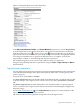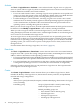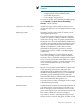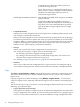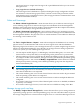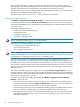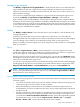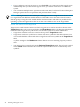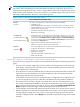HP Virtualization Manager 6.0 Software with Logical Server Management User Guide
Table Of Contents
- HP Insight Virtualization Manager 6.0 Software with Logical Server Management: User Guide
- Table of Contents
- 1 Introduction
- 2 Getting started with Virtualization Manager
- 3 Working with logical servers
- Using logical servers in Virtualization Manager
- New features in logical servers
- Understanding logical servers as they appear in visualization perspectives
- Logical server operations
- Authorizations, requirements, and configuration
- Logical server requirements
- Configuring and registering VMware vCenter
- Configuring VMware vSphere client settings for browsing datastore
- Configuring HP SIM with Onboard Administrator credentials
- Configuring HP SIM for SAN storage validation
- Configuring Extensible Server & Storage Adapter (ESA)
- Configuring Storage Provisioning Manager (SPM)
- LSMUTIL database utility
- 4 Defining storage for logical servers
- 5 Troubleshooting
- Navigation tips
- User preferences tips
- Performance tips
- Problems with meters collecting data
- Search button displays error page
- Displaying empty, hidden resource pools
- Errors accessing single sign-on iLO or Onboard Administrator
- Recovery after logical server operation failures
- Troubleshooting an inoperable logical server
- Correcting problems powering on a logical server
- Logical server operations cannot be cancelled
- Logical Server Automation service fails to start if TCP layer ports are in use
- Use portable WWNs and MAC addresses for Virtual Connect domain groups
- Do not use valid host name as logical server name
- Oversubscribing the number of networks
- Insufficient NICs error when activating or moving logical servers (Virtual Connect Flex-10 support)
- Use caution when renaming or moving a Virtual Connect domain group
- Deactivate or move logical servers before replacing blade
- Unmanaging a logical server using a storage pool entry may result in an inconsistent state
- Synchronize clocks on the CMS, managed systems, and VMware vCenter
- Ensure VM Hosts use fully qualified host names
- VM Hosts must be in same vCenter for ESX virtual machine logical server moves
- VM displayed without association in Virtualization Manager perspectives after deactivation
- Moving logical servers when the CMS and vCenter are in different network domains
- Changing the IP address of a VM Host after logical server discovery prevents the VM Host from appearing as an activation and move target
- Creating and managing logical servers on Microsoft Windows Hyper-V Server 2008
- 6 Advanced features
- 7 Support and other resources
- Index

• If you configure your logical server to use a local disk, you cannot move that logical server.
Additionally, after you activate the logical server, you cannot reactivate it on a different
system.
• You can initiate multiple move operations at the same time, but Virtual Connect Enterprise
Manager queues the move operations and performs them serially.
NOTE: Although Virtual Connect Enterprise Manager can move a logical server from a source
to a target blade with different model numbers if the blades are in the same Virtual Connect
domain group, having the same model number and mezzanine card makes it possible for the
operating system and applications that ran on the source blade to run on the target blade.
Servers with Virtual Connect target hosts
Target servers with Virtual Connect on which a logical server can be moved are shown in the
Target Hosts table. Select one target blade in the Target Hosts table by clicking the radio button
to the left of the target. Hover your mouse over the error symbols for more information.
• Target hosts with the best fit are sorted to the top of the Target Hosts table.
• Target hosts with an acceptable fit are shown with error symbols in the table columns. You
can override the filter criteria and select a target host with error symbols in the Target Hosts
table.
A yellow triangle in the Headroom column denotes an error returning Capacity Advisor
data.
• You cannot select a target host from the Rejected Target Hosts table. The red circle symbol
in the Failed column contains the reason for rejection. Other errors are denoted by error
symbols.
48 Working with logical servers