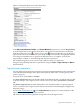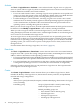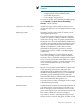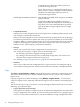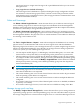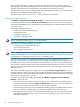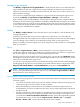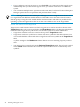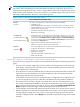HP Virtualization Manager 6.0 Software with Logical Server Management User Guide
Table Of Contents
- HP Insight Virtualization Manager 6.0 Software with Logical Server Management: User Guide
- Table of Contents
- 1 Introduction
- 2 Getting started with Virtualization Manager
- 3 Working with logical servers
- Using logical servers in Virtualization Manager
- New features in logical servers
- Understanding logical servers as they appear in visualization perspectives
- Logical server operations
- Authorizations, requirements, and configuration
- Logical server requirements
- Configuring and registering VMware vCenter
- Configuring VMware vSphere client settings for browsing datastore
- Configuring HP SIM with Onboard Administrator credentials
- Configuring HP SIM for SAN storage validation
- Configuring Extensible Server & Storage Adapter (ESA)
- Configuring Storage Provisioning Manager (SPM)
- LSMUTIL database utility
- 4 Defining storage for logical servers
- 5 Troubleshooting
- Navigation tips
- User preferences tips
- Performance tips
- Problems with meters collecting data
- Search button displays error page
- Displaying empty, hidden resource pools
- Errors accessing single sign-on iLO or Onboard Administrator
- Recovery after logical server operation failures
- Troubleshooting an inoperable logical server
- Correcting problems powering on a logical server
- Logical server operations cannot be cancelled
- Logical Server Automation service fails to start if TCP layer ports are in use
- Use portable WWNs and MAC addresses for Virtual Connect domain groups
- Do not use valid host name as logical server name
- Oversubscribing the number of networks
- Insufficient NICs error when activating or moving logical servers (Virtual Connect Flex-10 support)
- Use caution when renaming or moving a Virtual Connect domain group
- Deactivate or move logical servers before replacing blade
- Unmanaging a logical server using a storage pool entry may result in an inconsistent state
- Synchronize clocks on the CMS, managed systems, and VMware vCenter
- Ensure VM Hosts use fully qualified host names
- VM Hosts must be in same vCenter for ESX virtual machine logical server moves
- VM displayed without association in Virtualization Manager perspectives after deactivation
- Moving logical servers when the CMS and vCenter are in different network domains
- Changing the IP address of a VM Host after logical server discovery prevents the VM Host from appearing as an activation and move target
- Creating and managing logical servers on Microsoft Windows Hyper-V Server 2008
- 6 Advanced features
- 7 Support and other resources
- Index

Manage target attributes
The Modify→Logical Server Target Attributes.. menu selection allows you to add and remove
target attributes to and from a logical server. Target attributes track the systems on which a
logical server has been successfully activated or moved, and allow you to create a richer set of
targets without warnings.
You can view or modify the target attributes of a logical server by selecting the logical server
and using the Modify→Logical Server Target Attributes→Manage... menu selection.
Types of target systems can be added to or removed from the logical server’s target attributes.
Selecting a server from the Target Attributes Available to Add table adds that type of server with
its associated resources to the list of most suitable targets for the logical server. Selecting a type
of server from the Target Attributes Available to Remove table causes the specified type of server
to no longer be considered most suitable.
Modify
The Modify→Logical Server... menu selection allows you to modify or view the details of an
existing logical server.
In general, you can modify only an inactive logical server. However, you can modify the
description fields of an active logical server, and you can modify an active Virtual Connect logical
server by adding a data volume to an existing SAN storage entry for the logical server.
When you modify an inactive logical server, your changes are saved for future use, and applied
when you activate it.
Move
The Tools→Logical Servers→Move... menu selection moves an active logical server onto
another host. The host can be a server blade (for a Virtual Connect logical server), or a hypervisor
(for an ESX, Hyper-V, or HP Integrity virtual machine logical server).
When you select a target on which to move a logical server, you are shown a Headroom rating
that displays between one and five stars, with the higher number of stars denoting more excess
resources are available on the target server.
You can move an active logical server onto another host using a menu selection, and by dragging
and dropping the logical server onto another server with Virtual Connect or hypervisor in the
Physical and Virtual, Blades, and Virtual Machines perspectives in Visualization tab.
NOTE: Moving a logical server using drag and drop displays targets only with the best fit (no
errors). To see potential targets that have soft errors, use the Tools→Logical Servers→Move...
menu selection to move the logical server.
Moving Virtual Connect logical servers
If you are moving a logical server from one server with Virtual Connect to another, the following
restrictions apply.
• You can move Virtual Connect logical servers within a Virtual Connect domain group. You
cannot move logical servers from one VCDG to another.
• HP recommends that you shut down the server blade on which the logical server was
activated before you move it. Otherwise, the source server will be ungracefully shut down
and powered off.
• Moving a logical server shuts down the server blade, powers it off, moves the logical server,
and powers on the target server blade, by default. If the source blade is powered off, you
can uncheck the Power On the VM or the Blade checkbox to keep the target blade powered
off after the move. You can also use the Logical Servers→Power→On... or Logical
Servers→Power→Off... menu selections after the move is complete.
Logical server operations 47