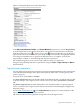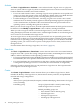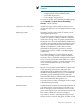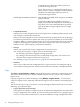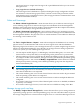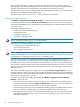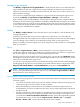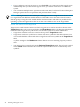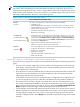HP Virtualization Manager 6.0 Software with Logical Server Management User Guide
Table Of Contents
- HP Insight Virtualization Manager 6.0 Software with Logical Server Management: User Guide
- Table of Contents
- 1 Introduction
- 2 Getting started with Virtualization Manager
- 3 Working with logical servers
- Using logical servers in Virtualization Manager
- New features in logical servers
- Understanding logical servers as they appear in visualization perspectives
- Logical server operations
- Authorizations, requirements, and configuration
- Logical server requirements
- Configuring and registering VMware vCenter
- Configuring VMware vSphere client settings for browsing datastore
- Configuring HP SIM with Onboard Administrator credentials
- Configuring HP SIM for SAN storage validation
- Configuring Extensible Server & Storage Adapter (ESA)
- Configuring Storage Provisioning Manager (SPM)
- LSMUTIL database utility
- 4 Defining storage for logical servers
- 5 Troubleshooting
- Navigation tips
- User preferences tips
- Performance tips
- Problems with meters collecting data
- Search button displays error page
- Displaying empty, hidden resource pools
- Errors accessing single sign-on iLO or Onboard Administrator
- Recovery after logical server operation failures
- Troubleshooting an inoperable logical server
- Correcting problems powering on a logical server
- Logical server operations cannot be cancelled
- Logical Server Automation service fails to start if TCP layer ports are in use
- Use portable WWNs and MAC addresses for Virtual Connect domain groups
- Do not use valid host name as logical server name
- Oversubscribing the number of networks
- Insufficient NICs error when activating or moving logical servers (Virtual Connect Flex-10 support)
- Use caution when renaming or moving a Virtual Connect domain group
- Deactivate or move logical servers before replacing blade
- Unmanaging a logical server using a storage pool entry may result in an inconsistent state
- Synchronize clocks on the CMS, managed systems, and VMware vCenter
- Ensure VM Hosts use fully qualified host names
- VM Hosts must be in same vCenter for ESX virtual machine logical server moves
- VM displayed without association in Virtualization Manager perspectives after deactivation
- Moving logical servers when the CMS and vCenter are in different network domains
- Changing the IP address of a VM Host after logical server discovery prevents the VM Host from appearing as an activation and move target
- Creating and managing logical servers on Microsoft Windows Hyper-V Server 2008
- 6 Advanced features
- 7 Support and other resources
- Index

NOTE: Default portability groups cannot be
modified.
(Optional) User-defined portability groups are:
— A single Virtual Connect domain group
— A set of ESX hypervisors
— A set of Hyper-V hypervisors
To create or modify a user-defined portability group,
use the Modify→Logical Servers Portability
Groups... menu selection.
Logical server architecture Architecture type of the system on which you are
creating the logical server. Can be HP ProLiant or x86
system.
Operating system Operating system on the system on which you are
creating the logical server.
For a Virtual Connect logical server, the operating
system you specify is used by VCEM to set the host
mode in the storage array for proper presentation to
the logical server. You can specify Microsoft Windows
or Linux as the operating system for a Virtual Connect
logical server created on the ProLiant architecture,
and Microsoft Windows, Linux, HP-UX or HP
OpenVMS as the operating system for a Virtual
Connect logical server created on the HP Integrity
architecture.
For an ESX and Hyper-V virtual machine logical
server, the operating system is used by VMware to
create the correct virtual disk (storage) for the logical
server. You can specify Microsoft Windows or Linux
as the operating system for a virtual machine logical
server created on the ProLiant or x86 system
architecture.
Operating system variation Specific version of Microsoft Windows or Linux that
is the operating system for the VM guest. This
drop-dowm menu is enabled only when you specify
the default ESX portability group, or a user-defined
portability group containing an ESX hypervisor.
Managed resource name Virtual machine name or Virtual Connect profile name
that is associated with the logical server.
If you do not enter a value, a managed resource name
is automatically generated.
ESX VM version Virtual machine hardware version of the ESX Host. If
you choose default, a logical server activated on an
ESX 3x VM Host creates a hardware version 4 VM
guest, and a logical server activated on an ESX 4x VM
Host creates a hardware version 7 VM guest.
If you choose Version 4, activating the logical server
always creates a version 4 VM guest, and ESX 3x and
Logical server operations 43