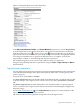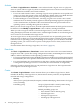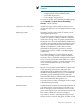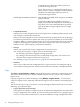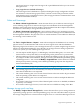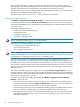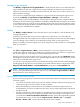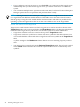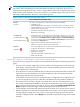HP Virtualization Manager 6.0 Software with Logical Server Management User Guide
Table Of Contents
- HP Insight Virtualization Manager 6.0 Software with Logical Server Management: User Guide
- Table of Contents
- 1 Introduction
- 2 Getting started with Virtualization Manager
- 3 Working with logical servers
- Using logical servers in Virtualization Manager
- New features in logical servers
- Understanding logical servers as they appear in visualization perspectives
- Logical server operations
- Authorizations, requirements, and configuration
- Logical server requirements
- Configuring and registering VMware vCenter
- Configuring VMware vSphere client settings for browsing datastore
- Configuring HP SIM with Onboard Administrator credentials
- Configuring HP SIM for SAN storage validation
- Configuring Extensible Server & Storage Adapter (ESA)
- Configuring Storage Provisioning Manager (SPM)
- LSMUTIL database utility
- 4 Defining storage for logical servers
- 5 Troubleshooting
- Navigation tips
- User preferences tips
- Performance tips
- Problems with meters collecting data
- Search button displays error page
- Displaying empty, hidden resource pools
- Errors accessing single sign-on iLO or Onboard Administrator
- Recovery after logical server operation failures
- Troubleshooting an inoperable logical server
- Correcting problems powering on a logical server
- Logical server operations cannot be cancelled
- Logical Server Automation service fails to start if TCP layer ports are in use
- Use portable WWNs and MAC addresses for Virtual Connect domain groups
- Do not use valid host name as logical server name
- Oversubscribing the number of networks
- Insufficient NICs error when activating or moving logical servers (Virtual Connect Flex-10 support)
- Use caution when renaming or moving a Virtual Connect domain group
- Deactivate or move logical servers before replacing blade
- Unmanaging a logical server using a storage pool entry may result in an inconsistent state
- Synchronize clocks on the CMS, managed systems, and VMware vCenter
- Ensure VM Hosts use fully qualified host names
- VM Hosts must be in same vCenter for ESX virtual machine logical server moves
- VM displayed without association in Virtualization Manager perspectives after deactivation
- Moving logical servers when the CMS and vCenter are in different network domains
- Changing the IP address of a VM Host after logical server discovery prevents the VM Host from appearing as an activation and move target
- Creating and managing logical servers on Microsoft Windows Hyper-V Server 2008
- 6 Advanced features
- 7 Support and other resources
- Index
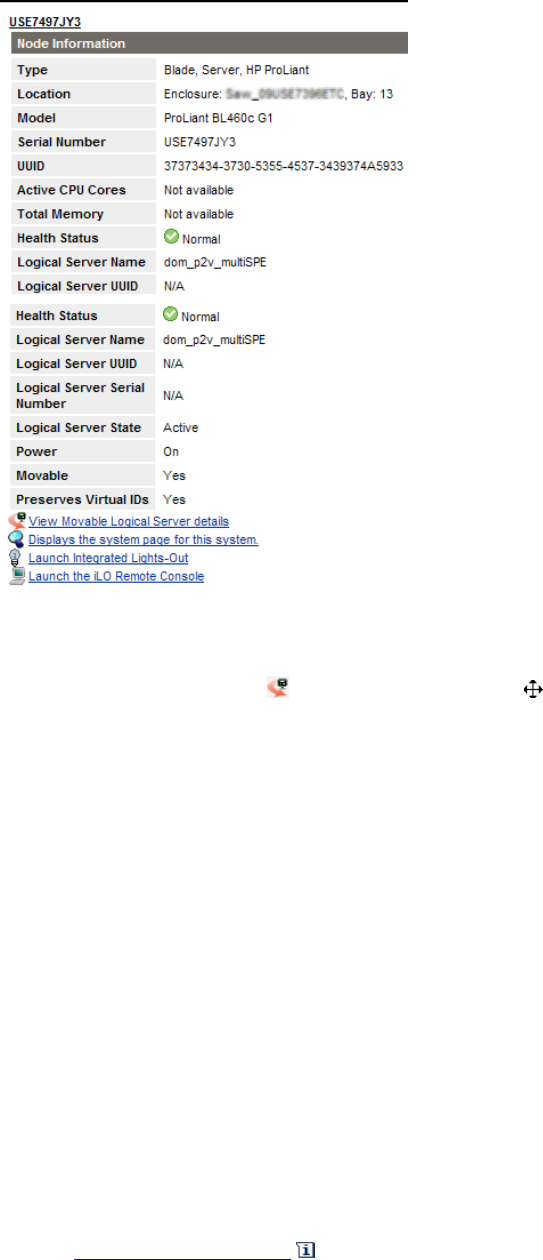
Figure 3-2 Example logical server node information
In the Physical and Virtual, Blades, and Virtual Machines perspectives, you can drag and drop
an active logical server onto another host. Move your mouse over the logical server (marked
with the logical server icon ) to see the move cursor , which signifies that you can drag the
logical server. The hosts available for you to drop the logical server onto are highlighted with a
star rating. Unavailable hosts are grayed out. Before the move is complete, you have the
opportunity to confirm or cancel the drag and drop move operation.
The available target host can be a server with Virtual Connect or a hypervisor.
Using the drag and drop function is equivalent to using the Tools→Logical Servers→Move...
menu selection.
Logical server operations
You can perform several actions on logical servers from Virtualization Manager. For a description
of the Virtualization Manager menu options that perform these tasks, see “Insight Dynamics
menus” (page 10).
A logical server can be active or inactive.
An active logical server has been bound to both an HP SIM node and a workload, and is bound
to specific storage. Active logical servers can be in one of two states: powered on or powered
off.
An inactive logical server has been defined but is not currently bound to a specific physical
server or system. Inactive logical servers that have never been activated might or might not be
bound to storage.
See the node information icon in the Logical Server perspective to see the attributes of the
logical server, including the logical server state.
The Activate and Deactivate operations change the state of the logical server.
Logical server operations 41