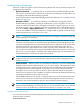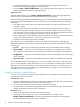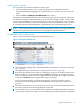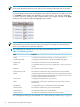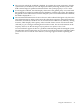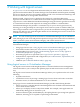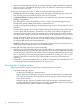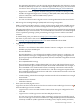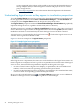HP Virtualization Manager 6.0 Software with Logical Server Management User Guide
Table Of Contents
- HP Insight Virtualization Manager 6.0 Software with Logical Server Management: User Guide
- Table of Contents
- 1 Introduction
- 2 Getting started with Virtualization Manager
- 3 Working with logical servers
- Using logical servers in Virtualization Manager
- New features in logical servers
- Understanding logical servers as they appear in visualization perspectives
- Logical server operations
- Authorizations, requirements, and configuration
- Logical server requirements
- Configuring and registering VMware vCenter
- Configuring VMware vSphere client settings for browsing datastore
- Configuring HP SIM with Onboard Administrator credentials
- Configuring HP SIM for SAN storage validation
- Configuring Extensible Server & Storage Adapter (ESA)
- Configuring Storage Provisioning Manager (SPM)
- LSMUTIL database utility
- 4 Defining storage for logical servers
- 5 Troubleshooting
- Navigation tips
- User preferences tips
- Performance tips
- Problems with meters collecting data
- Search button displays error page
- Displaying empty, hidden resource pools
- Errors accessing single sign-on iLO or Onboard Administrator
- Recovery after logical server operation failures
- Troubleshooting an inoperable logical server
- Correcting problems powering on a logical server
- Logical server operations cannot be cancelled
- Logical Server Automation service fails to start if TCP layer ports are in use
- Use portable WWNs and MAC addresses for Virtual Connect domain groups
- Do not use valid host name as logical server name
- Oversubscribing the number of networks
- Insufficient NICs error when activating or moving logical servers (Virtual Connect Flex-10 support)
- Use caution when renaming or moving a Virtual Connect domain group
- Deactivate or move logical servers before replacing blade
- Unmanaging a logical server using a storage pool entry may result in an inconsistent state
- Synchronize clocks on the CMS, managed systems, and VMware vCenter
- Ensure VM Hosts use fully qualified host names
- VM Hosts must be in same vCenter for ESX virtual machine logical server moves
- VM displayed without association in Virtualization Manager perspectives after deactivation
- Moving logical servers when the CMS and vCenter are in different network domains
- Changing the IP address of a VM Host after logical server discovery prevents the VM Host from appearing as an activation and move target
- Creating and managing logical servers on Microsoft Windows Hyper-V Server 2008
- 6 Advanced features
- 7 Support and other resources
- Index
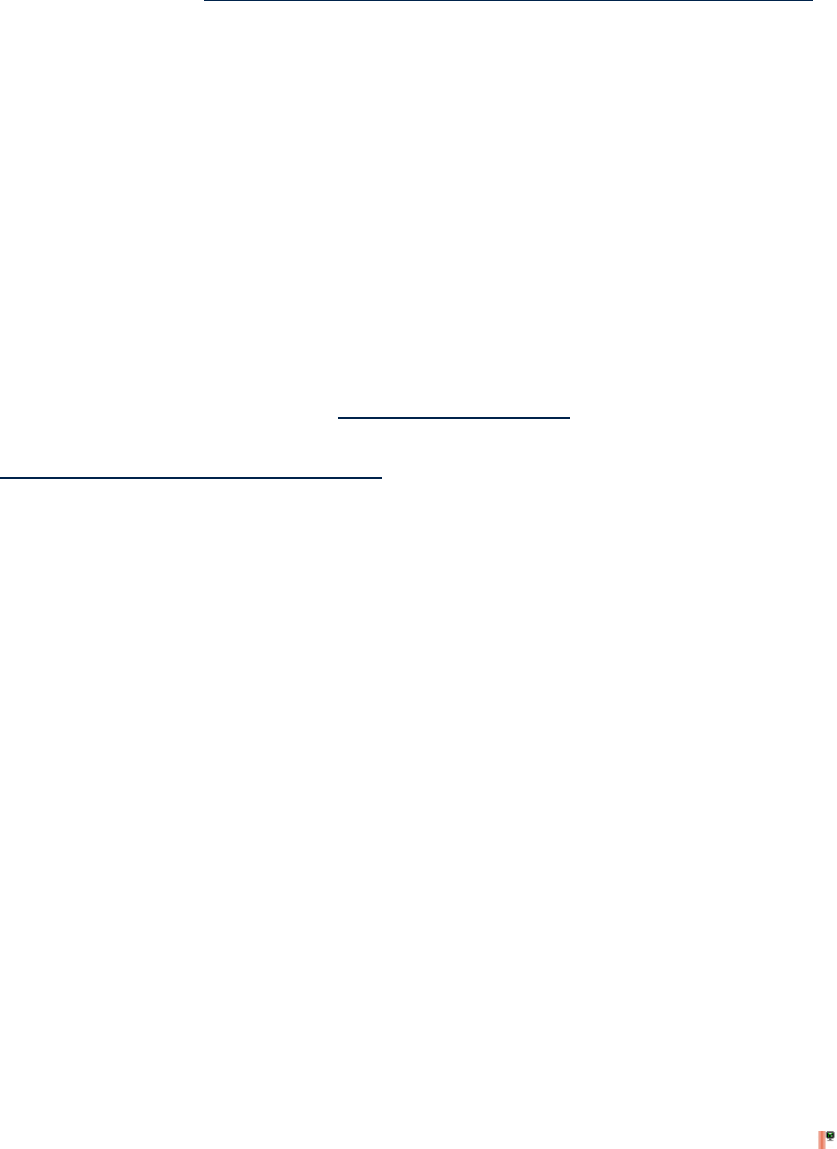
For important information, see the “HP-UX Patches Required in the VM Host” section
for HP-UX (VM Host) version 11i v3 0903 and higher in the HP Integrity Virtual Machines
V4.1 Release Notes at http://docs.hp.com/en/vse.html#HP Integrity Virtual Machines.
— Hypervisors: VMware vSphere 4.0 (ESX 4.0 Hypervisor) and Microsoft Hyper-V R2
Includes all supported hypervisors running on Dell (2000, 6000, r800, r900) and IBM
(eServer e300 series, x300 and x3000 series) systems.
— Multi-server blades
You can use Virtual Connect logical servers to manage BL2x220c multi-server blades.
• HP Storage Provisioning Manager (SPM) with SAN storage integration
SPM is a software tool that connects a variety of data storage needs with available storage
on a network, and securely automates management tasks spanning servers and storage.
This integration allows you to create and activate a logical server with SAN storage managed
by SPM based on pre-carved volumes. You can unmask data volumes for an activated logical
server to perform operating system provisioning on a logical server with boot and data
volumes.
To launch SPM, point your browser to https://servername:8001, where “myservername” is
the name of your CMS or the server hosting SPM.
See www.hp.com/go/insightdynamics/docs for more information about SPM.
• Support for new Virtual Connect features
— Flex-FC
Flex-FC is a set of features that enables Virtual Connect to configure 1 to 176 virtual
WWPNs per physical HBA port.
— Flex-FC Multiboot
Flex-FC Multiboot is a set of features that enables Virtual Connect to configure 1 to 8
Fibre Channel boot targets, configuration of physical port topology, configuration of
physical port speed, and the ability to perform selective SAN fabric assignment for each
of the WWPNs.
— Flex-10 (Bandwidth Carving)
Flex-10 support enables a single ethernet NIC on a server with Virtual Connect to be
split into four NIC (physical functions) that share 10GB of bandwidth. For example, a
Flex-10 enabled server with Virtual Connect containing a mezzanine card with two
NICs can support eight networks instead of two. The Flex-10 support requires both a
Flex-10 ethernet module in the enclosure and a Flex-10 ethernet mezzanine card on the
server with Virtual Connect.
— VLAN trunking, which allows multiple virtual networks to be transmitted over a single
network link.
— Multi-enclosure domains
— 8 Gb Fibre Channel
• Static (non-movable) logical servers
Logical servers that cannot be moved are shown with a non-movable logical server icon.
Non-movable logical servers include:
— Logical servers on servers with Virtual Connect whose storage is configured to use a
local disk
— Logical servers on DL-type servers and non-HP physical servers
You can view, activate, deactivate, delete, unmanage, and power on and off a logical
server on a DL-type server and a non-HP server using OO (HP Operations Orchestration
software) workflows. (Other operations including create, import, modify, and move,
New features in logical servers 39