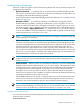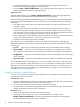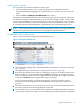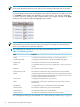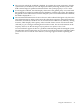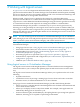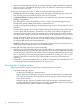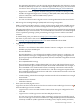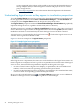HP Virtualization Manager 6.0 Software with Logical Server Management User Guide
Table Of Contents
- HP Insight Virtualization Manager 6.0 Software with Logical Server Management: User Guide
- Table of Contents
- 1 Introduction
- 2 Getting started with Virtualization Manager
- 3 Working with logical servers
- Using logical servers in Virtualization Manager
- New features in logical servers
- Understanding logical servers as they appear in visualization perspectives
- Logical server operations
- Authorizations, requirements, and configuration
- Logical server requirements
- Configuring and registering VMware vCenter
- Configuring VMware vSphere client settings for browsing datastore
- Configuring HP SIM with Onboard Administrator credentials
- Configuring HP SIM for SAN storage validation
- Configuring Extensible Server & Storage Adapter (ESA)
- Configuring Storage Provisioning Manager (SPM)
- LSMUTIL database utility
- 4 Defining storage for logical servers
- 5 Troubleshooting
- Navigation tips
- User preferences tips
- Performance tips
- Problems with meters collecting data
- Search button displays error page
- Displaying empty, hidden resource pools
- Errors accessing single sign-on iLO or Onboard Administrator
- Recovery after logical server operation failures
- Troubleshooting an inoperable logical server
- Correcting problems powering on a logical server
- Logical server operations cannot be cancelled
- Logical Server Automation service fails to start if TCP layer ports are in use
- Use portable WWNs and MAC addresses for Virtual Connect domain groups
- Do not use valid host name as logical server name
- Oversubscribing the number of networks
- Insufficient NICs error when activating or moving logical servers (Virtual Connect Flex-10 support)
- Use caution when renaming or moving a Virtual Connect domain group
- Deactivate or move logical servers before replacing blade
- Unmanaging a logical server using a storage pool entry may result in an inconsistent state
- Synchronize clocks on the CMS, managed systems, and VMware vCenter
- Ensure VM Hosts use fully qualified host names
- VM Hosts must be in same vCenter for ESX virtual machine logical server moves
- VM displayed without association in Virtualization Manager perspectives after deactivation
- Moving logical servers when the CMS and vCenter are in different network domains
- Changing the IP address of a VM Host after logical server discovery prevents the VM Host from appearing as an activation and move target
- Creating and managing logical servers on Microsoft Windows Hyper-V Server 2008
- 6 Advanced features
- 7 Support and other resources
- Index

7
The system on which the workload is defined. To examine the system properties, click the
system name (or IP address). This will display the SIM System Page for that system. This
field remains empty for parked workloads because the system property is set to “none”.
8
For managed workloads, this field displays the name of the gWLM policy associated with
the workload. To examine or modify the policy definition, click the policy name. This displays
the gWLM Create or Edit Policies screen for that policy. For servers and monitored workloads,
this field is displayed as “---”.
9
The real-time utilization metrics from each server and workload. This figure only shows the
CPU Utilization metric. In the actual screen, the other metrics appear to the right for memory
utilization, network I/O, and disk. You can view the historical data for any metric by clicking
its meter, which displays the Capacity Advisor Profile Viewer screen. If no data has been
collected yet, you can begin collecting data from that screen. For more information on the
Capacity Advisor, see the HP Insight Capacity Advisor 6.0 Software: User Guide.
An error indicator appears if there is a problem communicating with the managed system.
The utilization meters might show one of several error indicators instead of valid data. When
you hover the cursor over the error indicator, a message appears further explaining the
error.
Using the workload view 35