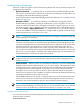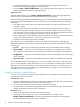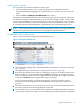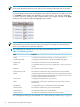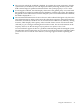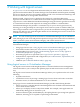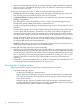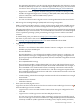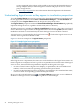HP Virtualization Manager 6.0 Software with Logical Server Management User Guide
Table Of Contents
- HP Insight Virtualization Manager 6.0 Software with Logical Server Management: User Guide
- Table of Contents
- 1 Introduction
- 2 Getting started with Virtualization Manager
- 3 Working with logical servers
- Using logical servers in Virtualization Manager
- New features in logical servers
- Understanding logical servers as they appear in visualization perspectives
- Logical server operations
- Authorizations, requirements, and configuration
- Logical server requirements
- Configuring and registering VMware vCenter
- Configuring VMware vSphere client settings for browsing datastore
- Configuring HP SIM with Onboard Administrator credentials
- Configuring HP SIM for SAN storage validation
- Configuring Extensible Server & Storage Adapter (ESA)
- Configuring Storage Provisioning Manager (SPM)
- LSMUTIL database utility
- 4 Defining storage for logical servers
- 5 Troubleshooting
- Navigation tips
- User preferences tips
- Performance tips
- Problems with meters collecting data
- Search button displays error page
- Displaying empty, hidden resource pools
- Errors accessing single sign-on iLO or Onboard Administrator
- Recovery after logical server operation failures
- Troubleshooting an inoperable logical server
- Correcting problems powering on a logical server
- Logical server operations cannot be cancelled
- Logical Server Automation service fails to start if TCP layer ports are in use
- Use portable WWNs and MAC addresses for Virtual Connect domain groups
- Do not use valid host name as logical server name
- Oversubscribing the number of networks
- Insufficient NICs error when activating or moving logical servers (Virtual Connect Flex-10 support)
- Use caution when renaming or moving a Virtual Connect domain group
- Deactivate or move logical servers before replacing blade
- Unmanaging a logical server using a storage pool entry may result in an inconsistent state
- Synchronize clocks on the CMS, managed systems, and VMware vCenter
- Ensure VM Hosts use fully qualified host names
- VM Hosts must be in same vCenter for ESX virtual machine logical server moves
- VM displayed without association in Virtualization Manager perspectives after deactivation
- Moving logical servers when the CMS and vCenter are in different network domains
- Changing the IP address of a VM Host after logical server discovery prevents the VM Host from appearing as an activation and move target
- Creating and managing logical servers on Microsoft Windows Hyper-V Server 2008
- 6 Advanced features
- 7 Support and other resources
- Index
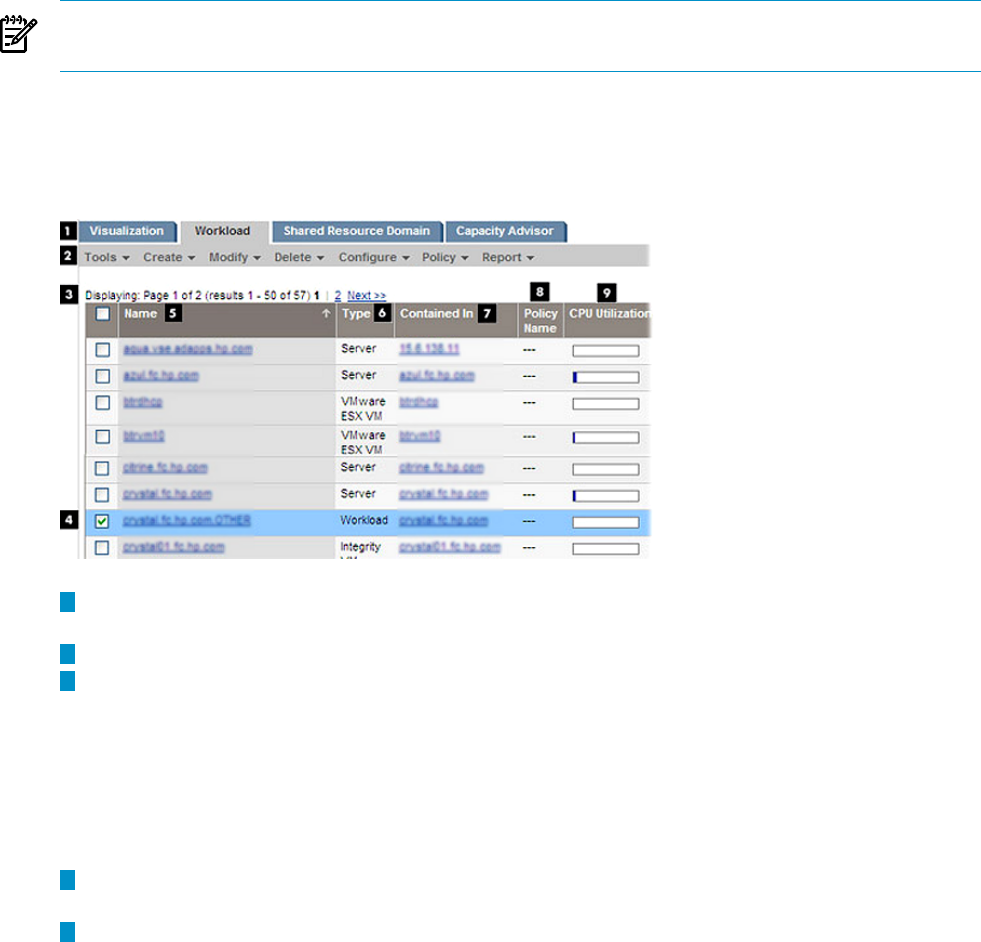
Updating system workloads
You can update all monitored workloads on the system:
1. In the Visualization View, select a system by clicking the compartment check box.
Virtualization Manager highlights the compartment. (You can select only one system at a
time.)
2. Select the Tools→Update System Workloads menu action.
All monitored workload definitions on the selected managed system are replaced. This action
first deletes all existing workload definitions on the selected managed systems. It then pushes
out the workload definitions on the CMS that apply to the selected managed systems to those
systems. Data that had been previously stored by the recovered workloads is not lost; rather, it
is accessible after the workload definition is pushed back to the selected managed system.
NOTE: This action only affects monitored workloads and has no effect on managed workloads.
Therefore, this operation cannot be used to restore gWLM workload definitions.
Components of the workload view
Figure 2-3 shows the major components of the Workload View.
Figure 2-3 Example workload view
1
The Virtualization Manager tabs, with the Workload tab selected (see “Virtualization Manager
tabs” (page 9)).
2
The Insight Dynamics menu bar (see “Insight Dynamics menus” (page 10)).
3
By default, the Workload view limits 50 workloads per page. If your display contains more
than 50 workloads, a pagination link displays Next >>, allowing you to toggle to the next
page of workloads. You can continue to toggle forward through the entire range of workloads,
or use the << Previous link to toggle back to the previous page.
You can change the number of workloads displayed per page by modifying the user
preference for workload pagination. For information, see “Modifying user preferences”
(page 89).
4
The selection check boxes. Use the check boxes to select one or more workloads, then choose
an action to perform from the Insight Dynamics menu bar.
5
The workload name. You can click the name to display the Workload Definition Properties
screen for this workload. From there, you can modify the properties that define the workload.
Using the workload view 33