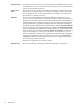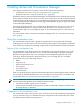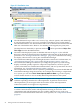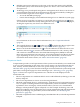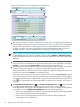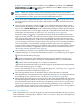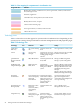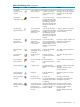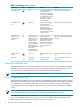HP Virtualization Manager 6.0 Software with Logical Server Management User Guide
Table Of Contents
- HP Insight Virtualization Manager 6.0 Software with Logical Server Management: User Guide
- Table of Contents
- 1 Introduction
- 2 Getting started with Virtualization Manager
- 3 Working with logical servers
- Using logical servers in Virtualization Manager
- New features in logical servers
- Understanding logical servers as they appear in visualization perspectives
- Logical server operations
- Authorizations, requirements, and configuration
- Logical server requirements
- Configuring and registering VMware vCenter
- Configuring VMware vSphere client settings for browsing datastore
- Configuring HP SIM with Onboard Administrator credentials
- Configuring HP SIM for SAN storage validation
- Configuring Extensible Server & Storage Adapter (ESA)
- Configuring Storage Provisioning Manager (SPM)
- LSMUTIL database utility
- 4 Defining storage for logical servers
- 5 Troubleshooting
- Navigation tips
- User preferences tips
- Performance tips
- Problems with meters collecting data
- Search button displays error page
- Displaying empty, hidden resource pools
- Errors accessing single sign-on iLO or Onboard Administrator
- Recovery after logical server operation failures
- Troubleshooting an inoperable logical server
- Correcting problems powering on a logical server
- Logical server operations cannot be cancelled
- Logical Server Automation service fails to start if TCP layer ports are in use
- Use portable WWNs and MAC addresses for Virtual Connect domain groups
- Do not use valid host name as logical server name
- Oversubscribing the number of networks
- Insufficient NICs error when activating or moving logical servers (Virtual Connect Flex-10 support)
- Use caution when renaming or moving a Virtual Connect domain group
- Deactivate or move logical servers before replacing blade
- Unmanaging a logical server using a storage pool entry may result in an inconsistent state
- Synchronize clocks on the CMS, managed systems, and VMware vCenter
- Ensure VM Hosts use fully qualified host names
- VM Hosts must be in same vCenter for ESX virtual machine logical server moves
- VM displayed without association in Virtualization Manager perspectives after deactivation
- Moving logical servers when the CMS and vCenter are in different network domains
- Changing the IP address of a VM Host after logical server discovery prevents the VM Host from appearing as an activation and move target
- Creating and managing logical servers on Microsoft Windows Hyper-V Server 2008
- 6 Advanced features
- 7 Support and other resources
- Index
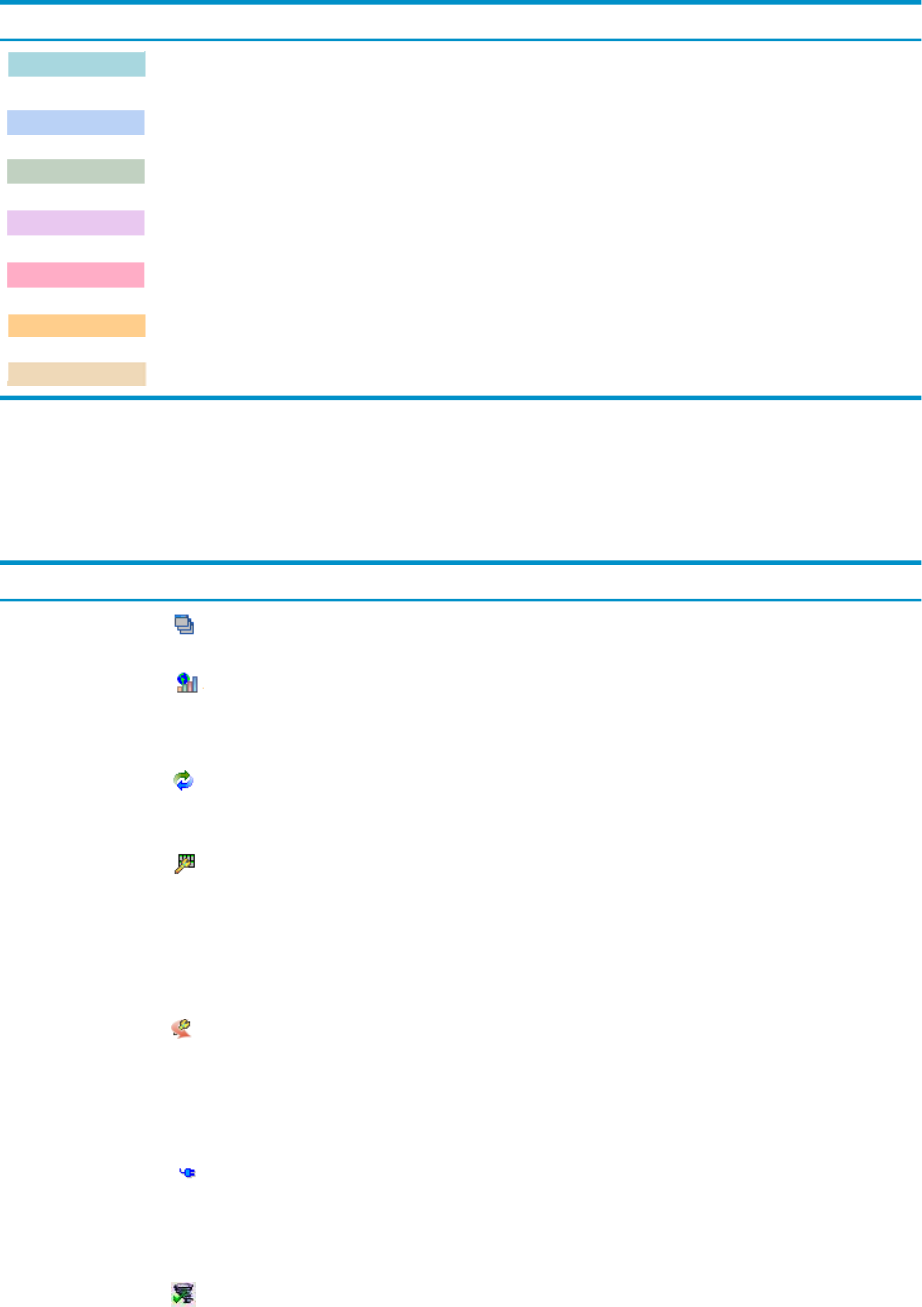
Table 2-1 Color mapping for compartments in visualization view
Indicates:Foreground color:
BladeSystem, nPartiton, standalone server, Serviceguard node, VM Host, VMware ESX
Host, MS Hyper-V Host
Workload, Application
Virtual Machine, virtual partition, MS virtual machine
BladeSystem enclosure, Complex
Virtual Connect domain group
Serviceguard cluster, VC domain, VMware cluster
VMware Resource Pool
Technology icons
Table 2-2 shows the icons that appear for systems in the Visualization View. Depending on the
system you are viewing, these provide links to relevant management tools and properties pages.
Table 2-2 Technology icons
TooltipsActionShown forIconTechnology
View applications on this systemLaunches AD for this
node
Any system running
AD
Application
Discovery
Manage GiCAP group controlled
from the current system
Launches GiCAP Group
Manager page for system
running group manager
software
GiCAP group
manager
GiCAP
Manage an SRD with gWLM
Manage a system with gWLM
Launches gWLM for the
node, SRD
SRD, SRD membergWLM Shared
Resource Domain
(SRD)
Manage a Blade system with HP
BladeSystem Integrated Manager
Manage a Blade enclosure with
HP BladeSystem Integrated
Manager
Manage a Rack system with HP
BladeSystem Integrated Manager
Launches HP
BladeSystem Integrated
Manager for a Blade
system.
Blade Enclosure,
Blade, Rack
HP BladeSystem
Integrated Manager
Create and manage groups of
physical and logical servers,
create multi-system templates for
server provisioning.
Launches HP Insight
Orchestration utility to
integrate logical server
planning, design, and
provisioning into a
unified system.
Logical and physical
servers managed by
HP Insight
Orchestration
HP Insight
Orchestration
View or Modify Power
Management for the system
Launches IPM for the
system
Racks that contain
enclosures,
enclosures, Blades,
some Integrity
systems
HP Insight Power
Manager (IPM)
Create, modify, delete recovery
information for logical servers.
Launches Insight
Recovery to configure
primary and recovery
sites and storage recovery
groups.
Logical servers
managed by Insight
Recovery
Insight Recovery
28 Getting started with Virtualization Manager