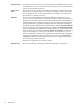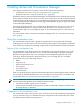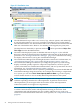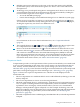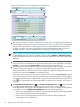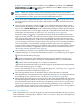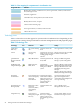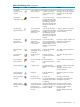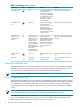HP Virtualization Manager 6.0 Software with Logical Server Management User Guide
Table Of Contents
- HP Insight Virtualization Manager 6.0 Software with Logical Server Management: User Guide
- Table of Contents
- 1 Introduction
- 2 Getting started with Virtualization Manager
- 3 Working with logical servers
- Using logical servers in Virtualization Manager
- New features in logical servers
- Understanding logical servers as they appear in visualization perspectives
- Logical server operations
- Authorizations, requirements, and configuration
- Logical server requirements
- Configuring and registering VMware vCenter
- Configuring VMware vSphere client settings for browsing datastore
- Configuring HP SIM with Onboard Administrator credentials
- Configuring HP SIM for SAN storage validation
- Configuring Extensible Server & Storage Adapter (ESA)
- Configuring Storage Provisioning Manager (SPM)
- LSMUTIL database utility
- 4 Defining storage for logical servers
- 5 Troubleshooting
- Navigation tips
- User preferences tips
- Performance tips
- Problems with meters collecting data
- Search button displays error page
- Displaying empty, hidden resource pools
- Errors accessing single sign-on iLO or Onboard Administrator
- Recovery after logical server operation failures
- Troubleshooting an inoperable logical server
- Correcting problems powering on a logical server
- Logical server operations cannot be cancelled
- Logical Server Automation service fails to start if TCP layer ports are in use
- Use portable WWNs and MAC addresses for Virtual Connect domain groups
- Do not use valid host name as logical server name
- Oversubscribing the number of networks
- Insufficient NICs error when activating or moving logical servers (Virtual Connect Flex-10 support)
- Use caution when renaming or moving a Virtual Connect domain group
- Deactivate or move logical servers before replacing blade
- Unmanaging a logical server using a storage pool entry may result in an inconsistent state
- Synchronize clocks on the CMS, managed systems, and VMware vCenter
- Ensure VM Hosts use fully qualified host names
- VM Hosts must be in same vCenter for ESX virtual machine logical server moves
- VM displayed without association in Virtualization Manager perspectives after deactivation
- Moving logical servers when the CMS and vCenter are in different network domains
- Changing the IP address of a VM Host after logical server discovery prevents the VM Host from appearing as an activation and move target
- Creating and managing logical servers on Microsoft Windows Hyper-V Server 2008
- 6 Advanced features
- 7 Support and other resources
- Index
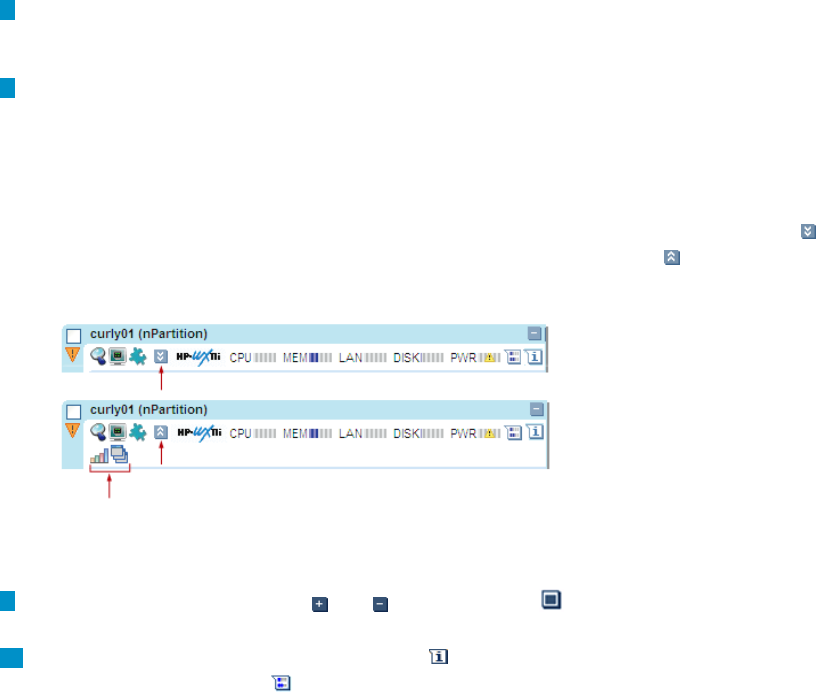
7
HP SIM system status indicators are the same as the ones that appear on the HP SIM
System Status panel, in the left-hand navigation area. Hover over a status indicator for
descriptive text.
8
Technology icons provide quick navigation to management tools. Hover over the icon to
see quick information about the management tool that will be launched by clicking the
icon. From left to right, the icons in Figure 2-1 allow you to:
• Access the HP SIM System page
• Launch the HP Integrity Virtual Machines Manager host or VMM host system page
If there are more icons than can appear on a single line, the expand tray icon appears.
You can hide the additional icons by clicking the close tray icon . In the following figure,
clicking the expand tray icon shows two additional icons:
For information on all icons in the Visualization View, see “Compartment details”
(page 25).
9
The expand/collapse icons and , and focus icon are displayed in the top right corner
of a compartment. For information, see “Compartment details” (page 25).
10
Hover over the node information icon to view the attributes of that node. Hover over
the meter callout icon to view the recent utilization metrics for CPU, memory, disk,
and LAN that is obtained from the Virual Machine Management (VMM) for ESX and
Microsoft virtual machines hosts and guests, or from the Utilization Provider for all other
types, depending on what you are viewing. For more information, see the For more
information about meter callouts, see “Meter callout information” (page 94).
Compartment details
Compartments provide a visual representation of the systems and workloads you are authorized
to see on a CMS. Depending on the status of the system, meters can show utilization data for
CPU, memory, network, disk and, in some cases, power settings (see “Reviewing real-time
utilization data” (page 91)). Icons show the technologies associated with each system and provide
quick links to management pages for those technologies (see “Technology icons” (page 28)).
Figure 2-2 shows four top-level compartments in a collection of nodes displayed on the
Visualization tab:
• The first compartment is a standalone HP-UX server with full details (technology icons and
meters) collapsed.
• The second compartment is a Linux server showing full details.
• The third compartment shows a “node hierarchy” with the top-level compartment (in this
case, a Complex containing nPartition subcompartments). The second nPartion curly01 is
expanded to show six Integrity virtual machines. When you first access Virtualization
Manager, subcompartments appear collapsed, as in this example. Technology icons and
meters do not display. You can change the way top-level compartments and subcompartments
display by modifying user preferences (for more information, see “Modifying user
preferences” (page 89)).
• The fourth compartment shows an HP Integrity Virtual Machine Host, with subcompartments
collapsed.
Using the visualization view 25