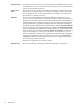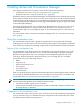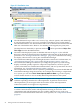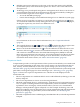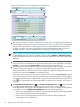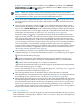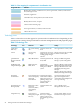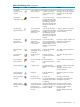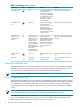HP Virtualization Manager 6.0 Software with Logical Server Management User Guide
Table Of Contents
- HP Insight Virtualization Manager 6.0 Software with Logical Server Management: User Guide
- Table of Contents
- 1 Introduction
- 2 Getting started with Virtualization Manager
- 3 Working with logical servers
- Using logical servers in Virtualization Manager
- New features in logical servers
- Understanding logical servers as they appear in visualization perspectives
- Logical server operations
- Authorizations, requirements, and configuration
- Logical server requirements
- Configuring and registering VMware vCenter
- Configuring VMware vSphere client settings for browsing datastore
- Configuring HP SIM with Onboard Administrator credentials
- Configuring HP SIM for SAN storage validation
- Configuring Extensible Server & Storage Adapter (ESA)
- Configuring Storage Provisioning Manager (SPM)
- LSMUTIL database utility
- 4 Defining storage for logical servers
- 5 Troubleshooting
- Navigation tips
- User preferences tips
- Performance tips
- Problems with meters collecting data
- Search button displays error page
- Displaying empty, hidden resource pools
- Errors accessing single sign-on iLO or Onboard Administrator
- Recovery after logical server operation failures
- Troubleshooting an inoperable logical server
- Correcting problems powering on a logical server
- Logical server operations cannot be cancelled
- Logical Server Automation service fails to start if TCP layer ports are in use
- Use portable WWNs and MAC addresses for Virtual Connect domain groups
- Do not use valid host name as logical server name
- Oversubscribing the number of networks
- Insufficient NICs error when activating or moving logical servers (Virtual Connect Flex-10 support)
- Use caution when renaming or moving a Virtual Connect domain group
- Deactivate or move logical servers before replacing blade
- Unmanaging a logical server using a storage pool entry may result in an inconsistent state
- Synchronize clocks on the CMS, managed systems, and VMware vCenter
- Ensure VM Hosts use fully qualified host names
- VM Hosts must be in same vCenter for ESX virtual machine logical server moves
- VM displayed without association in Virtualization Manager perspectives after deactivation
- Moving logical servers when the CMS and vCenter are in different network domains
- Changing the IP address of a VM Host after logical server discovery prevents the VM Host from appearing as an activation and move target
- Creating and managing logical servers on Microsoft Windows Hyper-V Server 2008
- 6 Advanced features
- 7 Support and other resources
- Index
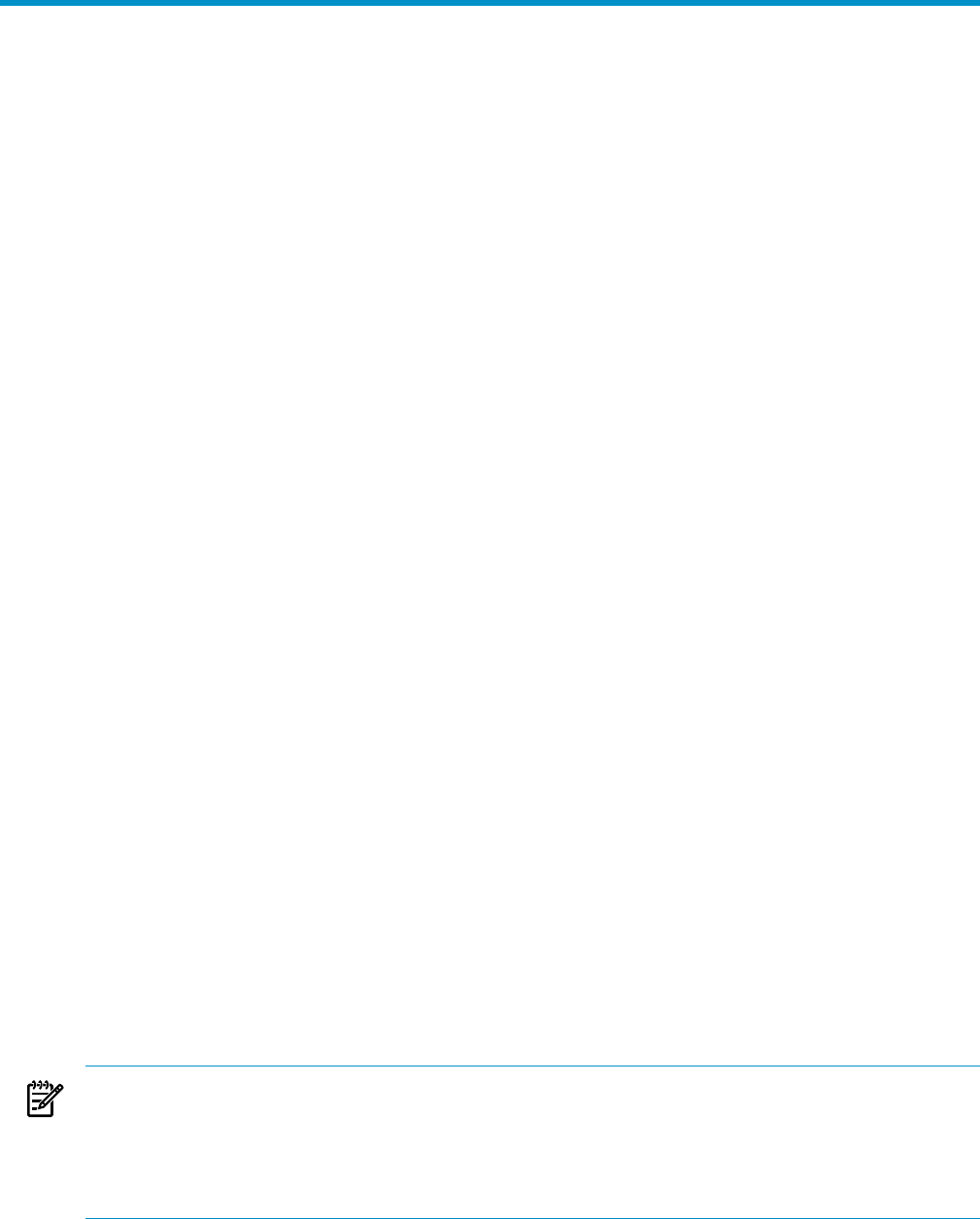
2 Getting started with Virtualization Manager
This chapter introduces the two primary views in the Virtualization Manager:
• Visualization View (see “Using the visualization view” (page 23))
• Workload View (see “Using the workload view” (page 30))
By default, when you start Virtualization Manager, the Visualization tab is automatically selected,
showing the Visualization View. This view lets you see all systems on a CMS and the workloads
on those systems, and provides easy access to management applications for associated technologies
such as the Integrity Virtual Machines system page, Virtual Partition properties page, and Virtual
Connect Enterprise Manager.
By clicking the Workload tab, you can switch to the Workload View. This view lets you see all
the workloads displayed in a compact table format. The table is active, letting you select a
workload name and go to its management page, or click a utilization meter to view historical
utilization.
For a description of these and other Virtualization Manager tabs, see “Virtualization Manager
tabs” (page 9).
Using the visualization view
The Visualization View provides a graphical representation of all systems and controlling
technologies in your data center. This section describes the purpose of the default Visualization
View and its key components, including compartment icons and additional callout information.
Purpose of the visualization view
The Visualization View, displayed from the Visualization tab, provides seamless access to the
Insight Dynamics software. It allows you to visualize all controlling technologies in Insight
Dynamics and provides an easy way to navigate to the management application for each
technology. From the Perspective drop-down menu, you can change the view to display
information in any of the following contexts:
• Blade
• Logical server
• Physical and virtual server
• Serviceguard
• System and event
• Virtual machine
Each view in the Perspective drop-down menu determines the systems displayed in the collection
chosen from the HP SIM left-hand pane. For a description of each perspective available in the
Visualization View, see “Switching views and perspectives” (page 18).
NOTE: In the current release, the following differences exist when displaying systems from an
HP-UX Central Management Server (CMS) or Windows CMS:
• You cannot visualize logical servers on HP-UX.
• Virtual Connect domains are displayed on an HP-UX CMS and a Windows CMS, but can
be managed only on Windows.
Components of the visualization view
The Visualization View is the primary way to visualize systems and controlling technologies in
your environment. Figure 2-1 identifies the major components of the Visualization View from
the default Physical and Virtual perspective.
Using the visualization view 23