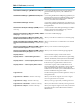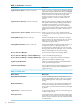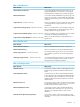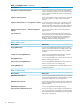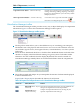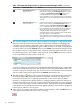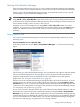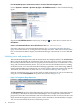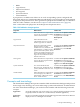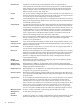HP Virtualization Manager 6.0 Software with Logical Server Management User Guide
Table Of Contents
- HP Insight Virtualization Manager 6.0 Software with Logical Server Management: User Guide
- Table of Contents
- 1 Introduction
- 2 Getting started with Virtualization Manager
- 3 Working with logical servers
- Using logical servers in Virtualization Manager
- New features in logical servers
- Understanding logical servers as they appear in visualization perspectives
- Logical server operations
- Authorizations, requirements, and configuration
- Logical server requirements
- Configuring and registering VMware vCenter
- Configuring VMware vSphere client settings for browsing datastore
- Configuring HP SIM with Onboard Administrator credentials
- Configuring HP SIM for SAN storage validation
- Configuring Extensible Server & Storage Adapter (ESA)
- Configuring Storage Provisioning Manager (SPM)
- LSMUTIL database utility
- 4 Defining storage for logical servers
- 5 Troubleshooting
- Navigation tips
- User preferences tips
- Performance tips
- Problems with meters collecting data
- Search button displays error page
- Displaying empty, hidden resource pools
- Errors accessing single sign-on iLO or Onboard Administrator
- Recovery after logical server operation failures
- Troubleshooting an inoperable logical server
- Correcting problems powering on a logical server
- Logical server operations cannot be cancelled
- Logical Server Automation service fails to start if TCP layer ports are in use
- Use portable WWNs and MAC addresses for Virtual Connect domain groups
- Do not use valid host name as logical server name
- Oversubscribing the number of networks
- Insufficient NICs error when activating or moving logical servers (Virtual Connect Flex-10 support)
- Use caution when renaming or moving a Virtual Connect domain group
- Deactivate or move logical servers before replacing blade
- Unmanaging a logical server using a storage pool entry may result in an inconsistent state
- Synchronize clocks on the CMS, managed systems, and VMware vCenter
- Ensure VM Hosts use fully qualified host names
- VM Hosts must be in same vCenter for ESX virtual machine logical server moves
- VM displayed without association in Virtualization Manager perspectives after deactivation
- Moving logical servers when the CMS and vCenter are in different network domains
- Changing the IP address of a VM Host after logical server discovery prevents the VM Host from appearing as an activation and move target
- Creating and managing logical servers on Microsoft Windows Hyper-V Server 2008
- 6 Advanced features
- 7 Support and other resources
- Index
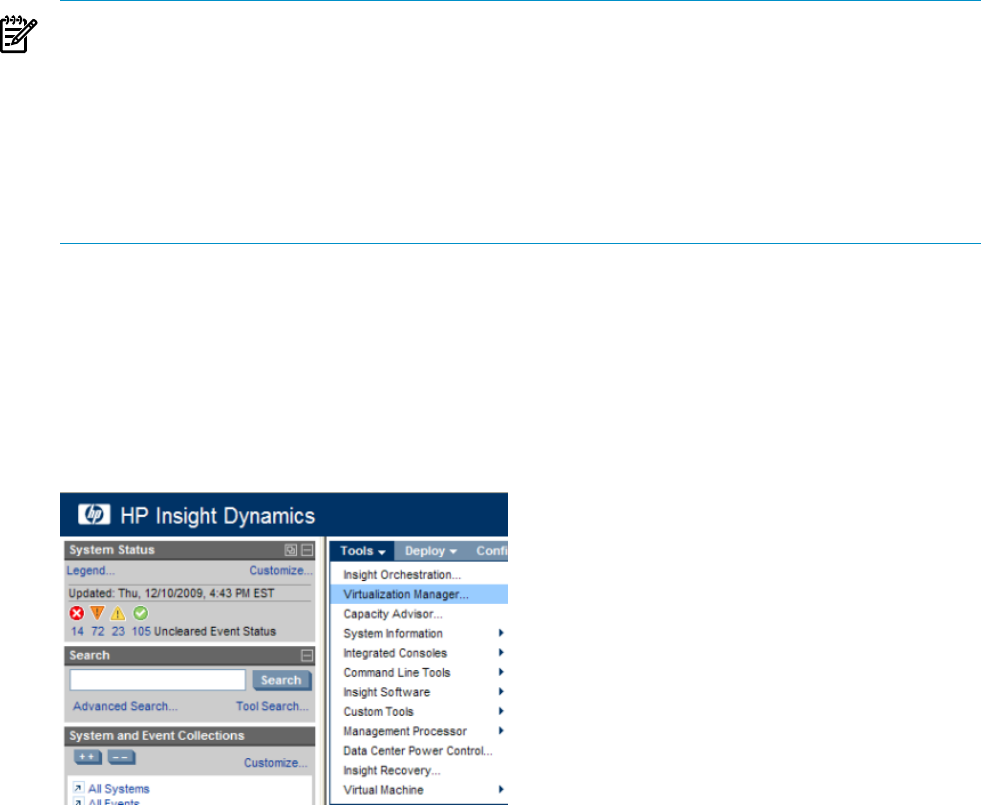
Starting Virtualization Manager
This section describes the various ways you can start the Virtualization Manger from HP SIM,
and how to switch views to display different system collections once in the Virtualzation Manager.
When you start the Virtualization Manager from any of the methods in this section, a splash
screen displays as the Virtualization Manager loads.
NOTE: In Internet Explorer 7, do not create multiple browser windows in the same session by
using Ctrl-N or File→New Window. This results in the same session running in both windows
and causes errors in the Virtualization Manager. (Firefox always attempts to use the same process
that is already running; it does not start a new session.)
Similarly, do not create multiple tabs by using Ctrl-T or File→New Tab, which also causes
problems. You can, however, start multiple browsers from the desktop icon or the Start button.
In this case, different sessions run in each window without causing Virtualization Manager
problems.
Starting from HP SIM
You can start Virtualization Manager from HP Systems Insight Manager (SIM) in any of the
following ways:
From the HP SIM menu bar on a Windows CMS:
From the top menu bar, choose Tools→Virtualization Manager..., as shown in the following
figure.
The first time you start Virtualization Manager, the Visualization View appears with the default
Physical and Virtual perspective. This perspective shows all physical and virtual nodes in
graphical compartments. For more information on the Visualization View and optional
perspectives, see “Using the visualization view” (page 23).
When you start the Virtualization Manager subsequent times, the software checks to see if you
had previously set a default view by modifying the user preferences from Configure→User
Preferences. If you set a collection (for example, Blades), Virtualization Manager displays that
collection. For more information on setting the user preference for Virtualization Manager startup,
see “Modifying user preferences” (page 89).
If you create a custom collection and set the custom collection to the default collection, and you
later delete that collection and start Virtualization Manager using the Tools→Virtualization
Manager menu selection, a blank screen is displayed if you start Virtualization Manager quickly
(within a minute or two of deleting the collection). If you wait a minute or so, the default collection
is reset to All VSE Resources. Alternatively, you can enter Virtualization Manager through the
left side menu and change your preference to an existing collection.
Starting Virtualization Manager 17